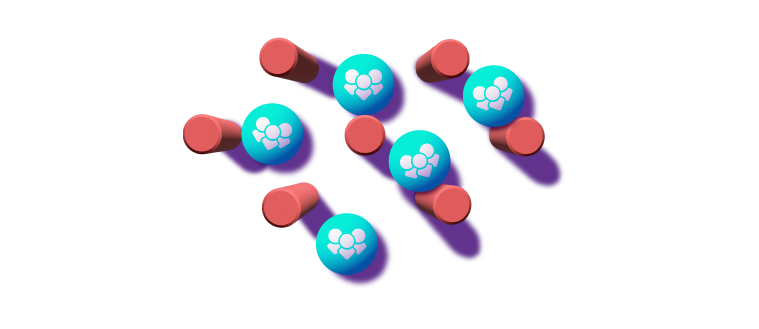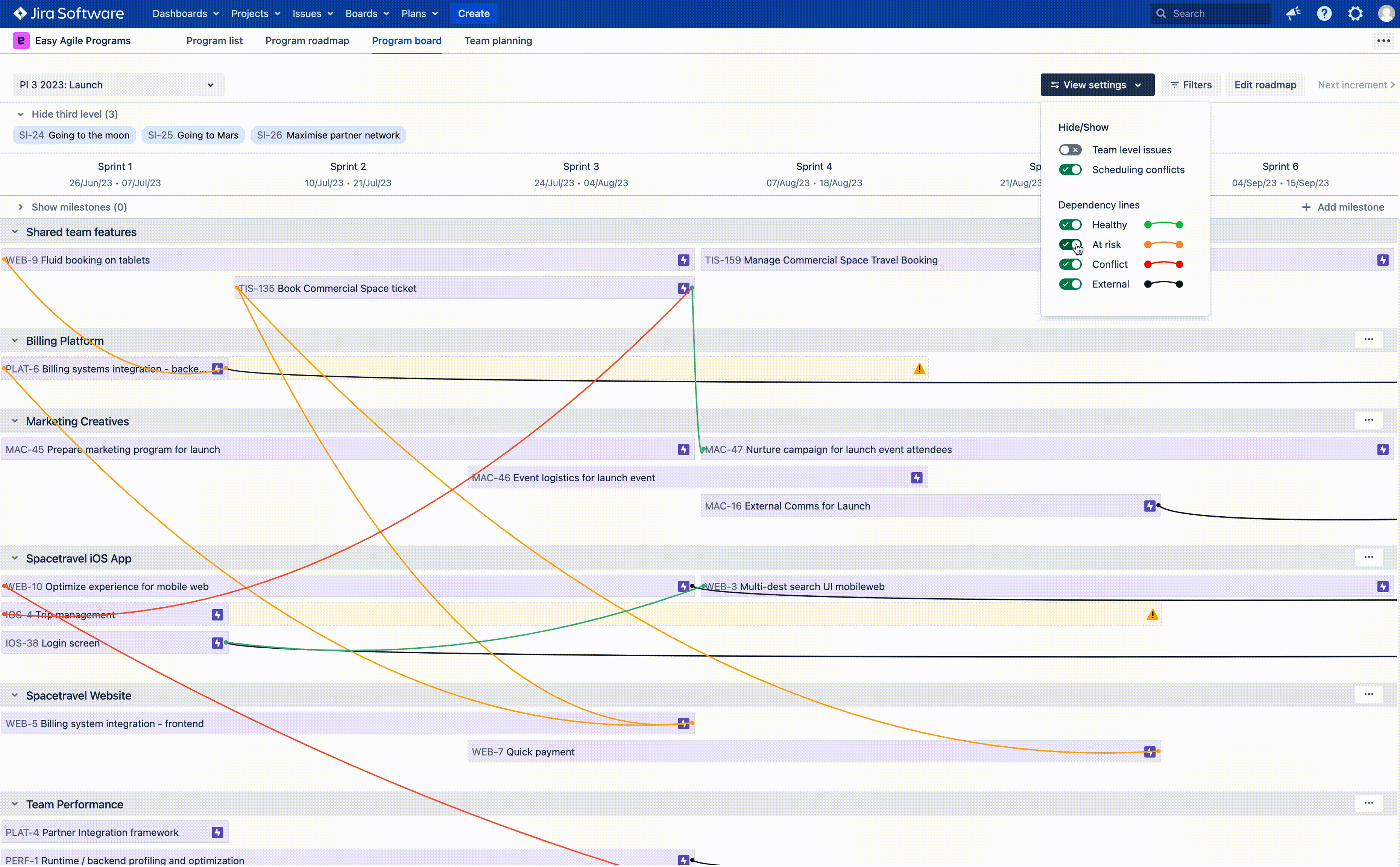Easy Agile Programs
See how Easy Agile Programs can help you
Planning for effective delivery across teams is hard. Unexpected blockers and hidden dependencies can derail a release train quite quickly.
Easy Agile Programs let's you visualize the work and map dependencies so that you can manage risks and share the context of work with all of your teams.
In this demo we walk through the key features of Easy Agile Programs so that you can see how we support:
- PI Planning and outputs / scaled team planning
- Managing and addressing dependencies and scheduling conflicts to align teams
- Updates on work in progress.
You'll learn how Easy Agile Programs aligns and empowers teams to collaborate and deliver value together.
As a highly visual team of teams school that automatically syncs with Jira, Programs is easy to use and intuitive for agile teams in Jira. See for yourself!

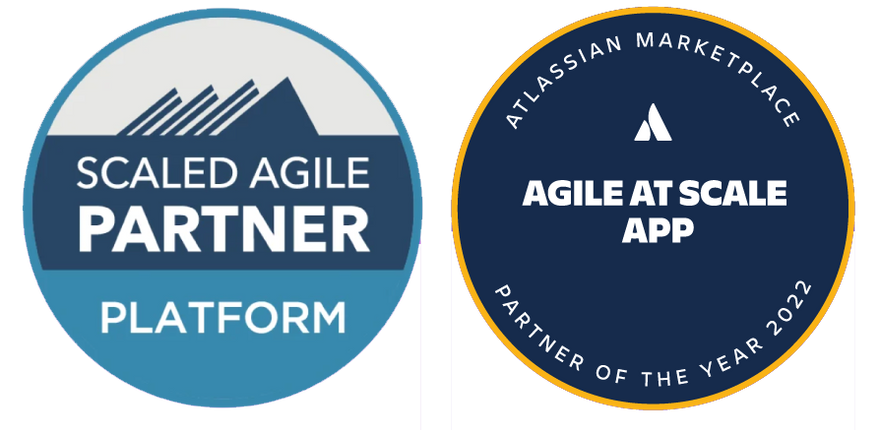
Here's what our customers say about us
“My advice to other companies considering Easy Agile Programs is not to wait. The tool has brought us a lot of success for our Agile practices enterprise-wide in a short period of time”.

Amanda, Manager - Enterprise Portfolio & PMO
AF Group
“With Easy Agile Programs, it took us three minutes to fix our dependencies. And even that amazed us”.

Stefan Höhn, Agile Transition Leader
NFON
“From the first time we used it, it was very simple. It was very quick to understand, and I didn't need to go through any training.”

Dexter Driver, Scrum Master
Suncorp
Easy Agile apps are intuitive and easy to use. The features perfectly complement the Jira experience and provide our teams with easy ways to organize and scale work.

Christopher Heritage
NextEra Energy
These tools help teams and product owners visualise with stakeholders how we'll tackle the delivery of value, and how we'll break down large stories into smaller pieces of value we can deliver quickly and iteratively. They help link back to the bigger picture.

Laurie Calverley
Cancer Research UK