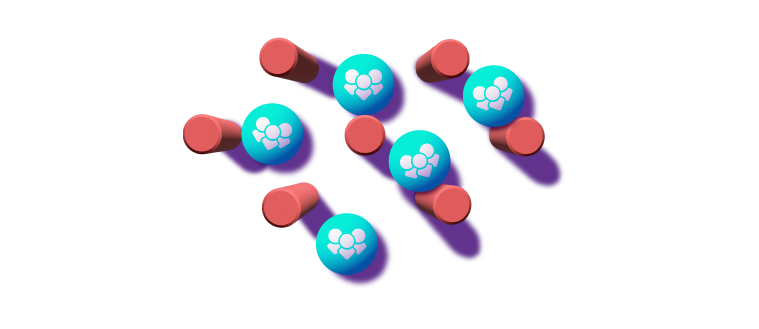Filter, save and share your view of the Story Map
Filter your view to sharpen your focus. Save and share it to save time.A 'Saved View' is a brand new feature for User Story Maps that reduces visual noise and helps you to improve focus on your work.
Not only can you customise your view of the User Story Map to show the work you care about, you can save that view ready for you each time you return - saving you the hassle of filtering out the noise.
Want to share that view with others in your team? You can do that too.
How do I create a view?
Step 1: Filter
Toggle and apply desired filters under the Filters menu to personalise your view, click on Save as new view.
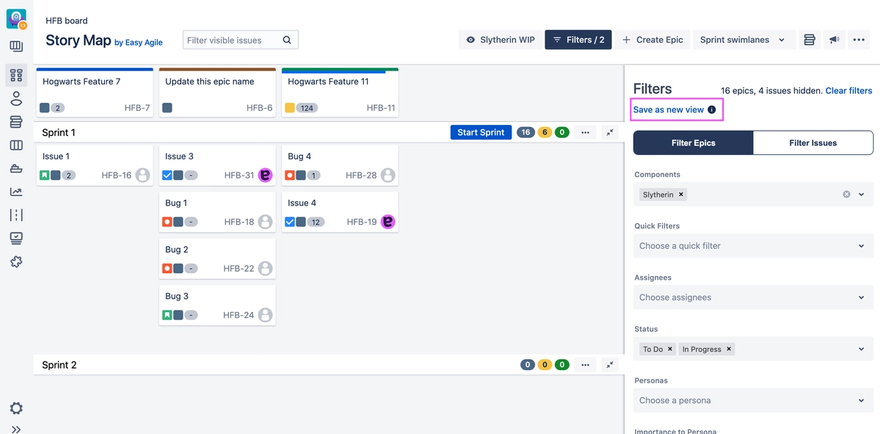
Step 2: Save the view
Enter your View name in the dropdown and click Save
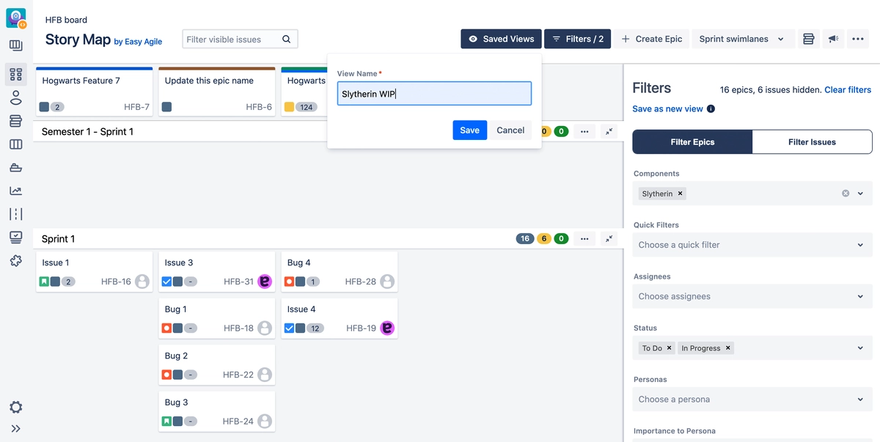
Step 3: Return to your view
Your new view will be toggled on, and appear under the heading My Saved Views. To turn your view off, toggle on Default View
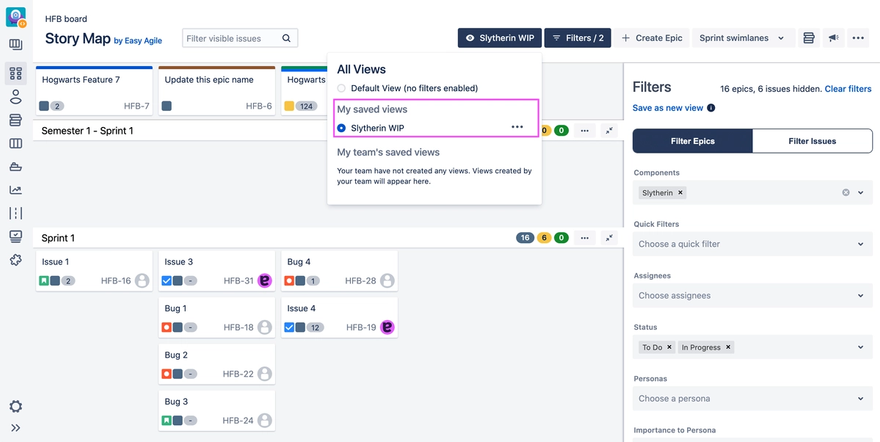
Sharing a view
Views can also be shared with your team for easy access to information different users care about at different times.
For example, you might have a saved view for:
- your Sprint kick off and share this view with the whole team during that session so that everyone has a focused view of the work you will be delivering on next
- Backlog grooming - where your Scrum Master and Product Owner may only want to focus on unestimated work
How do I share a view?
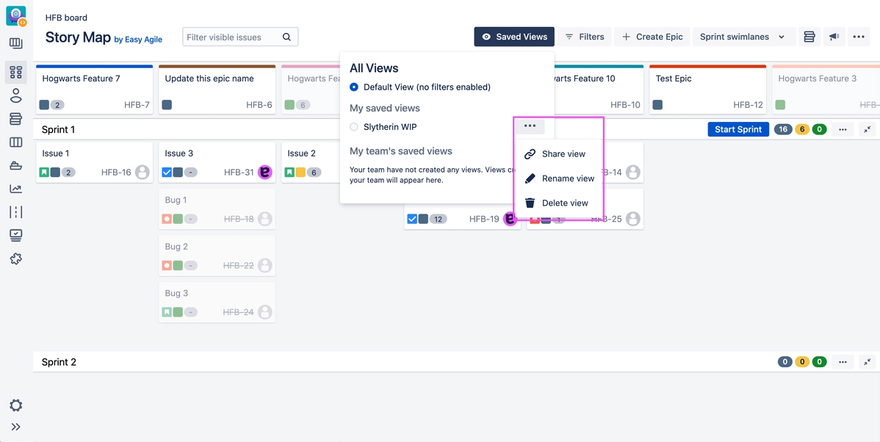
Click on the Saved Views button in the Story Map header to open the Views menu. Click on the '...' button next to the name of the view you would like to share to open the options dropdown.
Got any questions about working with Saved Views?