Product resources
How to Run a Backlog Refinement Session in TeamRhythm
Using a birdseye view of your Backlog to visualize and organize your backlog in Jira.

A Birdseye view of your Backlog
This is an 'unfiltered' User Story Map view for a Banking App.
This view allows us to see all the issues and Epics in a team's Agile Board in Jira.
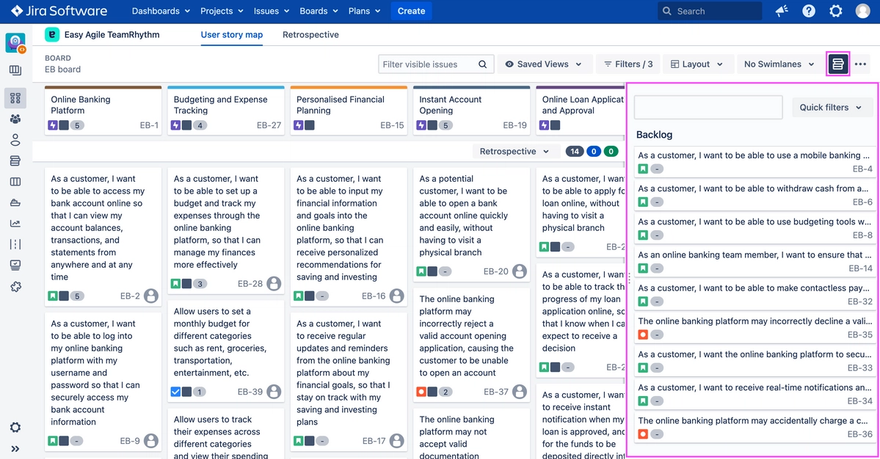
The backlog icon in the top right hand corner of the page, displays all of the issues that are not associated with an Epic in a team's Agile Board.
Opening this panel, allows us to see a view of all of the issues associated with a team's Agile Board (whether they have been linked to an Epic or not).
Break Down Large Pieces of Work
Sometimes, a user story is too large to complete as one task. Breaking stories down into smaller pieces is simple with the 'quick create' feature.
To create new issues on the User Story Map, hover over the space you wish to create a new issue. Click on the [+] button.
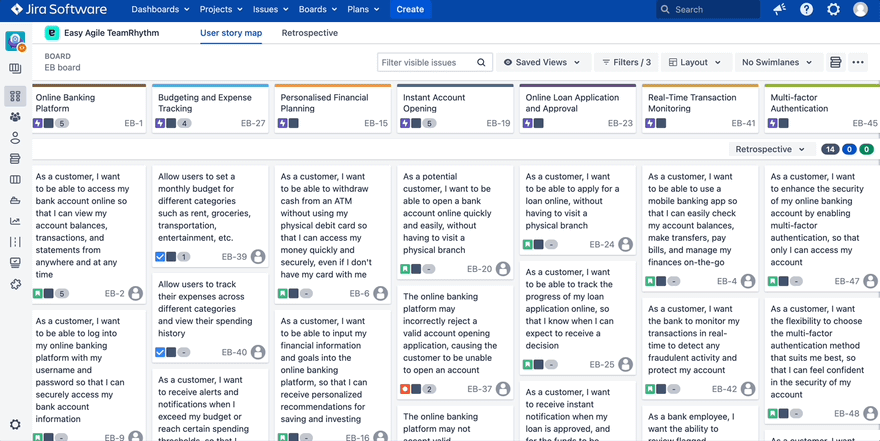
Split your Backlog into Sprints or Versions
The User Story Map can be sliced horizontally by swimlanes. Depending on whether you’re using a Scrum or Kanban Board, these horizontal slices can be changed to show the Sprints from your Jira backlog, or Versions from your Releases page in Jira.
I: Prioritising the Backlog using the User Story Map
Stories are prioritized by a range of value metrics, whether that be to the user or based on business value.
We can prioritize issues on the User Story Map in two ways:
Drag and Drop

Quick Actions Menu

II: Prioritising the Backlog using the User Story Map
We can also prioritize issues from our team's Agile Board that are not linked to Epics in the 'Issues without Epics' panel.
These issues should also be prioritized by value.
Simply drag and drop these issues either inside the 'Issues without Epics' panel, or across onto the User Story Map to link them to an Epic and prioritize them within a Sprint or Version.

Refining the Summary and Estimate of Issues
The ability to inline edit the estimate and summary of an issue is simple on the User Story Map. Simply click on the summary or estimate and begin to type.
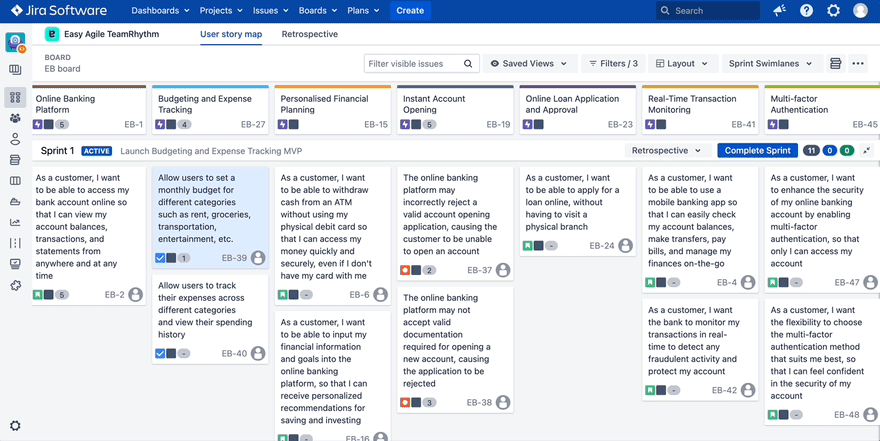
Adding more context to your issues
Add more context or requirements to your issues during your refinement session by popping the issue view by clicking on any issue key.
