Product resources
Easy Agile TeamRhythm x Jira Integration
How our product, Easy Agile TeamRhythm, interfaces within your Jira instance from a data, usability and navigation perspective by answering some of our FAQs regarding our Jira integration.
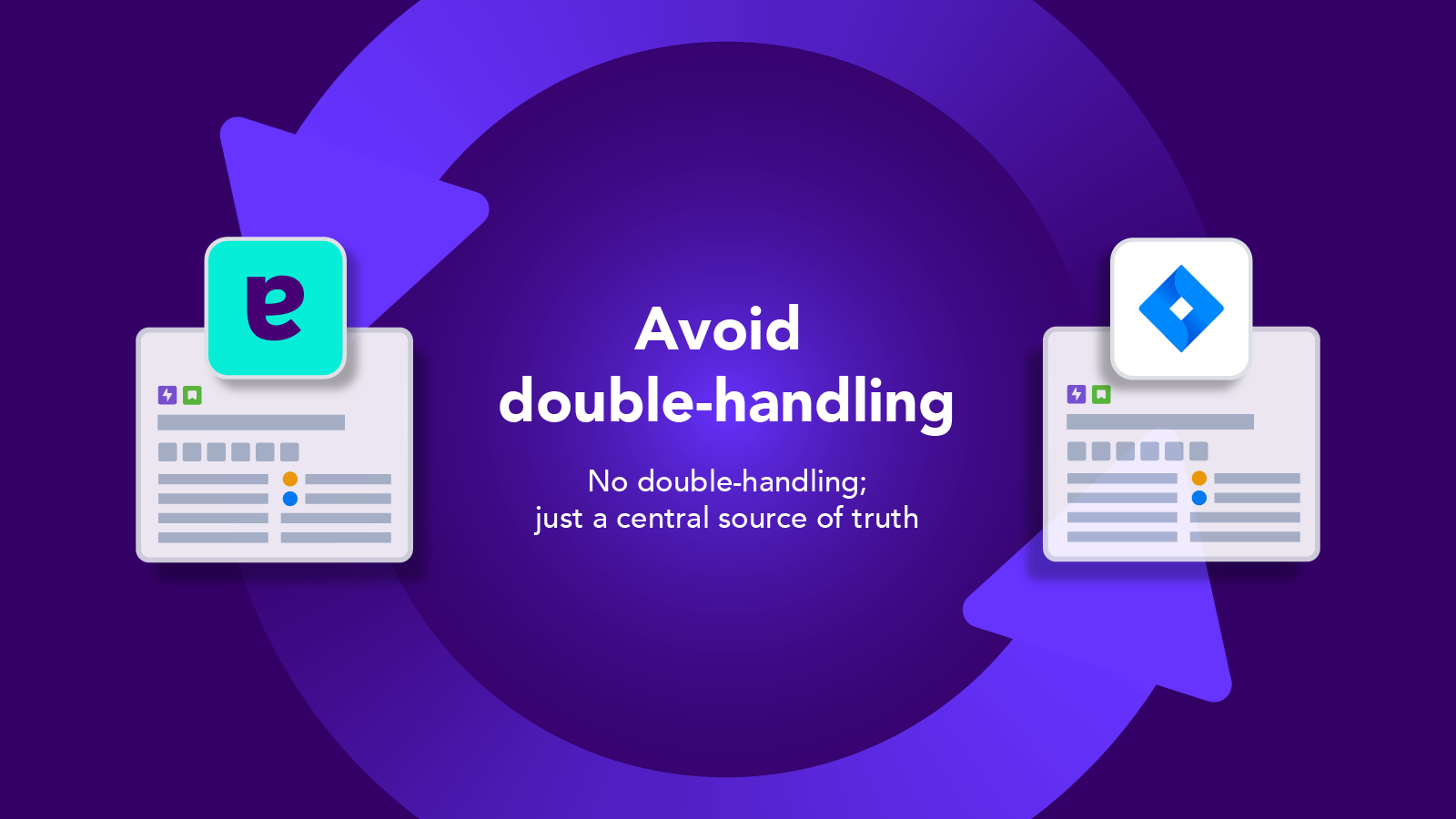
This page is designed to help you understand how our product, Easy Agile TeamRhythm, interfaces within your Jira instance from a data, usability and navigation perspective by answering some of our FAQs regarding our Jira integration.
Watch the 6 minute video below for a full overview.
New Views: User Story Map + Retrospective Board
To begin with. Easy Agile TeamRhythm has 2 major components: The User Story Map and the Retrospectives Board.
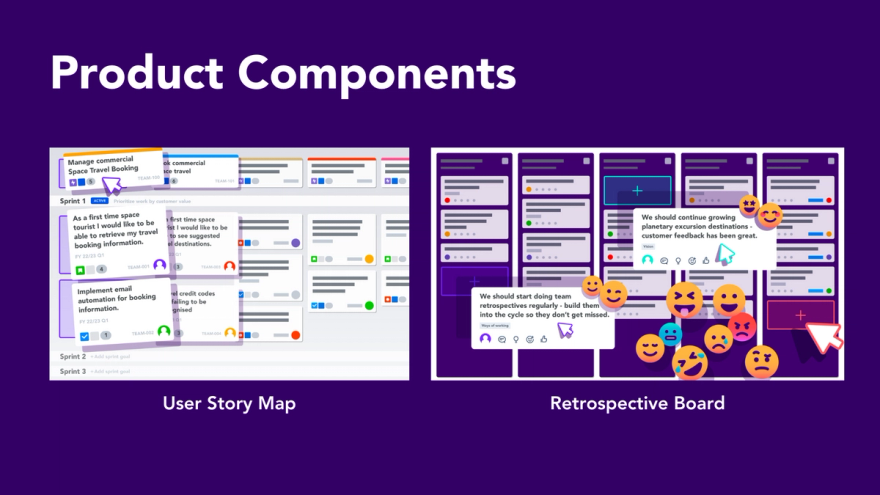
1:1 Mapped to your team’s agile boards
Once installed, every agile board in your Jira instance will have access to their own User Story Map and Retrospective board. The Story Map and Retro Board can not be enabled or disabled for specific projects.
To put it simply, Easy Agile TeamRhythm is an extension to each of the team’s agile boards in Jira, which means the team have control over what they can see and edit in our app. The Story Map and Retrospective board will work for all Scrum or Kanban Boards that sit in Jira Software Projects.
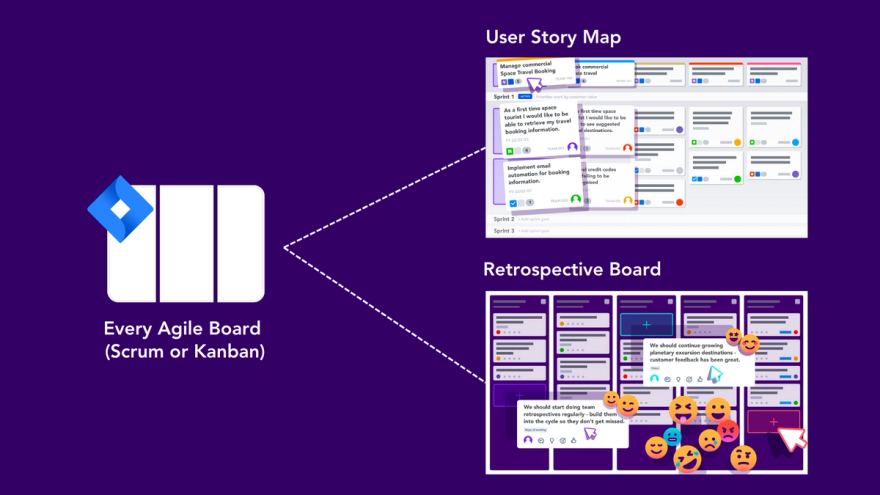
We’re now going to go over how both the User Story Map and Retrospective Boards integrate with your teams agile boards.
The User Story Map
The User Story Map converts your team’s flat backlog into a 3D view of their Jira data, helping them to plan and execute their work more effectively.
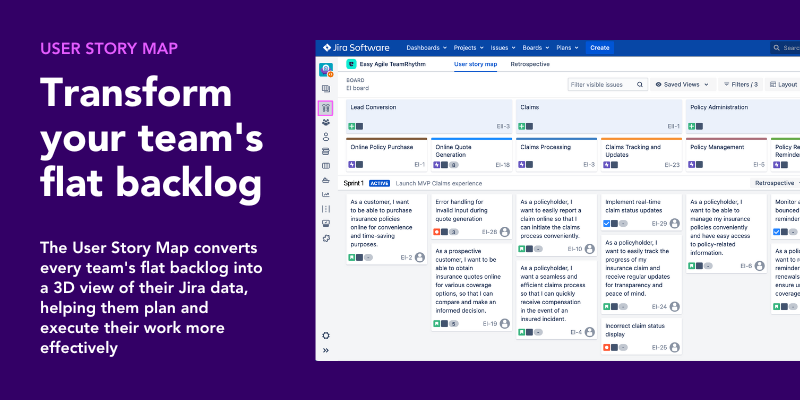
To access the User Story Map, a user need only navigate to the desired board in Jira. There, they will see the User Story Map icon in their project sidebar.
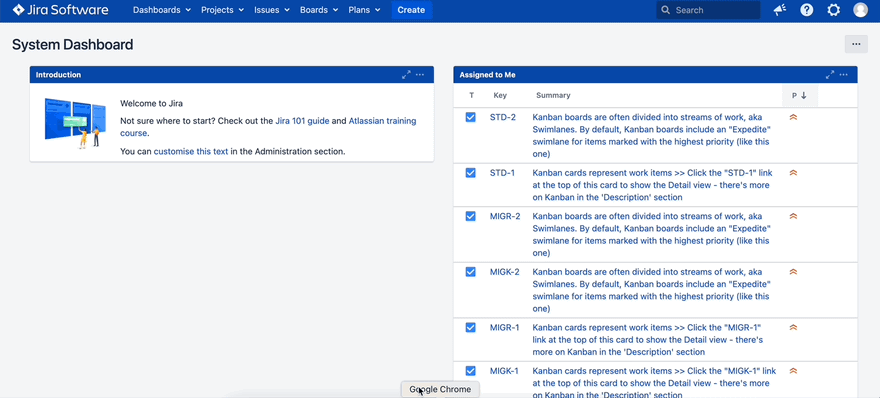
Agile board filter controls the User Story Map
The data pulled into your team's User Story Map, is a direct result of the underlying board's filter. This means, if a team’s board in Jira is populated with Jira data like issues, epics, sprints or versions, those will be present on the team’s user story map when loaded for the first time.
How your Jira data is presented on the User Story Map
We’re now going to explore how the team’s Jira data from their agile board is presented and transformed on the User Story Map.
Jira Epics become the backbone
Lining the top of the User Story Map are the team’s Jira Epics that appear on their backlog. The Jira epics are ordered left to right based on their ranking in the team’s backlog.
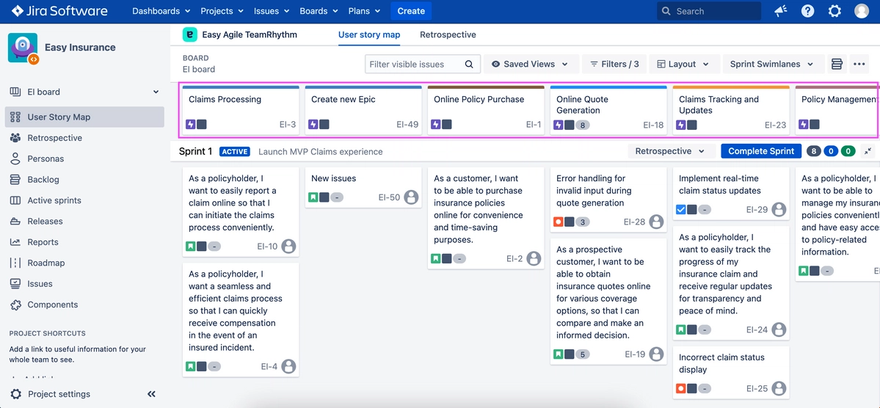
Issues fall under Epics
Beneath each of the Jira Epics from the team’s board, are the Jira issues that live on the team’s backlog that have been linked to the Jira Epics.
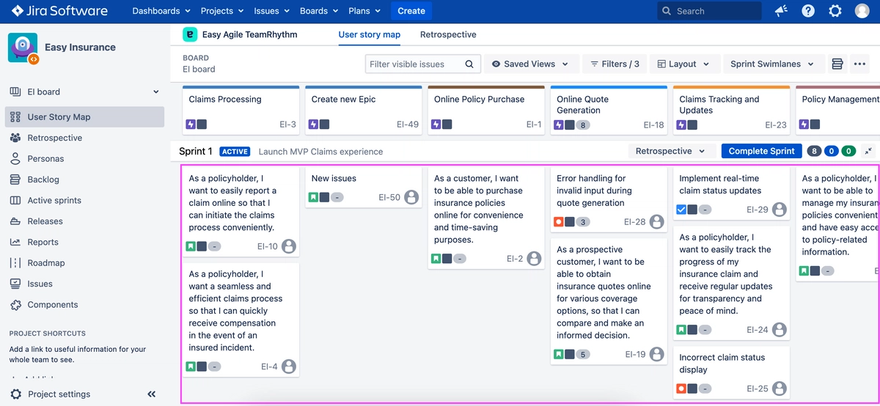
Swim lanes are Sprints or Versions
The swim lanes that appear on the User Story Map are the Sprints that appear on the team’s backlog. For Kanban teams, they will see the Versions from the Jira Project their Board lives within.
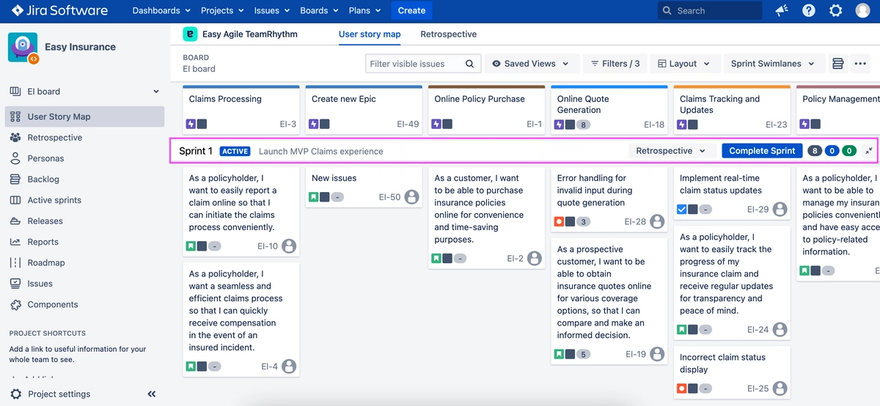
Estimation statistics come from your team board
The estimation statistics displayed on the swim lanes are pulled directly from the estimation statistics configured for the team’s board. If a team have configured Story Points, the Story Map would show Story Points for example.
User permissions come from your team board
All permissions configured for the agile board are also pulled through and respected on the User Story Map. If users do not have permission to create or edit issues on the board for example, they will not be able to create or edit issues on the User Story Map.
Teams can create new Epics, issues, Sprints and versions on the User Story Map. Similarly teams can adjust estimates, issue descriptions and reschedule issues across Sprints or Versions on the User Story Map.

Real-time sync with Jira
All changes made on the User Story Map are reflected on the team’s agile board in real time and any changes made on the team’s board will also be automatically reflected here. The data sync is 2 way and in real-time, so there is always a single source of truth.
Retrospective Boards
Now we’re going to look at the retrospectives functionality. To reiterate, once installed, every agile board will have access to a retrospectives board in Jira.
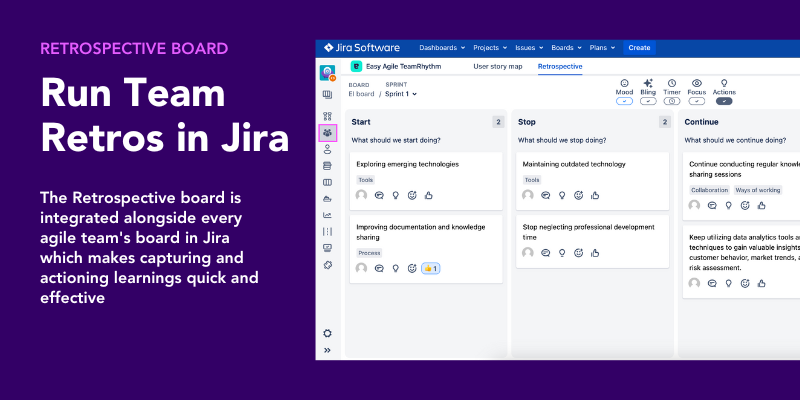
To access the Retrospective Board, a user need only navigate to the desired board in Jira. There, they will see the Retrospectives icon in their project sidebar.
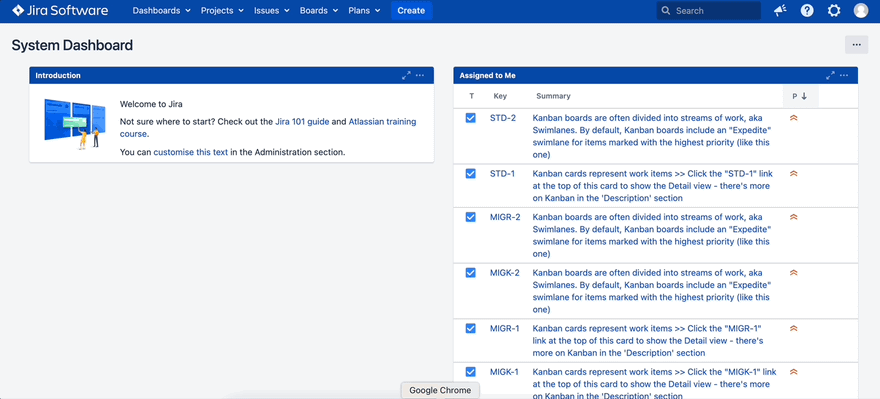
Retrospective boards auto created for each sprint
Retrospective boards are created automatically for every sprint that is created on the team’s backlog.
By default, the team will see a retrospective board for their active sprint on their backlog. However they can select any active or historic sprint from their backlog for which they would like to conduct a retrospective.
When a team opens a retrospective board for the first time it will be empty. They will see the following Start, Stop and Continue columns whereby they can collate ideas for improvement as a team.
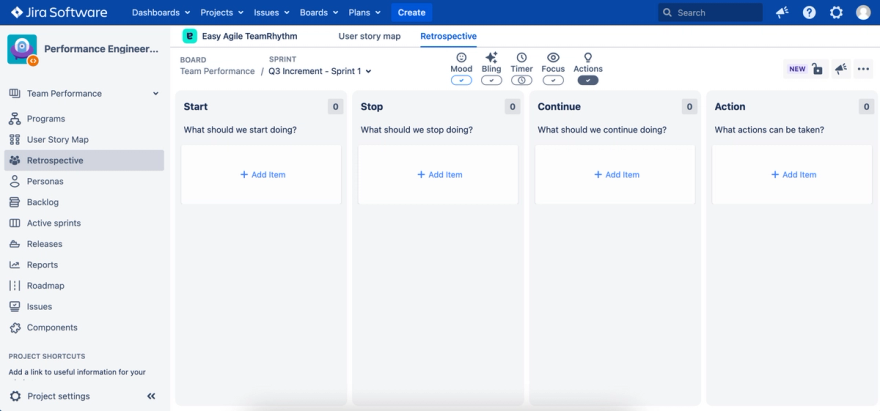
Retrospective data will not sync with Jira
Retrospective items do not sync with any Jira data, and the data resides solely on the Retrospective Board in Easy Agile TeamRhythm.
Retrospective action items however, can be converted into Jira issues whereby they will be created and populated on the team’s agile board in the issue type, sprint and linked to the Epic of their choice.
When action items are converted into Jira issues, those issues will sync as normal in real-time and in both directions between your Jira board and User Story Map.
