Best practice
Sprints and Versions
Understand the role of Sprints and Versions in Agile, and learn how to use them effectively to plan, track, and deliver work.
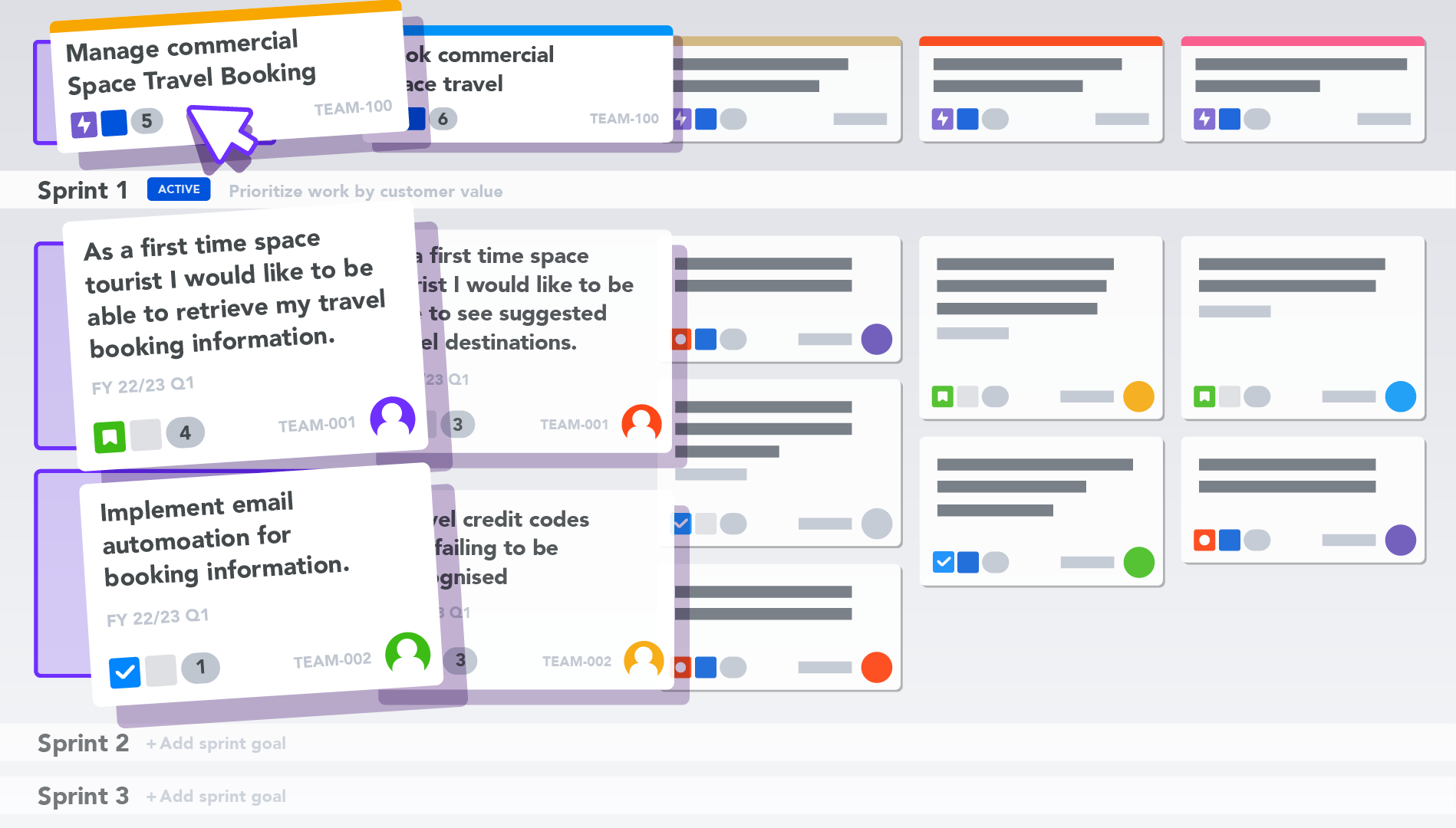
Sprints and Versions
The ability to split the story map by sprints or versions allows stakeholders to track progress at a glance and ensure over-commitment is prevented.
When a Scrum Team first opens their User Story Map, they will see it sliced horizontally by Sprint Swimlanes, pulled directly from their Agile Board. The order of the Sprints on the Story Map reflects the order of the Sprints on the Team's backlog.
Sprint swimlanes
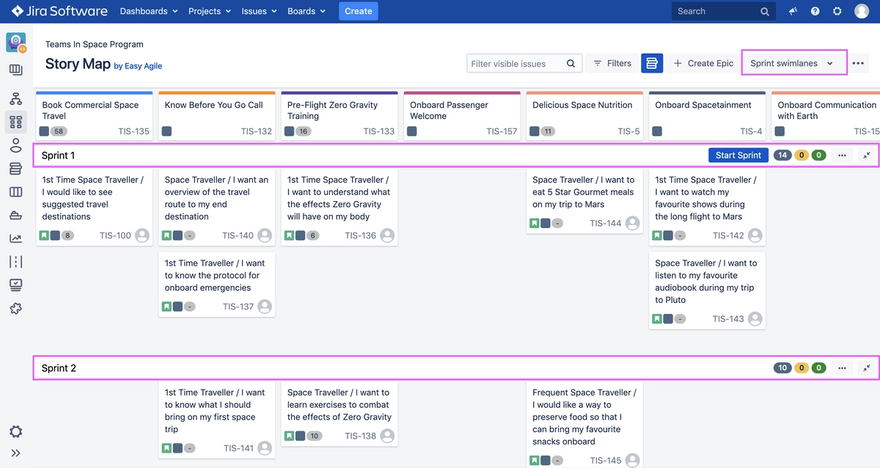
When a Kanban Team first opens their User Story Map, they will see it sliced horizontally by Version Swimlanes pulled directly from their Releases Page in Jira. Versions are ordered by their Release date on the Story Map.
Version swimlanes
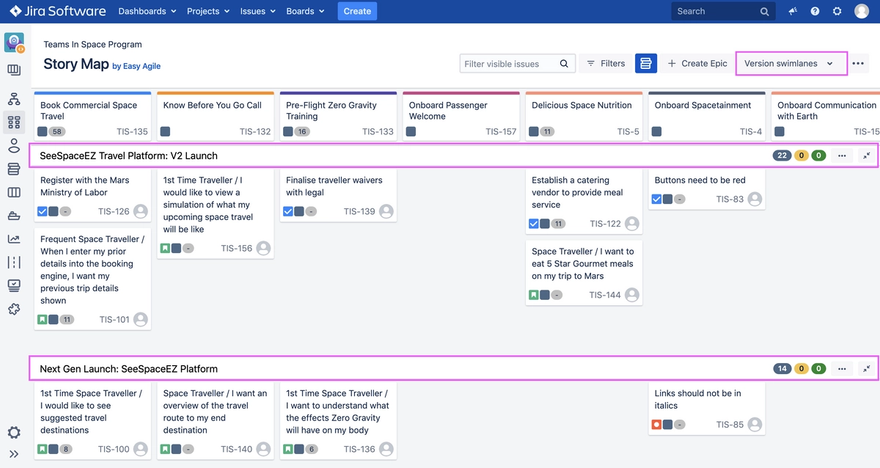
Creating new Sprints on the Story Map
From the drop down menu in the top right-hand corner, ensure 'Sprint swimlanes' are selected.
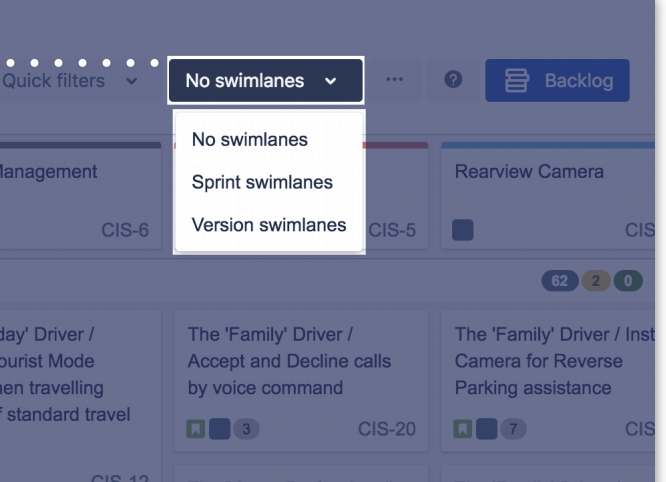
To create a new sprint, scroll to the bottom of the story map and click the 'Add Sprint' Button. This will pop the 'Create Sprint' dialogue box. Enter your new Sprint's name and hit 'Submit'.
Note: you must have either Board Administrator or Manage Sprints permission in order to create Sprints on the Story Map.
How to create new Versions
While in the 'Version swimlanes' view of the story map, scroll to the bottom of the story map and click the 'Add Version' button to pop the 'Create Version' dialogue. Enter your Version's name and click 'Submit'.
Note: you must have Project Administrator permissions in order to create Versions on the Story Map.
Sequencing work into Sprints and Versions
Sprints and Versions will appear in chronological order and will be pulled directly from the corresponding Agile Board or Releases Page in Jira.
It's very easy to prioritise work on the Story Map using a simple drag and drop:
↔️ Reorder epics along with their stories with a simple drag and drop.
↕️ Repriortise issues within or across Sprints or Versions.
How to start a Sprint on the Story Map
If there are no Active Sprints, Easy Agile User Story Maps will give you the option to Start the Sprint at the top of your Story Map.

To start a Sprint, click on the blue 'Start Sprint' button at the to pof the Sprint Swimlane. Here, you can edit your Sprint name, add a Start/End date for your Sprint and enter the Sprint goals. Click 'Start Sprint.'
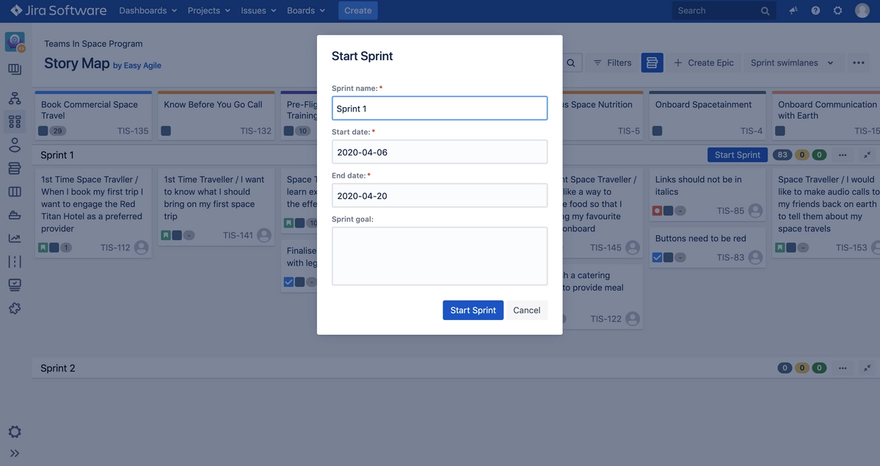
Your Sprint is now active in Jira:
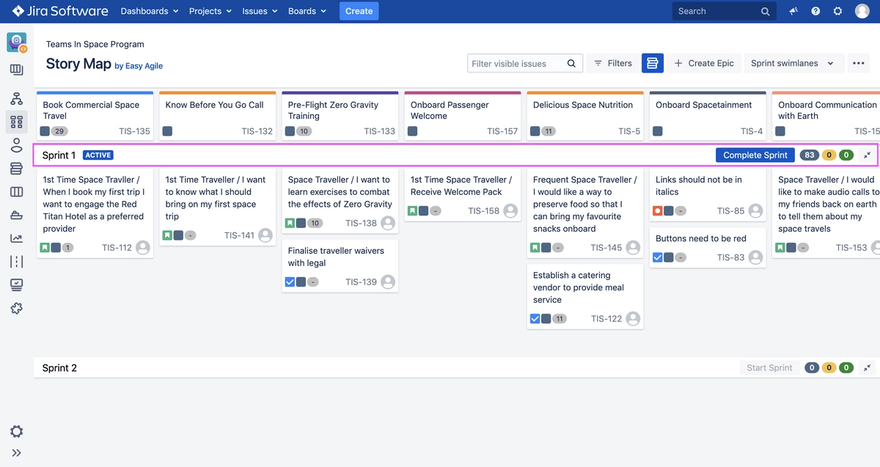
How to complete a Sprint on the Story Map
Active sprints can be completed from the Story Map. To complete an Active Sprint, click on the blue Complete Sprint button at the end of the Active Sprint swimlane.
You will now see an overview of the status of the issues in your Sprint. Under the 'move to' heading, select where incomplete issues should be moved to, then click Complete Sprint.
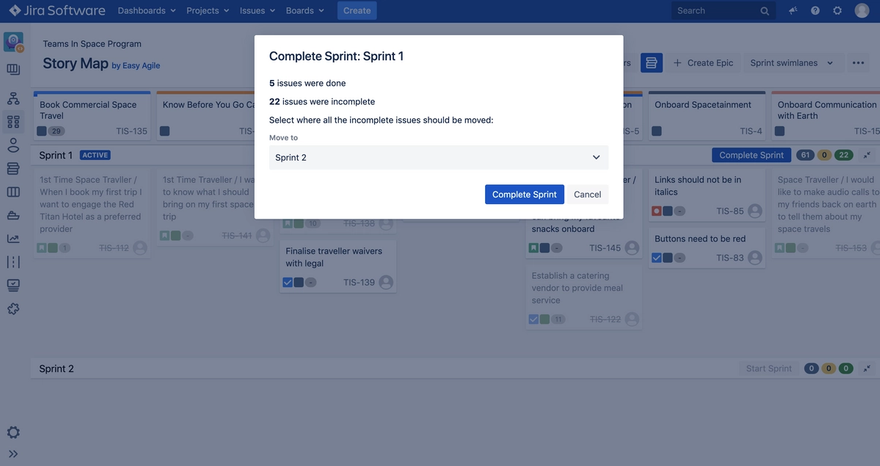
Why is estimation so important?
How to view Epic, Sprint or Version Statistics
View how your team is tracking by hovering over the 'not started', 'in progress' or 'done' indicators on the far right of your story map. Similarly you can hover over the epic estimate lozenge to reveal how the issues linked to that epic are progressing.
If you want a contextual view of your sprints or versions that allows stakeholders to track progress at a glance and ensure over-commitment is prevented, try Easy Agile TeamRhythm. The highly-visual story map format transforms the flat Jira backlog into a meaningful picture of work, making it easier to plan sprints and versions.
