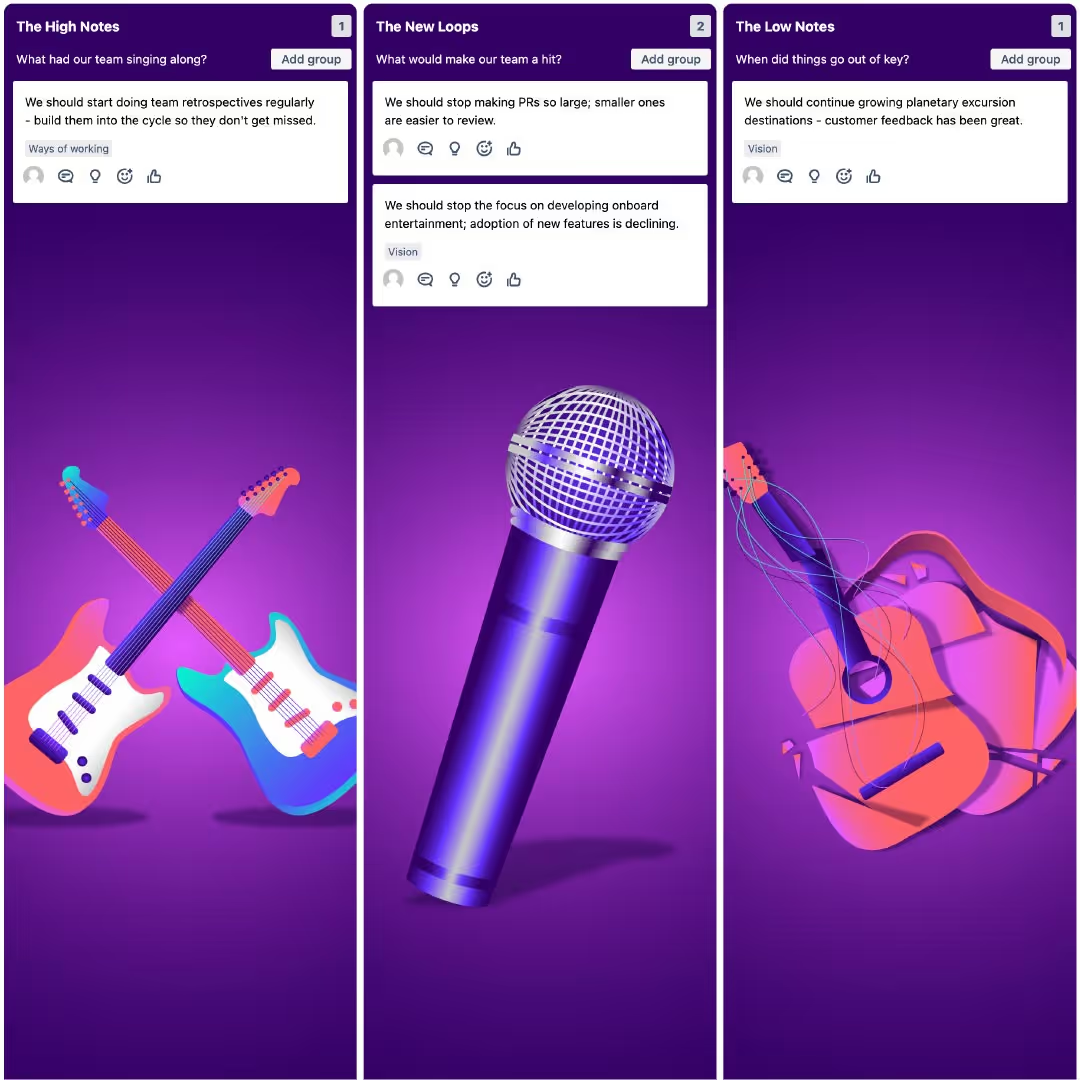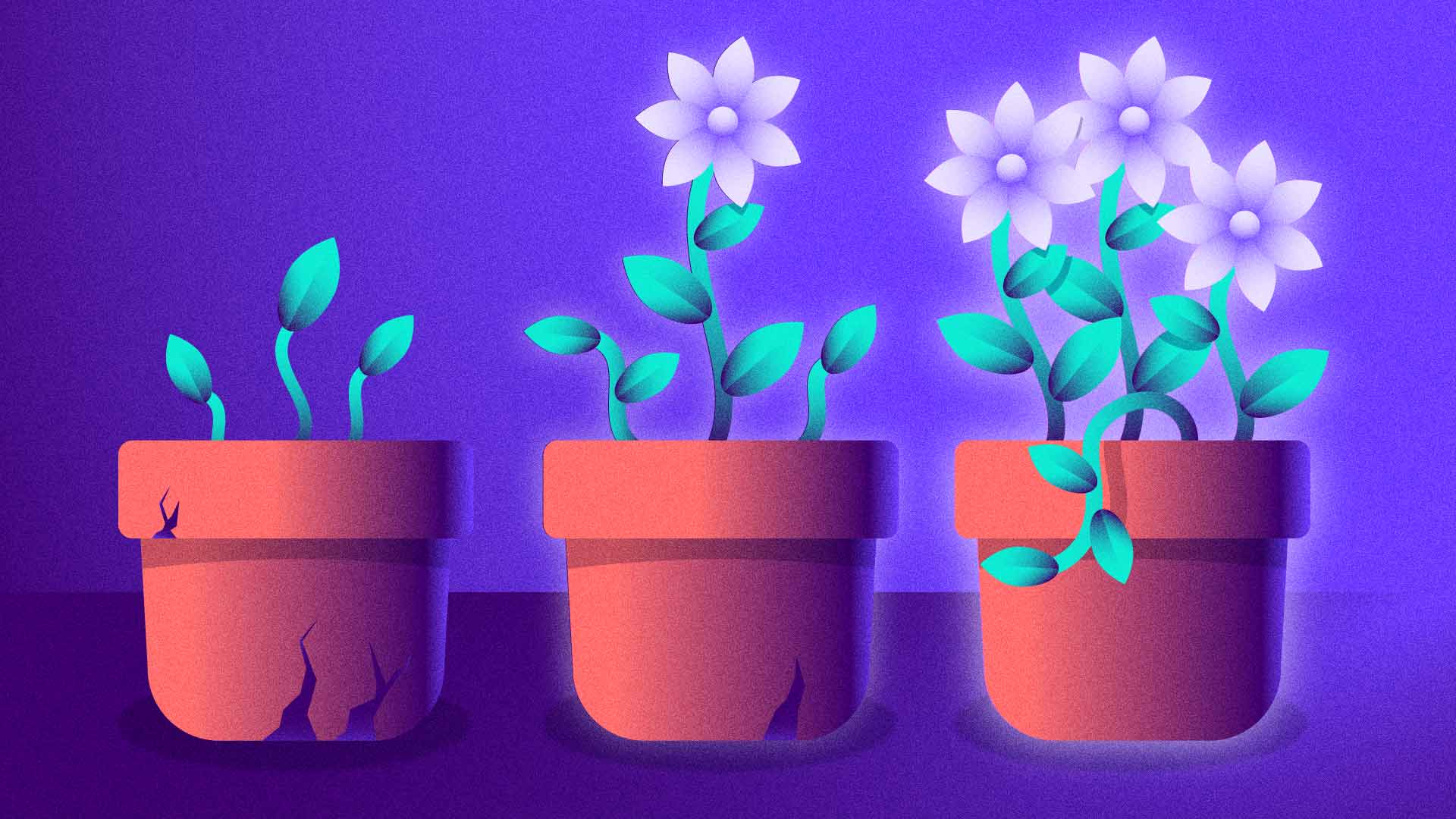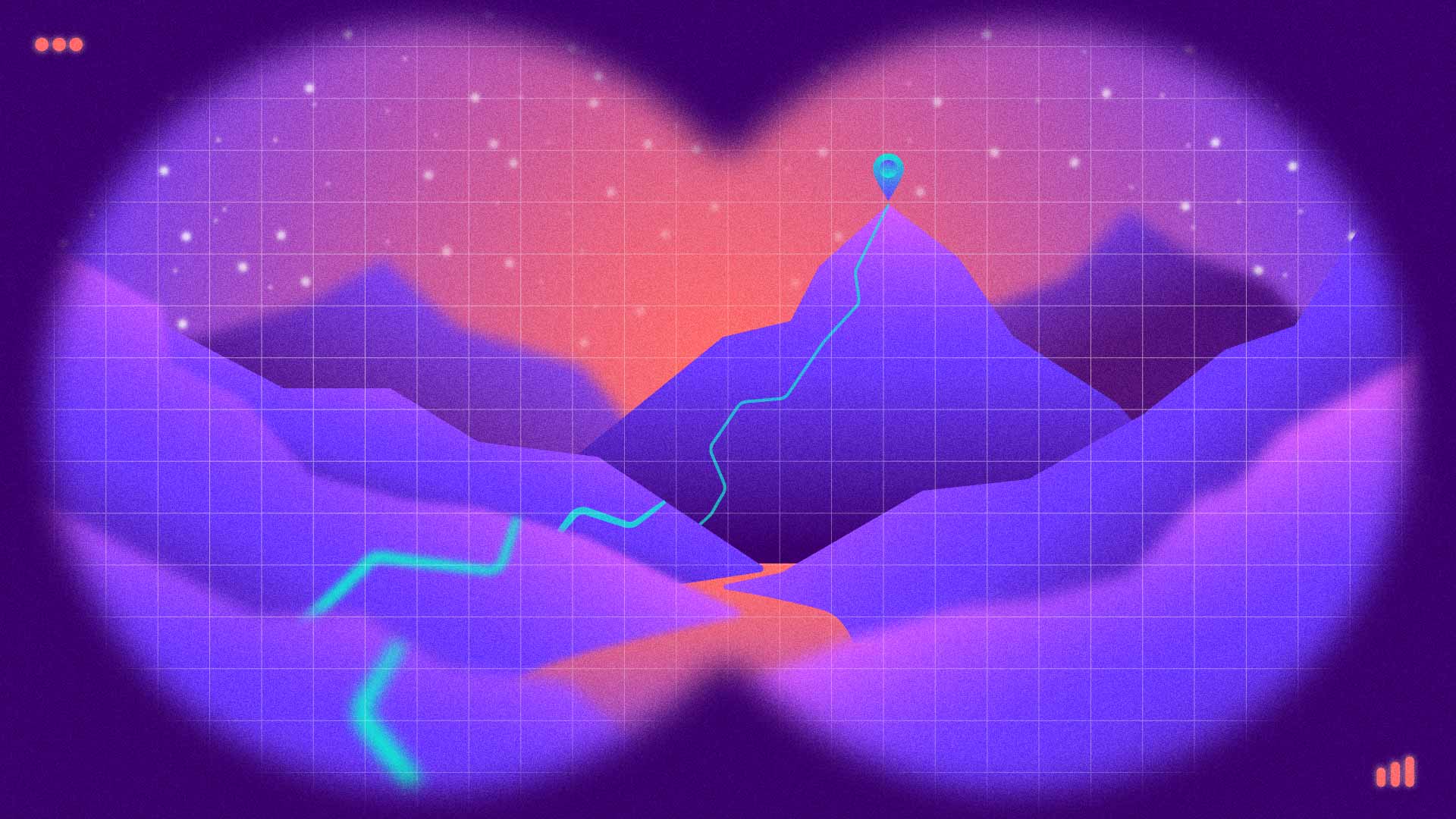8,960 installs on Atlassian Marketplace
Work stays in Jira. Teams stay in sync.
Connect strategy, priorities, and delivery where work already lives, so the work makes sense - and gets done.
Join the 10,000 product teams already using Easy Agile




































Features
See Jira like never before
Align and unblock teams at scale
Know when team A is going to impact team B before it becomes a problem with dependency markers that reach across team boards. Maintain alignment and foster collaboration to keep everyone on track.
Build a shared understanding of goals and work better together
Create a shared understanding of customer priorities. Drive collaborative planning to keep deliverables on track and aligned with user stories.
Be ready to rock with retrospective templates
Keep your retrospectives relevant and work your way with customizable retrospective templates.
Run smoother PI planning sessions
Bring distributed teams together to plan your next increment. Prioritise, and create high-context visual dependency maps and reporting.
Make sense of the flat Jira backlog
Level up backlog refinement and make sense of the flat Jira backlog with visual representations directly in Jira.
Testimonials
Don't just take our word for it...
Hear from some of our amazing customers who are making agile easier.
Simple to use. Reasonably priced. Responsive support and dev team. Simple integrations to jira epics and version release dates. Will be recommending 👍
You get smart, sexy and colourful displays of workstreams: for us, that was hugely impactful when dealing with an industry that had never seen this type of professional delivery.
We’ve improved our communication and team alignment, which has helped give us faster results.
Built for teams who work in Jira
All Easy Agile apps sit inside Jira, visualizing and enhancing your Jira data with new views and functionality
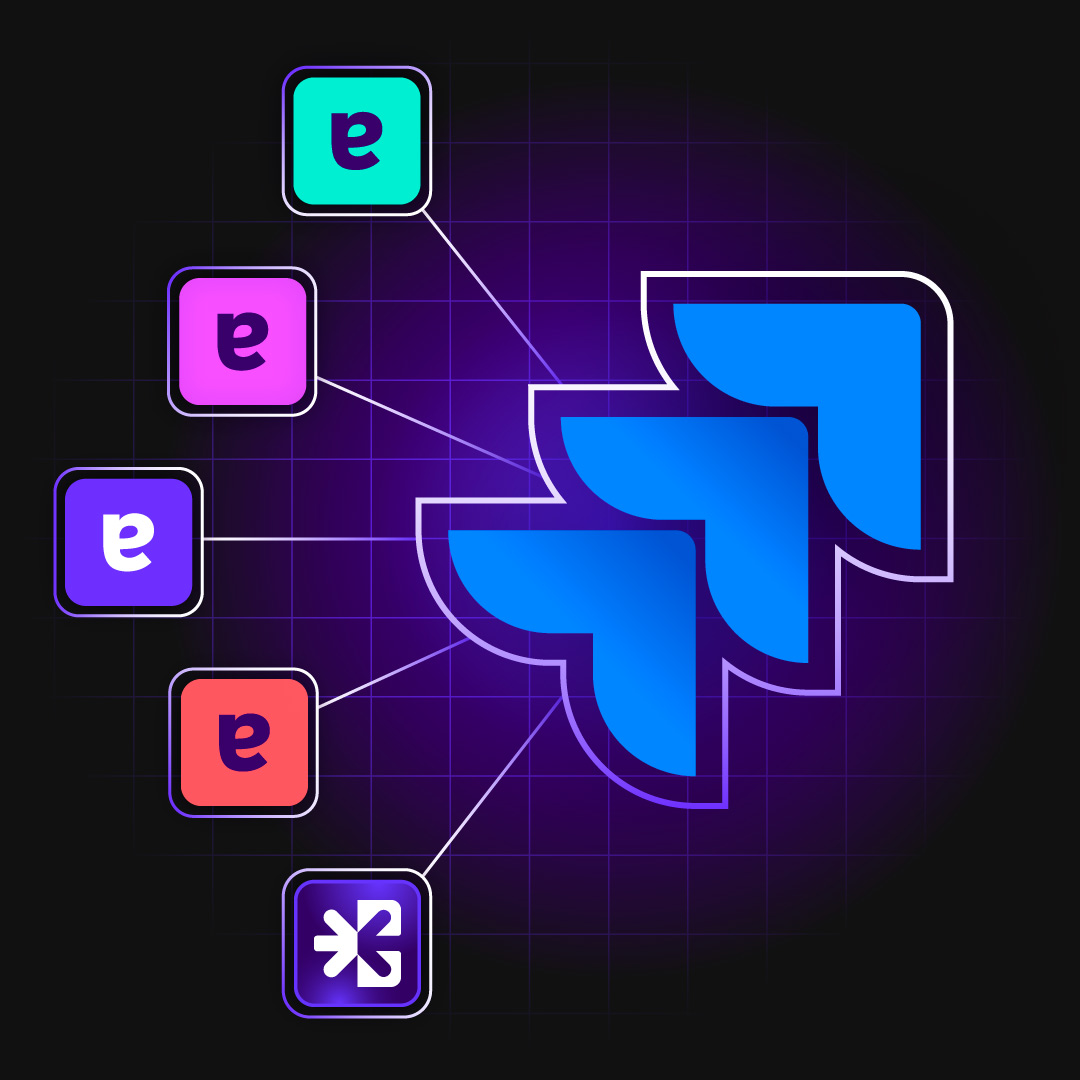
Use Cases
We’re making agile easier…
Tools that help people shine in their most important agile ceremonies.
Share Objectives & Track Progress
Share objectives linked directly to work in Jira, so leaders, product owners and teams see goals, dependencies and outcomes in one place.
Retrospectives
Give remote and on-site teams the structure to reflect on their latest sprint and the processes to identify what worked, and what didn’t with retrospectives.
PI Planning
PI Planning is the heartbeat of your agile release train. Take care of it with Easy Agile.
Roadmapping
Connect teams, groups and your whole organisation under one vision for your product future.
Sprint Planning
Work the way you want with native scrum sprint planning in Jira. Just made faster, smoother, better.
User story mapping
Know your user’s journey and ensure alignment with business objectives through User Story Maps.
SAFe®
SAFe promises much, but also asks much of teams. Reduce the burden of SAFe with Easy Agile's simple, flexible tools.

Dependency Management
Avoid delays with a clear picture of the dependencies between tasks.
Backlog Refinement
Be ready for your next sprint with intuitive tools to make your review and prioritisation of the product backlog a breeze.
Our Blog
Latest blog posts
Tool and strategies modern teams need to help their companies grow.
- Workflow
When the Numbers Don't Matter: Why Teams Miss Deadlines Despite Perfect Estimates
Most teams spend hours in sprint planning, but still miss commitments. Discover why coordination matters more than estimation accuracy for predictable delivery.
- Product
The Small Habits that Build Better Teams
Many teams run retrospectives, but not consistently. Learn how small, regular habits like connected retros help teams improve. Try Review by Easy Agile - free in Jira.
- Workflow
Why Team Planning Will Feel Harder Than It Should in 2026 (and What To Do About It)
What sprint planning challenges will persist in 2026 and the best practices that improve team alignment, team collaboration, and steady team planning.