Product strategy & vision
3 min read
How to create a Jira roadmap using Easy Agile Roadmaps [2021 update]
Mon Jul 01 2019
Creating a product roadmap in Jira can fulfill a few really important roles.
- It can establish a vision for an agile team struggling for momentum.
- It can communicate to the broader business what you’re planning to work on in future iterations or sprints.
- It can help the product manager visually record dependencies between issues.
Bonus: by creating a Jira roadmap you won’t need to track down that one you created in Google Sheets or PowerPoint (or did I create it as a table in Confluence?) 🤷
Sorted. Sold. Show me how!
Ok — this is how you can create a free roadmap in Jira using Easy Agile Roadmaps:
Step 1. Go to the Atlassian Marketplace
Hop over to the Atlassian Marketplace page for Easy Agile Roadmaps.
Step 2. Start and install free 30 day evaluation
Press the yellow ‘Try now’ button to start your 30 day free evaluation. This means you can create a full roadmap and impress your team before you decide if it’s right for you.
You’ll need admin rights on your Jira to start a free evaluation. Or buy coffee for someone who does.
Choose from Cloud, Server or Data Center (whichever Jira hosting type your company uses).
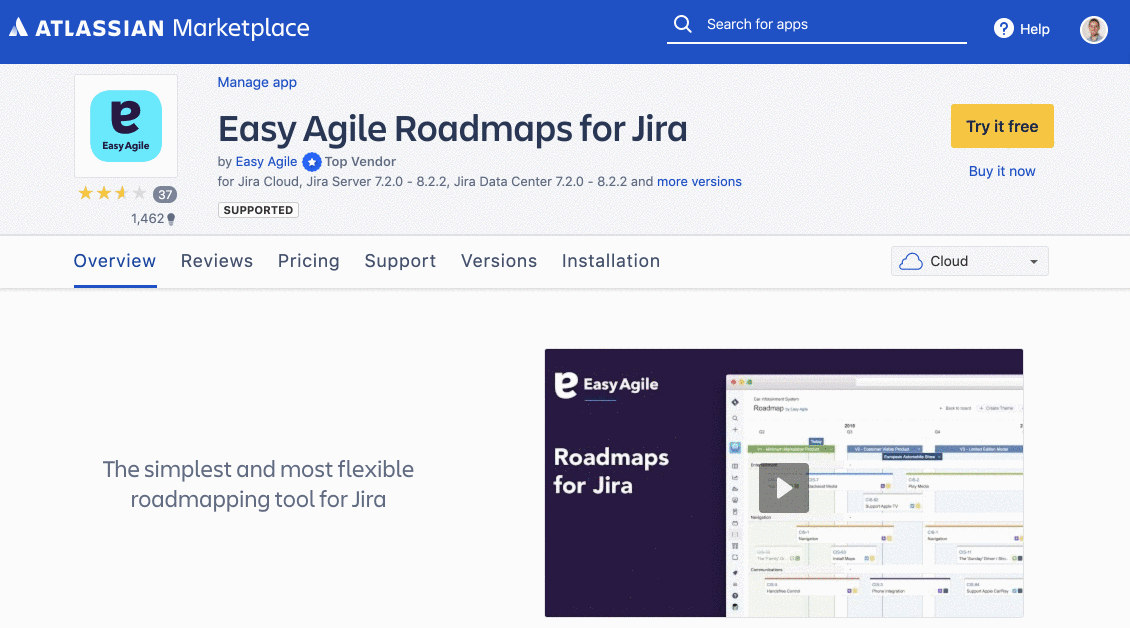
Step 3. Open the roadmap
Once Easy Agile Roadmaps is installed, each Scrum and Kanban board in Jira will have a linked roadmap.
To open it up, look for the Roadmaps icon found in the Project Sidebar for all agile boards on Jira Server and for single-project agile boards on Jira Cloud.
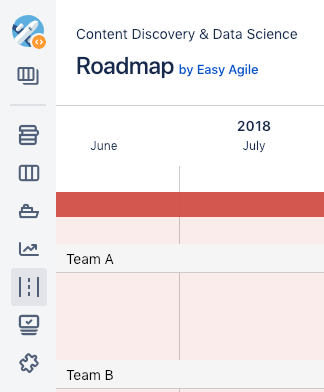
If you’re on a multi-project agile board on Jira Cloud, the roadmap link can be found in the ‘…’ dropdown on the top right of your agile board screen.
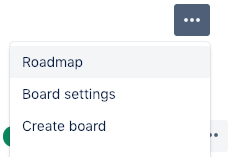
Step 4. Add your first item to the Jira roadmap
Your blank roadmap should now be staring at you. ✅
You can add any issue type to a team’s roadmap. To access the issues from a team’s agile board, select the blue button marked either “Issues” or “Epics” in the top right of the roadmap.
Select the ‘Options’ dropdown to check the issue types you would like to appear in your roadmap backlog.
Then, drag and drop onto the roadmap. You can adjust the start and end dates and phasing of each issue by dragging the left or right ends of the coloured boxes.
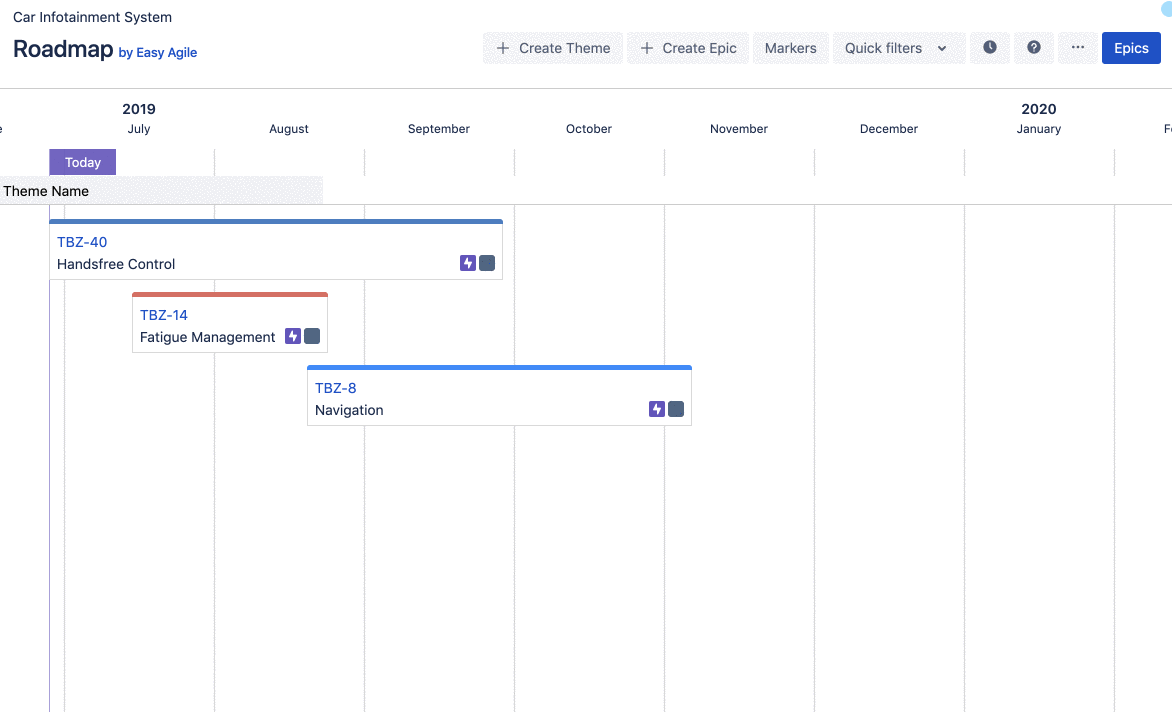
If you’d like to send your roadmap to someone who doesn’t use Jira, you can export it as a PDF.
Congratulations! You just created a product roadmap in Jira. Now you can show it off to your team and delete your excel roadmaps FOREVER.
There’s a ton of other features that comes with Easy Agile Roadmaps, like Themes, Version Markers and Date Markers.
We’ll cover that in a future post. You can try out all of these in the free 30 day evaluation.
But for now, bask in the glory of your new roadmap.
Sit back and marvel at what you have created. You deserve it.
Try roadmapping today with Easy Agile Roadmaps for Jira
👉 👉 Read next: Principles of an Agile Product Roadmap