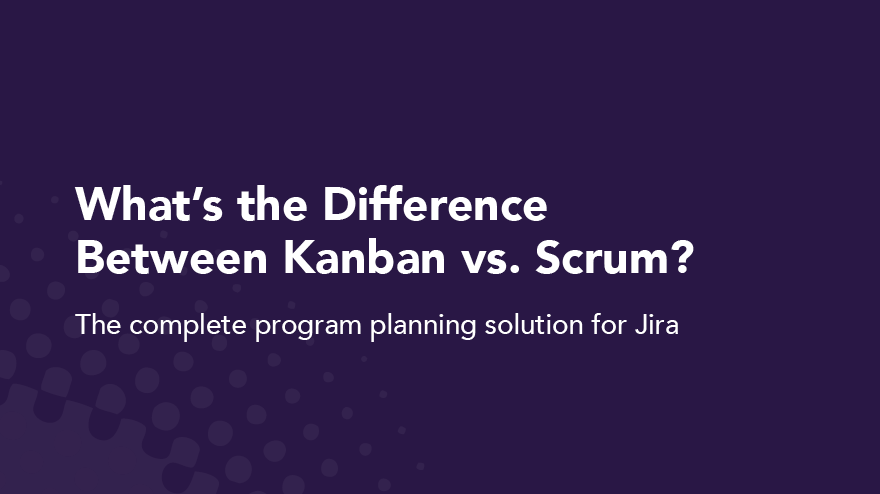Your Guide to Using Scrum and Kanban Jira Boards
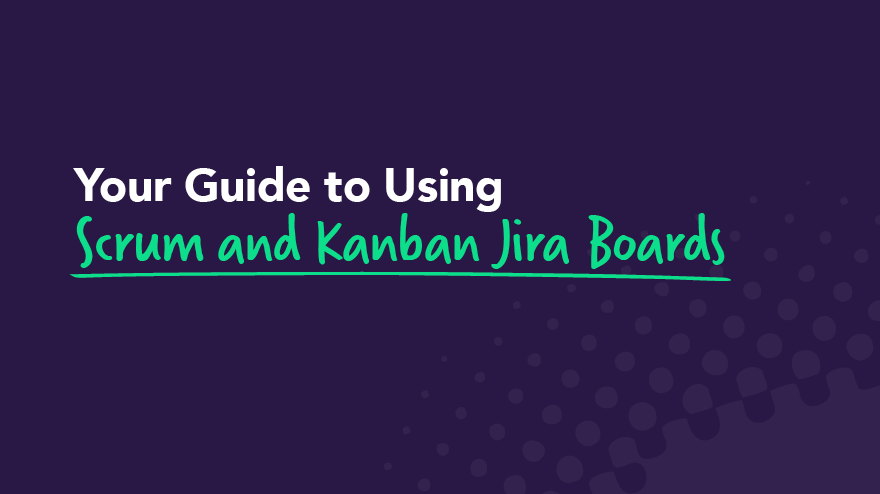
Project management has many moving parts, and team collaboration and integration of these moving parts is quite challenging. Without intuitive software to guide projects, managers and team members can easily end up shaking their heads in utter confusion.
Software development and other project management teams need all the help they can get when managing these complex projects. Enter the Jira board.
Before we delve deeper into the Jira board, please understand that the topics we cover are just the tip of the iceberg. But unlike the Titanic, there is no room for disasters here — only streamlining your successes!
In this article, we'll cover what Jira boards are, how to create, configure, and navigate the boards, and how to approach reporting, project sidebars, the cross-project board, and using the Scrum and Kanban backlogs.
Adopting Jira boards increases productivity, promotes teamwork, and improves the overall management of any Scrum or Kanban project.
With this kind of support, it's easy to produce outstanding outcomes.
Overview of Jira boards
The Jira board is an Atlassian creation that has become the go-to tool for team collaboration. Jira boards are versatile and practical, allowing teams to streamline their WIP limits and optimize their workflow.
Teams welcome software like Jira to help them control the iterative nature of their projects. The upshot is that project teams deliver high-quality work and exceed customer expectations. Not bad, right?
Anyone can create and use either the Scrum or Kanban Jira board to support their agile methodology and manage iterative, constraining work-in-progress, and monitoring of project processes for optimum value-driven outcomes.
There are two Jira boards: one for each of the Scrum and Kanban agile methodologies. Each software automation board provides an overview of the project, making it easy to see a status snapshot of the work in progress.
Scrum teams work in sprints where individuals must complete tasks in realistic timeframes. Team members capture all backlogs, sprints, and reports on their boards, making work collaboration and integration more straightforward.
Similarly, teams using the Kanban agile methodology get to experience the benefits of Jira boards and reduce their amount of work. Kanban boards also focus primarily on the backlog and reporting functions.
However, the difference between the boards for these agile methodologies is that Scrum highlights iterative work, and Kanban focuses on the workflow, which means managing the workload through work constraints.
Key features and practices of a Kanban Board
Visual workflow representation
Kanban boards use columns to represent distinct phases of a workflow. Each column signifies a step in the process, from task inception to completion. This visual representation helps teams understand their capacity and manage their workload effectively.
Continuous flow
One of the key principles of Kanban is maintaining a continuous flow of tasks. Unlike other methodologies that rely on fixed iterations, Kanban encourages the progression of tasks through each workflow stage in a steady, uninterrupted manner.
Work in progress (WIP) limits
Setting WIP limits is critical in Kanban practice. This means capping the number of tasks that can occupy a column simultaneously. By doing so, teams can pinpoint bottlenecks and inefficiencies more easily, facilitating smoother task transitions and more predictable delivery times.
Task cards
Each task or work item is represented by a card on the board. These cards can include details such as descriptions, deadlines, assignees, and priority levels. This allows team members to quickly grasp the status and requirements of each task.
Continuous improvement
Kanban promotes continuous improvement (Kaizen) through regular reviews and feedback loops. Teams are encouraged to consistently evaluate their processes and outcomes to identify areas for enhancement.
Flexibility and customization
Kanban boards can be tailored to fit the unique workflows and requirements of any team. From customizing columns to aligning WIP limits, teams have the freedom to configure the board to best suit their specific needs and goals.
Key features and practices of a Scrum Board
Scrum Board
This board is great for teams that like to work in sprints, or time-boxed periods when a team works to complete a set amount of work.
Scrum
Ideology: Learn through experiences and reflect on wins and losses to improve.
Cadence: Regular, fixed-length sprints (i.e., two weeks).
Select Features
- Insights: Use insights to optimize sprint planning, make daily stand-ups more meaningful, and improve delivery velocity.
- Backlog: The backlog is home to all of your team's potential work items for the project.
- Sprint: A sprint is a time-boxed period when a scrum team works to complete a set amount of work. Create a sprint, define its goals, and add all the issues from the backlog that your team intends to complete during a sprint.
Navigating the Scrum and Kanban Jira boards
A Jira board shows everything you need to know about a software project. You need a board to track team software activities and collaborate accountably. As any team member knows, this is the backbone of working well together.
In case it isn’t yet clear, these boards help you achieve those goals.
Both these methodologies work for Jira boards, whether your focus is on sprints or constraining the current work.
If you select Kanban for your project, you must enable the backlog feature. Whichever methodology your team prefers, you can use the issue detail view to determine progress immediately and enhance functionality.
Let’s take a look at what the Jira board offers.
1. Jira software board creation

Once you start a project, the software creates a Jira board template automatically. You will need to activate the “Create Shared Objects” feature to allow access to the new board. Alternatively, you can use the 'View All Boards' feature to copy an existing board.
You don’t need to adjust sharing permissions for an existing project board, as the software automatically creates a board for a new project. Once you create your new project, you add the relevant team members to the Jira board.
You also don’t need sharing permission if you copy a board, as all the original users can automatically access the copy until you make changes in line with permission parameters.
However, you’ll use the same issue filter when copying an existing board. You will be the board's administrator, but you may want to select a new filter, as you can't change the original one. Additionally, you can create custom fields to sync with project requirements.
Remember — choose one methodology before you create a board, as it is not possible to switch after starting a new project.
After creating a board, you can share the link with the team, which you will find under the “View All Boards” tab. Best of all, you save all your projects in the Jira software cloud, lowering overall project risks and saving space.
2. Board configuration
Configuration allows you to express your creativity in new and practical ways that benefit the overall project. Only Jira or board administrators can configure Jira boards.
You get to customize the board to align with project outcomes, and you have several configuration options to meet your goals.
You can literally configure everything on the Jira board, from the filters to the ranking, columns, swimlanes, issue detail view, and other elements. This is your chance to shine as you use the tool to express your creative side.
Have fun mapping the workflow on the board. Keep track of statuses, and use color to enhance the board’s readability so everyone on the team can see what they need to do and when. Plus, board configuration is intuitive, making it enjoyable to use this software.
3. Using the Scrum backlog
In the backlog, you have two sections — the sprints and the backlog. You can create issues and keep these current or delete them when complete.
Because Jira is user-friendly, you can drag and drop any issue into rankings, sprints, organizing stories into epics, or anywhere else you wish to assign them.
Only specific issues are visible in this section. For instance, issues such as sub-tasks or those that sync with a saved filter are visible. But if you map the status of all the issues to a specific column such as a Done column, they won’t be visible in this section.
When planning a backlog, note that various functions have different permission requirements. Only project administrators can initiate sprints, for example, but they can grant permissions to others.
4. Active sprints
The Scrum board uses active sprints, whereas Kanban uses a “monitoring work” feature. Active sprints on the Scrum board deal with current teamwork iterations. As with the planning mode, administrators can manage issues, dragging and dropping them into the workflow or elsewhere as necessary.
These boards update twice every minute, and the same concept applies as in the plan mode. Some issues on the active sprints will be visible, and others will be invisible. Software developers should be able to figure out the differences quickly, since they deal with this kind of thing regularly.
Again, this part of the Jira board is comprehensive. active sprints allow you to generate and move issues to different columns. Managing active sprints keeps the project current and informs team members of the status of each issue, whether in transition, flagged, or if there is a change in its ranking.
5. Getting familiar with the Kanban backlog
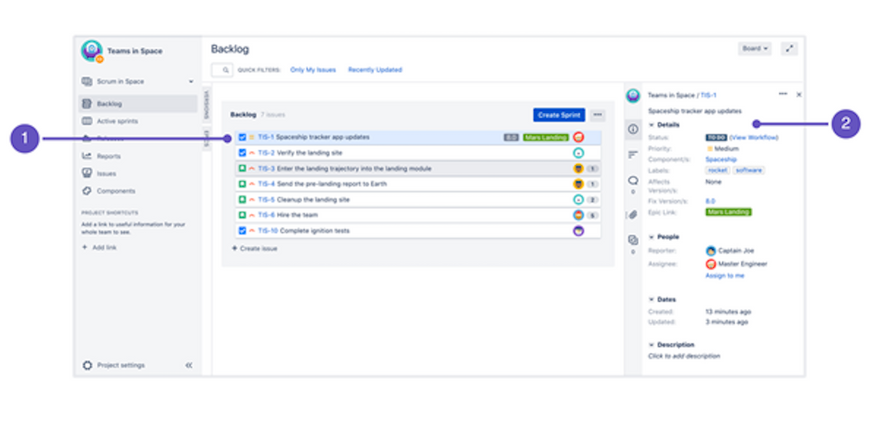
Image credit: Atlassian
Remember that the Kanban backlog is only accessible when the software administrator enables this feature for an assignee.
A small number of issues are easy to manage in this section, but as these increase, it becomes more challenging to address them. This excess volume of issues is a nightmare without software, but you can escape this drama with ease. Easy Agile has a suite of products aimed at helping you manage project issues.
Administrators can create and plan their Kanban project as they want by moving the issues to the hidden Versions section or Epics in the expanded panel. You can also move issues between this section and the “Selected for Development” areas per planning requirements.
Like Scrum, some project board issues in Kanban will be visible or invisible. Visibility and invisibility of issues primarily depend on filter, issue matches, and this section's status.
Team members can concentrate their efforts on their current work separate from the planning section to avoid distraction. The separation of these elements helps team members to focus on issues that need immediate attention.
But none of this information should come as a surprise, as Atlassian has invested more than a decade into developing precision software to make your job much easier.
6. Kanban monitoring
Instead of active sprints, Kanban monitors project progress on its principle of continuous delivery. The project administrator tracks tasks and works in progress to ensure that team members stay in control of their software development.
Use this board if your team focuses on managing and constraining work-in-progress.
Many other actions are possible on this project board, including estimating stories (this is one of the really fun parts), user stories, creating sub-tasks, filtering, releasing, and hiding issues.
As team members complete tasks, the administrator pulls new ones from the work in progress section to constrain pressure and support quality deliveries.
Like active sprints, the administrator can prioritize and rank issues for their Kanban project.
The Kanban software administrator can also maintain complete control over a board or allow specific permissions for editing, as with the other board.
Ultimately, the Kanban board presents a bird’s eye view of the project in progress, allowing for close monitoring of issues at any point.
As hinted at earlier, little of the project board’s potential can be explained in one article. If you want to upskill yourself on this software, many sources can help you achieve your goal.
7. Reporting
One of the most fundamental aspects of projects is reporting (as y’all should know). Luckily, Atlassian allows for a comprehensive reporting function on Jira boards for both Scrum and Kanban.
Some of the Scrum reports include the burndown, burnup, and sprint charts. You will also find control charts, epic reports, the cumulative flow diagram, velocity chart, and a version report available, among others.
Kanban reporting features encompass the control chart and the cumulative flow diagram.
Additional general reports like the recently created issues report, time tracking report, and many others are available for general issue analyses.
The change log and status report are available in Confluence if you connect your Jira software to other programs.
As you can see, reporting is an inherent feature of the Jira board, which helps you connect with and inform everyone of a project position at any point.
8. Using the project sidebar
The project sidebar on the top-right of the board is your go-to section for everything about your project.
Select any tab in the project’s sidebar to view the backlog, reports, or anything relating to the current project. You can view most project details from this starting point, including epics, stories, issues, and more specifics.
Get familiar with the instant filter in the backlog to search for issues with a search term such as “issue type” or “issue key.”
A quick filter is also available to narrow your search for software work items that you are handling, including WIP limits, use cases, and more, adding to the overall versatility of the Jira board.
It should be clear by now that these boards are as creative and versatile as any project team — take advantage of the opportunity to up the ante.
9. The cross-project board
A Jira board may include access to a software project add-on that does not work with Jira software. Either methodology board might also have multiple projects.
When you see additional projects linked to a software board, you can navigate to the one that interests you. Select the project header and choose the cross-project tab, which will enable you to view project details in the sidebar.
Alternatively, you can navigate to a cross-project from the top-right board header. Using this option means that you won’t see details since the program cannot read project info from this perspective.
Adopting the Jira board: A new world of possibilities
If you’re looking at improving team collaboration, project software integration, and management, the Jira board offers a new world of possibilities.
When you want your team to master a popular agile methodology, the Jira board promotes learning and productivity, whether you opt to use Kanban or Scrum.
If you want to become an expert in Atlassian Jira software boards, take your projects to a new level with Easy Agile apps for Jira.
Easy Agile apps such as Easy Agile TeamRhythm, Roadmaps, and Easy Agile Programs make it practical and simple to engage with Jira boards by offering flexible and collaborative solutions.
Software developers also get the benefit behind years of developing these apps to support the creation of quality solutions for their clients.
Related Articles
- Workflow
The guide to Agile Ceremonies for Scrum
Ceremonies are regular events held by Scrum teams. ‘Agile’ is a broad word describing a different way of working with shorter, time-boxed cycles for releases.
Under the broad umbrella of agile, Scrum is one of the most popular approaches that teams use to organise their work and releases.
Each short iteration of work in Scrum is referred to as a sprint. A sprint is normally a 2 week period where the team focuses on a small slice of work.
The idea is that everyone focuses on 1 slice of work. And that slice is to be completed and shipped to the customer within that same sprint.
Scrum can be broken down into a few important elements:
- Roles
- Artifacts
- Ceremonies
This post will focus on the Scrum Ceremonies.
All of the 4 Scrum ceremonies help ensure the Scrum team stay focused on the slice of work they agreed to focus on in that sprint.
It helps the team with transparency about progress on the work they committed to finish and to raise any issues early before they become blockers.
Let’s have a look at each of the four agile ceremonies in Scrum:
1. Stand up (or daily Scrum)
Goal of the stand up: a brief check-in where the team can raise issues or communicate with the whole team face to face.
Who joins the daily stand up: Developers, Scrum Master, Product Owner
Outcome of daily stand up: the team raises any blockers, but doesn’t have to solve them. Ensure each team member is clear about what they are working on. Each team member should be able to answer these three questions:

- What did I complete yesterday?
- What will I work on today?
- Am I blocked by anything?
When to hold a stand up: daily
Tip: stand ups can be done by business teams and don’t always have to be face-to-face. Here’s a photo of Australian bank ANZ’s executive stand up in action:

And another pic from InsideIT’s stand up:

2. Sprint Planning
Goal of sprint planning: sprint planning helps the team prepare for what work is coming up next. The team discusses each item of work which has been prioritised by the Product Owner.
Who does sprint planning: Developers, Product Owner, Scrum Master
Outcome of sprint planning: that everyone knows what the sprint goal is and how they are going to achieve it. Make sure everyone understands what’s the overall vision or objective of the work.
The team will be comfortable with what work is available to be picked up in the next sprint. The team will discuss any impediments or opportunities and how they can optimise the way the work will be completed.
The team will also estimate the work and draw a line when it is estimated that the effort to complete the work exceeds the team’s capacity or historical velocity.
When to hold sprint planning: at the end of a sprint or very beginning of a new sprint.
Bonus: sometimes in sprint planning you will find things you won’t do, and that’s valuable too.

3. Sprint review
Goal of the sprint review: showcase the work completed and receive feedback from the Product Owner and relevant stakeholders.
Who joins the sprint review: Executive Sponsors, Developers, Scrum Master, Product Owner
Outcome of the sprint review: each team member feels empowered by showcasing their work to the team. The team can celebrate their achievements. Executive team can ask questions. Product owner can provide feedback and check the work is of high quality and satisfies the user story. Works best with drinks and cake.
When to hold a sprint review: at the end of each sprint.

4. Retrospective
Goal of the retrospective: honest discussion about what worked well and didn’t work well. Encourage self-improvement and transparency.
Who joins the retrospective: Developers, Scrum Master, Product Owner
Outcome of a retrospective: receive feedback from the team and seek to improve in the following sprint. The beauty of agile and Scrum is the fast feedback loop.

If something isn’t working well, it only hurts the team for a maximum of 2 weeks. It can then be addressed at the retrospective and action can be taken to address the issue before it gets out of hand.
The outcome should be a commitment from the team to focus on addressing areas that need improvement or continuing behaviours that benefit team health and/or velocity.
When to hold a retrospective: at the beginning of a new sprint, reflecting on a sprint that has just ended.
---
The common theme across these Scrum ceremonies is that they encourage team collaboration, transparency and communication.
In my experience, this is what truly makes agile a better way of working.
It’s not the story points or even the way the backlog is prioritised that makes a difference. The true game-changer of agile is that it helps teams with open and honest communication.
These agile/Scrum ceremonies won’t always work the same for every team.
However, they are a great way to facilitate conversation and encourage continuous improvement.
- Agile Best Practice
Daily Scrum: Best Practices and Pitfalls to Avoid
By now, you’re pretty familiar with Scrum. It’s given your team a framework they can work with to achieve internal goals so they can deliver quality software to customers. But, you can always improve your Scrum practices to continue to delight your customers. 😁 One of these is the daily scrum — a practice that sounds straightforward, but is easy to mismanage (more on this soon 😉).
The daily scrum consists of three elements — Scrum roles, Scrum artifacts, and Scrum events.
In this article, we'll show you how these components fit into the all-important daily scrum meeting, provide some tips to keep your daily scrum running smoothly, and discuss what traps to avoid so that your team is always on task. We'll also point you towards resources that will get you proficient in the other elements of agile. Our goal, as always, is to make you an agile pro. 🏄🏽♀️
What is the Daily Scrum Meeting?

Let's do a quick recap of each of them before we dive into the daily scrum:
- Scrum roles: These are the product owner, the Scrum master, and the development team. These Scrum team members work together as a unit to achieve their goals.
- Scrum artifacts: Artifacts include the product backlog, the sprint backlog, and the increment. The artifacts represent information to the team that enables them to have transparent views against which to measure their progress.
- Scrum events: The sprint, sprint planning, daily scrum, sprint review, and sprint retrospective give the team an opportunity to meet and refine any of the Scrum artifacts that need adjusting to keep the team's goals within view.
The daily scrum is a meeting between team members to discuss its current sprint progress. It's time to discover if any adjustments to the sprint or the product backlog need to be made in order to achieve its sprint goal.
Importance of Daily Scrum
The daily scrum plays a crucial role in enhancing both team coordination and communication. This brief, focused meeting offers the team a structured environment to align on progress and obstacles, contributing to several key areas:
- Progress Transparency: Team members get a clear view of what everyone is working on, which fosters accountability and mutual support.
- Impediment Identification: Problems and potential roadblocks are surfaced early, allowing the team to address them promptly and minimize project delays.
- Focused Collaboration: By keeping discussions relevant and on-point, the team can spend their time more effectively, concentrating on solutions rather than prolonged debates.
- Goal Alignment: The meeting helps reaffirm and refocus efforts toward the sprint goals, ensuring everyone is aligned and moving in the same direction.
By adhering to best practices, such as keeping the meeting time-boxed and promoting an inclusive atmosphere, teams can maximize the benefits of the daily scrum, leading to a more cohesive and efficient working environment.
Key Participants in the Daily Scrum
Development team
The development team members are the main participants in the daily scrum. During the meeting, they report on their progress towards the sprint goal to discover if any adjustments need to be made. They can do this by each answering three questions:
- What did I work on yesterday towards the sprint goal?
- How do I plan on working towards the sprint goal today?
- Is there anything preventing me from finishing what I am working on?
By doing so, everyone on the team is in the loop of the full team's progress. The answers to these questions also allow the team to uncover any blockers and adjust the sprint backlog accordingly. An example of a blocker may be a bug that prevents one developer from finishing her assigned user story in the sprint.
Scrum master and product owner
In traditional Scrum, the Scrum master and product owner aren’t active participants — and aren’t technically required — in the daily scrum meeting since they don’t do the development work that will achieve the sprint goal. However, they can still be valuable meeting participants. It’s up to the Scrum team to decide if they should attend.
- The product owner can lead the way in adjusting the sprint's backlog items. For example, the bug that is blocking other work can be moved so it gets fixed in time to keep the sprint goal within reach.
- The Scrum master can make sure that daily scrum best practices are being followed and that the team is avoiding some of the common pitfalls that betray the objectives of the daily scrum meeting. Let's look at those next.
What's the Difference Between Daily Scrum and Daily Standup?
Sometimes, it can be confusing to tell the differences between daily scrum and daily standup — and sometimes the terms are used interchangeably. However, it's worth pointing out the differences between the two.
A daily scrum is an event that is defined in the Scrum guide. So, then what is daily stand-up, and how is it different? 🤔
A daily stand-up is a daily meeting whose objective is to provide team members with progress towards a common goal. However, it is less restrictive in terms of its participants and time limits. In other words, team members outside of the Scrum team can participate and the meeting can run longer than 15 minutes. For example, a company may conduct a daily stand-up that includes its entire staff or a particular department whose progress updates are not limited to the development of software.
Daily Scrum Best Practices
So, what are the best practices for conducting your daily scrum meetings effectively?
1. Complete the daily scrum in a time box
A 15-minute time frame is most commonly used to ensure that the team stays focused and on point. After all, team members only need to answer their three questions succinctly and effectively.
2. Conduct the meeting at the same time and place every day
This will provide a level of consistency and regularity and will help foster the Scrum values of commitment and focus.
3. Include the same team members in each daily scrum meeting
If you have a rotating cast of characters, then you run the risk of disruptions. Some people in the meeting will likely be missing context from prior meetings and will need to be updated.
Daily Scrums for Remote or Distributed Teams
Daily scrums are pivotal in ensuring team alignment, but for remote or distributed teams, they require thoughtful execution to maintain effectiveness. Here's how you can make the most of your virtual daily scrums:
Leverage Video Meetings Intelligently
Video meetings bring the advantage of live conversation, crucial for real-time collaboration and clarity.
- Respect Personal Needs: Recognize that being on camera can be draining. Offer flexibility by allowing team members to choose when to use their cameras.
- Avoid Fatigue: Encourage camera use for important discussions but provide options for audio-only participation to prevent exhaustion.
Manage Time Zones Wisely
Distributed teams often span multiple time zones. Here's how to navigate the challenge:
- Schedule Smartly: Find a suitable meeting time that works for the majority. For instance, someone might join in the mid-morning while it’s early morning for others.
- Consider Asynchronous Updates: When time zones are vastly different, rely on asynchronous communication like task board comments or chat channels to keep everyone informed without disrupting their work-life balance.
Utilize Visual Tools
Visual aids can significantly enhance understanding and engagement in virtual meetings.
- Screen Sharing: Use screen sharing to display task boards or project management software, providing a clear, visual context for discussions.
- Collaborative Tools: Leverage tools like Miro or Trello for visual brainstorming and task tracking during the scrum.
Define Working Agreements
Creating clear working agreements ensures everyone is on the same page regarding processes and expectations.
- Communication Methods: Specify how team members should communicate, whether through video calls, messaging apps, or emails.
- Collaboration Tools: Decide on which tools to use for documentation, real-time collaboration, and async updates. Popular options include Slack for communication and Jira for task management.
Daily Scrum Pitfalls
There are tempting activities to avoid while conducting your daily scrum meeting. These are some of the common pitfalls to avoid:
1. Using the meeting as a status update
To the product owner, Scrum master, or other stakeholders. The main objective of this meeting is for the development team to answer their three questions so that they can make any needed adjustments to keep the sprint goal intact. It should not be used as a status meeting for developers to report on the progress of their work.
2. Turning it into a problem-solving session
To resolve any blocks that are discussed in the meeting within the 15-minute time frame. One thing will undoubtedly happen if the team attempts this — the meeting will run too long! The Scrum master should advise the team to stay on task during the meeting and defer these problem-solving attempts to time outside of the daily scrum meeting.
3. Focusing on a task board
As a means of tracking progress. The daily scrum meeting is a time for discussion. If the team is staring at a task board, it's wasting valuable time by focusing on the status of tasks and not on talking about making adjustments to its work.
In addition to these key points, there are several other common mistakes that can derail the effectiveness of a daily scrum:
- It’s become a boring status meeting that no one wants to attend. This indicates a lack of engagement and purpose.
- Developers are reporting personal performance to a scrum master or manager, which can undermine the collaborative spirit of the team.
- The meeting isn’t held if the scrum master can’t make it that day. This dependency can disrupt the consistency of daily progress checks.
- The team is trying to solve problems and find solutions during the daily scrum, which should be avoided to respect the timebox.
- The daily scrum is being used to refine work items, which is not its intended purpose. Refinement should occur separately.
- The timebox isn’t respected, leading some team members to feel like the meeting is a burden. It's crucial to stick to the 15-minute limit.
- Some developers think they don’t need to show up, which can result in misalignment and missed opportunities for team synchronization.
By being aware of these common pitfalls and maintaining a focused and efficient daily scrum, teams can ensure they are making the most of their time together and keeping their sprint goals on track.
Master Daily Scrum and Become an Agile Pro
At Easy Agile, we provide products to manage all of your Scrum events. We are passionate about making agile accessible and easy to understand for its participants. In addition to our products, we love to provide resources so you can level up your agile game 💪. Check out our blog and our podcast to become an agile pro!
- Workflow
What’s the Difference Between Kanban vs. Scrum?
Kanban vs. Scrum — are they different, and can software and product development use them together? The answer to both questions is YES!
Both Kanban and Scrum are popular agile methodologies. They are different, but they can be used together. They are each part of agile, a better way of working that focuses on iteration and collaboration to reduce waste and maximize efficiency.
Agile is the antithesis of classical project management. Think of it like jazz vs classical music. Rather than one composer bringing an already composed and organized piece of music to an orchestra and dictating what happens where, jazz is collaborative, each band member feeds off of each other, creating music in an agile, iterative process.
This post will take a deep dive into both Kanban and Scrum methodologies. Continue reading to discover the differences and similarities between Kanban vs. Scrum, and learn how they can be effectively used together.
How is the agile methodology different from project management?
The traditional project management methodology is linear, meaning each project element is completed in sequential order. Only when each element is completed can you move onto the next one. Think of traditional project management as an assembly line. It has a strict succession of steps that are planned out by the project manager before any new work or iterations can begin.
The project manager is the person the entire team depends on for leadership. The flow of work remains the same from project to project, and the steps rarely evolve.
By contrast, agile is a non-linear way of working that focuses on flexibility and collaboration between team members. Agile project management focuses on getting something completed that stakeholders can see and evaluate on a regular basis, so value is continuously provided.
Each iteration yields new, actionable insights from both the team and the customer about what’s working, what isn’t, and what needs to change. It’s a multifaceted approach that eliminates the bottlenecks that can arise in the traditional method.
Kanban vs. Scrum
Kanban vs. Scrum is not a dichotomy. They are both agile methodologies designed to help teams work in an iterative process. They are both systems that are regularly used in the development process to ensure a value-driven approach. The goals and methodology are the same, but the steps are different.
A Kanban workflow is a way to visually organize tasks that ensures work items move forward while allowing changes and adjustments to be made along the way. A scrum works in 2-4 week sprints designed to complete a set amount of work or solve a specific problem. Throughout each sprint, teams check in daily to ensure progress and to identify any possible roadblocks.
Kanban vs. Scrum isn’t a one or the other choice. Both might be used at the same time, depending on what’s required of projects or user stories. Learn more about the differences and similarities of these two methods below.
Kanban vs. Scrum: Kanban methodology
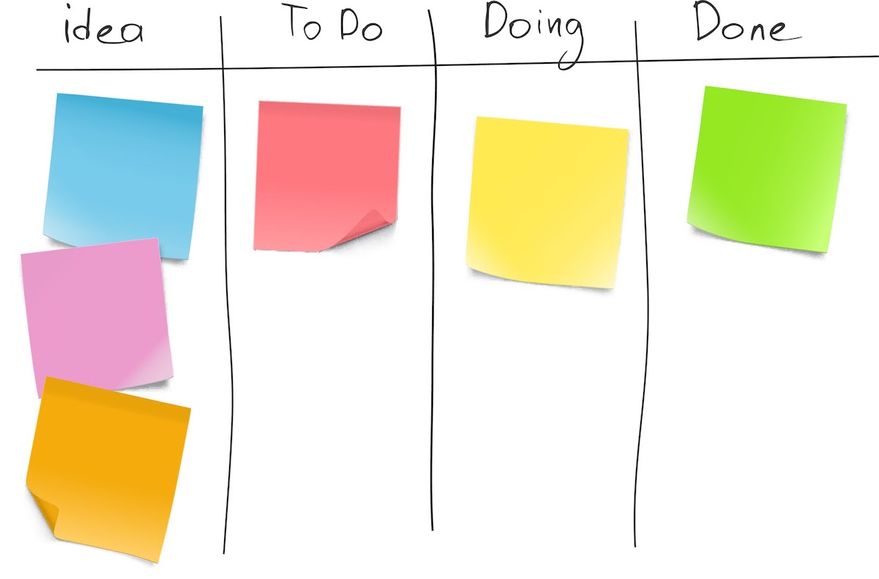
Kanban was originally utilized by Taiichi Ohno, an engineer at Toyota, as a lean manufacturing system that decreased waste and increased efficiency. The Kanban method is a task management tool designed to maximize efficiency by visualizing all of the required work and limiting works in progress.
Work items are represented visually on Kanban boards so that every team member can see the state of each piece of work at any given time. It enables real-time communication and full transparency between team members since each work item is intentionally assigned. A Trello board is a simple example of a Kanban.
How to use Kanban
With a Kanban, work flows visually through various stages of completion to promote cohesive collaboration and real-time communication across teams. In its simplest form, a Kanban is a To-Do, Doing, and Done board. Work moves from one section to the next on a physical or digital Kanban board, depending on how far along the specific task is.
To solve more complex problems, which is usually the case in software development, a Kanban can become more advanced with added layers for specific clients, products, or deliverables.
A key aspect of the Kanban methodology is that each person is only allowed to work on one task at a time. This ensures no aspect ever moves too far forward without working in unison with the rest of the tasks on deck. The one-at-a-time system identifies critical connections between tasks as well as potential roadblocks that could cause delays.
Encouraging cross-functional teams to intentionally identify work items ensures tasks are appropriately prioritized. It also combats the negative effects of multitasking, allowing developers to zero in on one task at a time.
Kanban vs. Scrum: Scrum methodology
Scrum, sometimes called a “scrumban,” is based on empiricism and lean thinking. Empiricism is the belief that knowledge comes from hands-on experience and objective, observable facts. Lean thinking focuses on the essentials, bringing value to individuals while eliminating waste. A scrum uses real-time collaboration over theorization to provide a lightweight framework for solving complex problems.
The Scrum process uses an interactive and incremental approach that manages risk and enhances predictability through set intervals of iteration called sprints. The sprints yield an imperfect but valuable version of a product the team can quickly bring to stakeholders, whose feedback is then integrated into the next sprint. The sprints continue until the desired outcome or product is achieved.
How to use Scrum
A Scrum takes place over a set amount of time called a sprint. Each sprint generally takes two weeks to a maximum of four weeks to complete. The important part is that the time frame is set before the Scrum begins.
There are three main components of a Scrum:
1. Roles: The people
- Product owner
- Scrum master
- Development team
2. Artifacts: What gets done
- Product backlog
- Sprint backlog
- Increments
3. Ceremonies: Recurring events
- Sprint planning
- Daily Scrum
- Sprint review
- Sprint retrospective
The product owner orders and prioritizes backlog items, which are the aspects of a product that need completion. At the beginning of a Scrum, the product owner designates which artifacts from the product backlog move to the sprint backlog. The sprint backlog represents the goals and the desired outcomes of the upcoming sprint.
💡 Use Easy Agile TeamRhythm to transform flat product backlogs into impactful, visual representations.
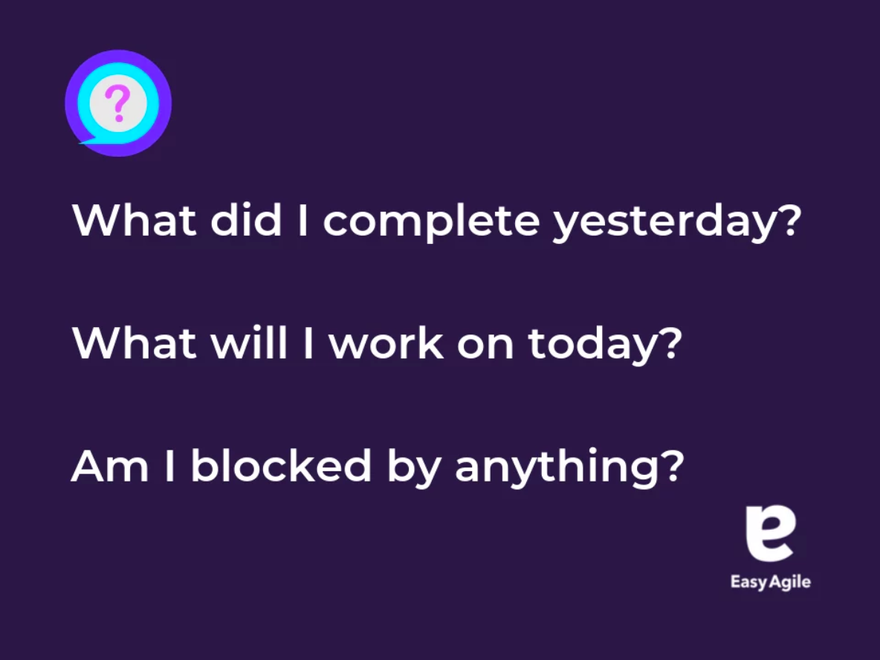
The Scrum master helps everyone understand Scrum theory and practice. They are responsible for the effectiveness of the Scrum team. Throughout the 2-4 week sprint, the team focuses on the backlog, checking in for daily scrums or daily stand-ups. During these Scrum meetings, team members share what story points they completed, what story points they will complete next, as well as any roadblocks that stand in the way.
Deliverables are produced on a regular basis, and adjustments are made along the way as needed. A Scrum board or Kanban board might be used to help teams visualize their progress throughout the sprint.
Ceremonies are the recurring events held by Scrum teams cycling through on a 2-4 week basis. A Scrum begins with a short planning phase, then the work begins. The Scrum team meets daily to review progress and make changes as needed.
At the end of each sprint, a sprint review is held with stakeholders or clients to ensure value is being met, and continuous improvements are pushed forward. Lastly, a retrospective meeting takes place with the project owner, scrum master, and development team to review the past two weeks, including successes, key metrics, and challenges to be addressed before the next sprint begins.
Using Kanban and Scrum together
It doesn't need to be Kanban vs. Scrum — they can work together. A development team might choose to use the Kanban system within a Scrum to provide a visual representation of work moving forward throughout each sprint.
They are both valuable systems in your agile toolkit that work together to provide prioritization, collaboration, and constant value delivery. So, you don’t ever have to choose between Kanban vs. Scrum. Save the decision-making for the real problems, like what to put on the pizzas you order for your team. 🍕
A Scrum framework provides designated blocks of time for teams to complete a specific deliverable or set of deliverables while providing daily Scrum meetings to ensure cohesion and advancement. The Kanban system will ensure tasks are taken on one at a time in an evolving, visual process.
Learn the ways of the Scrum with Easy Agile
Easy Agile crafts solutions to make every agile team more effective. We help teams build simple and collaborative user story maps in Jira for backlog grooming, version planning, and silky-smooth sprints.
We believe there is a better way to work, and we want to help teams just like yours. Learn more about our suite of agile apps and follow our blog for the latest agile trends, tips, and more.