Examples of How Jira Workflow Automation Helps Streamline Your Projects
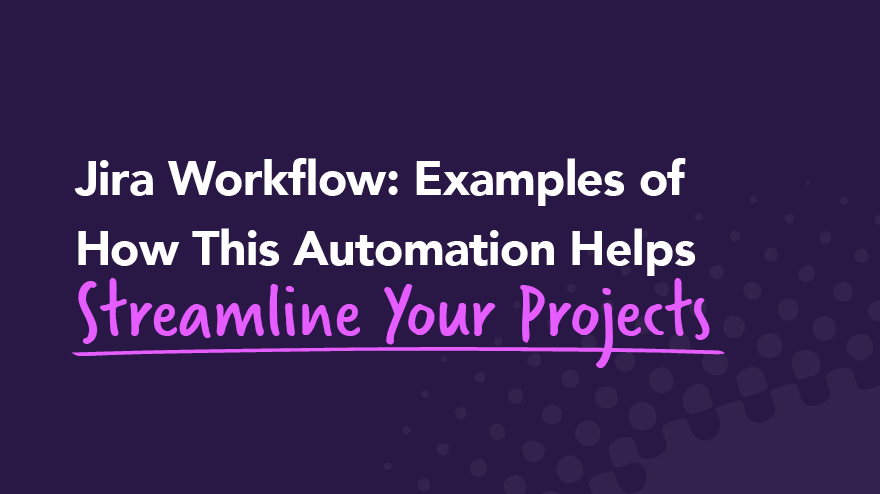
Any organizational change is complex, no matter how big or small. Tracking workflows can also be a huge headache without software. However, whether you want to start a new Jira workflow, create a simple workflow, or undertake something more complex, there are tools to help.
Here, we’ll cover a few Jira workflow examples so you can decide which option best matches your team’s needs. You can also use these examples as mini tutorials to guide you through simple task management, complex projects, or process management.
Once you know how Jira software can help you streamline your business processes, you’ll probably wonder how you ever lived without it.
What is a Jira workflow?
A Jira workflow is a software plugin that helps you manage change in the organization. Whether this change is on a small scale, medium scale, or a massive project, these Jira workflow examples can help you navigate the task.
Here’s why you need Jira workflow to manage business processes:
- Task management means dealing with tasks on a small scale. A Jira workflow can help you deal with these tasks rapidly and effectively.
- Managing larger projects requires a more complex workflow. Here, you’ll need to use an “In Progress” status to better help track tasks. You can also use statuses such as “Awaiting Approval”, “Review in Progress,” and “Review Complete” for complex workflows.
- The Jira workflow includes statuses and resolutions for multiple tasks. This workflow level demonstrates just how multifaceted task management can get on a massive scale. The process management workflow is suitable for managing business or development processes.
You can use standard workflow, new workflow, or custom workflow automation depending on the change process you want to undertake. We’ll cover these three categories in just a bit.
Vital Jira workflow elements
Before diving into the Jira workflow examples, we need to cover all the elements in the workflow.
Wait until the team is familiar with working on this system to attempt any customization. Otherwise, agile team members may accidentally bypass the transfer or completion steps, resulting in an incomplete record of the workflow.
You’ll deal with several basic elements in the Jira workflow. These elements include:
- Statuses
- Transitions
- Assignees
- Resolutions
- Conditions
- Validators
- Post functions
- Triggers
- Workflow properties
- Workflow schemes
These statuses reflect who is responsible for tasks, task location, what needs to happen, and complete work.
1. Workflow statuses
Placing the task issue “Under Review” may be the first status in a process of several. Each task then requires several actions instead of one.
Only one status applies to a Jira issue at a time. Either the task will be “In Progress” or “Complete.” Once the Jira administrator deems that all requirements for final approval have been met, the task will be marked as “Complete.”
Multiple tasks can appear under any one status throughout their lifecycle.
2. Workflow transitions
Jira workflow software uses transitions to connect two statuses. Transitions receive names, like “Submit for Review,” which connects the statuses “In Progress” and “Under Review.”
Note that only the Jira administrator may move tasks between statuses. You can customize the system to notify various team members when a change is made.
Transitions are part of the Jira workflow elements that move tasks towards a resolution to complete a product, process, or project lifecycle.
3. Assignees
Assignees are team members who are responsible for completing issues or work tasks. This responsibility frequently changes as team members transfer issues between statuses. Once an assignee completes an issue, the Jira administrator removes their name from the task.
4. Issue resolutions in the Jira workflow
The Jira administrator or responsible assignee with the required permission will then resolve the task. Resolved tasks are transferred to “Complete,” “Fixed,” or “Won’t Fix,” depending on the status required.
If you need to re-open any resolved status issues, you must first mark the resolution as “Cleared.” Failing to clear the issue will mean that it will appear in separate places such as “In Progress” and under “Complete,” which will be confusing.
Resolution is not a status in the workflow of a Jira project, but rather the removal of the task issue from the system. Don’t confuse the two.
5. Conditions
Jira administrators set certain conditions on the Jira board to control who can create a transition.
6. Validators
Validators can allow or disallow transitions, depending on certain restrictions. Restrictions include the assignee providing proof that the task issue can move through the system, for example.
7. Post functions
When you post functions, you’re making further changes to issues. In other words, you can remove a resolution after you reopen an issue. You can also post functions to make changes to transitions.
8. Triggers
Triggers let you automatically activate transitions once specific events occur. One example of a trigger is when you move an agile issue from the “In Progress” section to “Under Review” after completing the code for a software development project. The team will either store this code in the Jira cloud, BitBucket, or another cloud-based system where relevant stakeholders have access to the team's work.
9. Workflow properties
The Jira administrator can set specific properties to manage transitions. An example of this would be displaying resolutions for team members that link to a certain issue type.
10. Workflow schemes
Workflow schemes support the Jira workflow by showing the relevant links between the subtasks, issue types, and new statuses.
Let’s look more closely at the task management process in Jira workflow examples.
Jira workflow examples
Again, you can use Jira software to track and record minimal or multiple tasks. Using software to keep a record of change makes teamwork easier, as many team members can see the same history of changes. Jira workflow examples also give you a good indication of what this software is capable of and to use it to your advantage in managing diverse business processes.
(Tip: Easy Agile Roadmaps for Jira is an easy way to visualize your workflow.)
1. Standard workflow management
The standard workflow allows you to create a workflow scheme to trace, move, and complete simple tasks through the system. They also help to identify bottlenecks in the system which are holding back progress.
An example of using this workflow would be writing articles for an internal communication campaign. The articles are the issues or new tasks in the “To Do” list. As you begin writing each article, you move it to the “In Progress” section. Similarly, as you complete each article, you transfer it to the “Done” category.
2. Jira workflow opportunity backlog
The opportunity backlog consists of product problems you need to look at before you place them in the workflow.
Jira users can follow this step-by-step workflow process to manage an opportunity backlog:
- As stakeholders give feedback, the project lead becomes responsible for managing these issues.
- The project lead bumps the issues up to the portfolio management team. The team will review the items and decide whether to include these in the backlog.
- These opportunities are evaluated in relation to the development costs and the value the use cases will deliver.
- Alternatively, the team leader or portfolio manager can place these opportunities on Confluence for further discussion and evaluation.
- When the team has all the necessary details about the opportunity, the Scrum Master or validator can transfer it to the “To Be Decided” status.
- Once a decision is made, you can transfer the backlog opportunity to the development plan or place it “On Hold.”
- The Research and Development team uses the “To Be Delivered” queue to show which opportunities they want to include in future releases. The R&D team will concentrate on the highest-ranking opportunities for further development.
- Once the stakeholders decide to go ahead with specific backlog opportunities, these become epics or stories for the release projects.
- The backlog opportunity then transfers to “Under Development.” The team leader will then link the opportunity with the relevant user stories.
- When the team works are complete, the story or epic is then closed after delivering the product.
Easy Agile TeamRhythm for Jira makes it easy to add backlog items to your Story Map.
3. New workflow
When you create a new workflow, you can customize it to your team’s needs. You can either copy and paste an existing workflow or start from scratch.
If you copy and paste a workflow, note that you will also be copying permissions, which may need changes to avoid permission errors.
Unlike managing your own standard workflow, which is simple, you may need approval from a Scrum master or Kanban validator. You can then include these permissions in the new workflow, avoiding the problem of transferring old permissions by mistake.
You can then customize the Jira workflow to include a status that says, “Awaiting Approval”, “Final Product Review”, or “Product Approved”, for example.
Likewise, a status like “Review in Progress” may help check the quality of new tasks. Lastly, a “Review Complete” status will show that the work issues have completed their cycle through the workflow. You can also use transition screens as you move issues through their lifecycle.
4. Customized Jira workflow
If you have multiple, diverse teams working on a project, you’ll probably want to customize your workflow to align with their requirements. Diverse teams from software development to marketing and HR use Jira software to manage their custom workflows.
Similarly, you can use customizations like those in the opportunity backlog example above to include statuses that match your workflow requirements. For example, an HR recruitment officer can use different statuses to indicate the position of candidates for job positions in a recruitment drive for a specific position. An initial status may be “CVs Received”, followed by “Possible Candidates For Interview”, and so on until the last statuses, which could reflect “Candidates To Interview”, and “Candidate Appointed.”
When customizing your workflow, concentrate on the big picture when dealing with add-ons as they may complicate the process.
Get started with automated Jira workflows
Map your workflow for basic projects, or customize them with additional Jira plugins. If you have any difficulty with customizing a workflow, you can always contact the Jira service desk for help.
If you want to start with automation of your workflow, Easy Agile offers two free workflows in the Atlassian Marketplace for Scrum and Kanban.
Add to your new workflow automation with other valuable resources such as Easy Agile's TeamRhythm for Jira or Easy Agile Roadmaps for Jira.
Related Articles
- Product
Introducing Easy Agile Personas for Jira
We’re excited to let you know that we’ve released a brand new app for Jira in the Atlassian Marketplace: Easy Agile Personas.
Customer focus isn’t easy.
- It’s easier to work on the things we like to work on.
- It’s easier to do what’s up next on the to-do list.
- It’s easier to delay the complex work until next month.
According to HubSpot, 96% of growing companies say that customer satisfaction is a key driver of their success.
Do your teams have a deep understanding of who your customers really are?

A good measure of customer focus is that everyone in a company can talk about key customer personas.
While some teams have talked about Personas in the past, we found that many do not store them in a central location and keep them updated as customer preferences evolve.

Even worse, software development teams working in Jira have limited visibility of how the issue they’re working on adds value.
That’s why we built Easy Agile Personas for Jira. (now available for a 30 day free trial on Cloud and Server)
The top 3 things you can do using Easy Agile Personas for Jira:
- Create and maintain customer personas in Jira, where the entire team can access them
- Use custom fields to link user stories to customer personas and rank the importance of the work
- Plan your backlog based off customer value, not opinions.

After just a few weeks in beta, Easy Agile Personas has been installed over 40 times and is now the #1 Personas App on the Atlassian Marketplace.
Our goal: customer focus made easy.
P.S. Like what you see? We’d love some feedback. Please let us know your thoughts on the latest Easy Agile app by emailing us at hello@easyagile.com****
- Jira
The Best Jira Tutorials, Training, and Certifications
There are infinite learning opportunities available when it comes to using Jira to help you make the most of the tool. From Jira tutorials to Udemy courses to an Atlassian certification, you can continue to hone your skills and learn from others.
There’s always more to discover. Brush up on skills, advance your career, and gain certificates that can land you your dream job. Continued learning can make you an indispensable MASTER of all things Jira within your organization and around the world.
Read our list of recommended Jira tutorials, training, and certifications that will start you on the path to Jira mastery.
Why agile teams choose Jira
Jira is an agile project management tool developed by Atlassian. It began as a software development application for devops teams but has evolved to help modern workplaces practicing agile methodologies augment their process.
The software is widely used for bug tracking, issue tracking, and addressing performance improvements based on real-time data. And the online functionality reduces the physical dependencies of managing a project as a team — something that grows more important to businesses every year.
Fun fact: The name Jira is the truncation of Gojira, the Japanese name for Godzilla. Atlassian recommends yelling it loudly as if you were charging into battle!
Jira is widely used by nearly every development team because it takes a customer-first approach to designing products. Jira allows for extensive customization to help teams meet the needs of their customers.
How to choose the Jira learning that's best for you
Follow these tips when selecting how to receive further Jira training and education:
- If you are pursuing training to advance your career, you may want proof of course completion, either from an Atlassian University training course or a Udemy course, to provide potential employers.
- If you are interested in becoming an Atlassian Certified Professional, you’ll need certification through Atlassian University.
- If cost is a barrier, begin with the free tutorials available from Atlassian University.
Jira tutorials, training, and certifications from Atlassian

Our list will begin with learning opportunities from Atlassian University (since they know Jira best), and then we’ll expand to tutorials, training, and courses from other online sources below.
Atlassian University
Atlassian offers several free Jira tutorials for both beginners and pros, so you can gain confidence with product skills that cover exactly what you need to get started and beyond. The Jira tutorials are clearly labeled with a timestamp to help you plan your schedule.
Each short Jira tutorial is grouped into a series based on a range of topics, beginning with the very basic to the more specific, including:
- Getting started with boards in Jira Software
- Jira Essentials with Agile Mindset
- Getting More from Jira Workflows
- Automating Jira
Some tutorial series are short enough to complete on a lunch break, whereas others will take a few hours. So instead of doomscrolling while you eat your sandwich, pull up a quick tutorial to advance your skills! 🥪
If you hope to earn a certification, but you’re not entirely sure which specific training courses will get you there, Atlassian has role-based learning paths to guide you on your way.
Atlassian University — Jira certifications
To finally and officially cement yourself as a Jira Jedi Master, you can become an Atlassian Certified Professional and the go-to expert for all things Jira. Plus, all Atlassian certifications are globally recognized, so wherever you find yourself, Atlassian will be with you.
A number of different certifications are available depending on your chosen skillset. To achieve a certification, you’ll need to take the courses available through the above training link, gain real-world experience, and take an exam.
Other Jira tutorials, training, and courses
While Atlassian University is filled with learning opportunities, plenty of other resources will help you grow from beginner to expert and from expert to master.
Top Udemy Jira courses
Udemy Jira courses offer a wide variety of topics at a range of prices for those just starting out with Jira and old pros. Students can access broader topics like agile and project management as well as Professional Scrum Master (PSM) courses to prepare you for your certification.
Courses come with a rating based on the experience of past students. And considering that over 200,000 students are learning Jira on Udemy, you’ll be able to see which courses are well-reviewed to help you decide.
From beginner crash courses to more advanced or niche topics, there’s something for everyone. They also offer free “bite-sized” Jira lessons with videos 3 to 11 minutes long, so you can fit them into any busy schedule. Plus, all courses come with a 30-day money-back guarantee.
Expium’s Atlassian courses
Expium offers workshop-based Jira training for enterprise Atlassian customers. The courses aim to equip students to competently configure Jira with a range of workshops covering beginner basics to more specific topics.
The hands-on learning is available for public, private, or online classes. Expium is a Platinum Solution Partner, which means, according to Atlassian, they meet the highest training criteria and have a proven practice that can scale from small to large customers.
Guru 99 Jira tutorial: How to use Jira software for beginners
Guru 99’s free online resource is for beginners as well as those who need to brush up on the basics. It provides a step-by-step guide for using the Jira dashboard.
The resource outlines detailed use cases with annotated screenshots from the Jira tool. The detailed imagery shows the basics of creating issues and managing issue attributes as well as more specific uses, like how to set up workflows, clone issues, and create custom fields.
Guru 99’s Jira tutorial includes:
- Jira issues and issue types, such as new features, sub-tasks, bugs, etc.
- Jira issue attributes, such as in progress, open, closed, resolved, etc.
- Jira components
- How to create issues in Jira
- How to create sub-tasks, workflows, plugins, epics, and clones
- Security schemes and permission schemes
- Jira reporting and burndown charts
- How to generate a pie chart of priorities
Now it’s time to get out there and learn! Successful people know that learning never stops.
Bonus resource: Continue learning on the Easy Agile blog
And hey, we’ve got extensive learning resources on our Easy Agile blog, too! From understanding the difference between Kanban and Scrum, using epics to maximize performance, and knowing best practices for Jira workflows; you're in the right place.
Easy Agile is dedicated to helping teams work better with agile. Our apps for Jira are designed to keep the customer top of mind through every step of the product development process. They’re simple, collaborative, and made by a development team that lives and breathes Jira.
Contact our team to learn more or request a demo tutorial to see our plugins in action.
- Jira
Jira Software Features for Product Owners and Development Teams
Jira is the #1 software development tool used by agile teams. It’s designed to help development teams plan, track, and release awesome products. With Jira Software, teams can work within multiple different frameworks, including Kanban and Scrum, while gaining access to agile reporting, integrations, and automations.
It’s completely versatile, so teams can work in whatever way best suits them. Plus, Jira Software is designed to help teams continuously improve their performance. This agile project management and agile software development tool is available in three different packages:
- Jira Core: The basic Jira platform
- Jira Software: Jira Core plus additional Agile functions
- Jira Service Desk: Service experience delivery
In this post, we’ll focus on all of the features available for teams using Jira Software. We’ll cover what’s included and how your team can make the most of Jira Software features and add ons.
Jira Software Scrum boards
Jira Software is designed to work within various agile frameworks. The Scrum process helps devops teams bring iterative and incremental value to stakeholders and customers.
One Scrum is usually made up of a two-week sprint that aims to complete a specific set of backlog items from the product backlog. Product owners plan sprints, and a Scrum Master guides the development team through the various stages of the Scrum.
The team works to complete the most important work while meeting for daily standups to review their progress and any potential roadblocks. The daily standup allows teams to learn on the go and use an iterative and customizable approach.
Jira Scrum boards unite teams around a single goal while promoting iterative, incremental delivery. The tool provides data-driven Scrum insights so that product owners and team members can keep track of sprint goals and improve retrospectives. Jira’s customization helps teams deliver consistent value to stakeholders quickly and effectively based on ever-evolving customer feedback.
With Jira Scrum boards, you can:
- Build a single source of truth for all of the work that needs to be completed
- View your progress visually during the development cycle
- Provide all team members with a clear view of what’s on their plate
- Quickly identify any blockers or potential blockers
- Organize work around the sprint time frame
- Avoid over-committing on work at any given time
- Don’t lose track of key dates or milestones.
- Utilize key metrics, including burndown charts and velocity reports
Jira Software Kanban boards
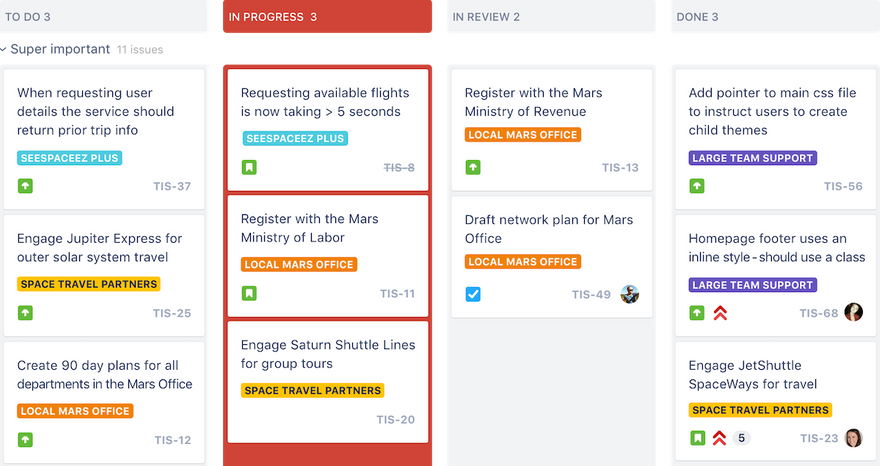
Image credit: Atlassian
Kanbans provide workflow transparency for development teams by establishing a visual representation of what needs to be done, what’s in progress, and what’s been completed. They also help teams understand their capacity so they can focus on one key task at a time. Work to be completed moves from one column to the next — from To Do to In Progress to Done.
Jira Kanban boards provide a framework for teams to continuously and efficiently deliver work. They are simple to use, visually engaging, and completely customizable to the specific needs of the team. Jira Kanban board columns can be customized based on other requirements, such as In Review or Waiting for Client Feedback.
With Jira Kanban boards, you can:
- Clearly visualize workflows
- Depict work at distinct stages
- Build a single source of truth for all of the work that needs to be completed
- View an at-a-glance summary of where work stands
- Capture relevant information for Jira issues, tasks, stories, or bug tracking
- Limit the amount of work-in-progress
- Prevent bottlenecks and spot them before they delay work
- Configure workflows to be as simple or as complex as needed
- Customize boards based on the needs of the team
- Utilize real-time visual metrics
Jira Software roadmaps
Roadmaps help agile teams see the big picture surrounding the development of a product. They establish a flexible plan for what the team hopes to accomplish and provide a visual of how all of the pieces connect.
Even though the roadmap lays out a clear view of the road ahead, it’s not a set-in-stone plan of what’s to come. The agile methodology and nature of roadmaps mean they are constantly updated and fine-tuned based on new information that continually flows in from team members, stakeholders, and customers.
Jira roadmaps are available to teams and organizations through Jira Software Premium. They help teams track progress based on the big picture to predict capacity and avoid bottlenecks.
With Jira roadmaps, you can:
- Sketch the big picture
- Map and account for dependencies
- Track your progress
- Account for team bandwidth
- View capacity on a sprint-by-sprint basis
- Iterate and update as you learn more about a project, product, or customer needs
- Sync in real-time so that everyone is on the same page
- Create multiple roadmap versions to account for different scenarios
- Share your roadmaps with stakeholders
We designed the simplest roadmapping tool for Jira. Our Easy Agile Roadmaps For Jira help development teams create product roadmaps that are simple to use, flexible, and collaborative. It offers an intuitive one-click drag-and-drop functionality and a super-clean user experience. Watch a demo of our roadmaps in action to learn more.
Jira Software reporting

Image credit: Atlassian
No matter how you choose to use Jira, you’ll gain access to a range of critical insights. Clear metrics will help your team make data-driven decisions. Utilize agile reports and dashboards to better understand what you’re doing well and where you can improve your process.
Use Jira reporting to analyze sprint reports, burndown charts, release burndowns, velocity charts, cumulative flow diagrams, and more. Real-time data helps teams track progress in a meaningful way, including managing sprint progress and accounting for scope creep. Take clear data into your retrospectives and provide customizable dashboards to stakeholders and leadership.
With Jira reporting, you can:
- Make data-driven decisions
- Track your progress against both product and sprint goals
- Monitor progress so you can take action if work falls behind
- Use past data to create realistic estimates
- Spot overcommitment and excessive scope creep
- Catch bottlenecks
- Predict future performance
- Take clear metrics intro retrospectives
- Provide stakeholders with visual data using customizable dashboards
Jira Software integrations
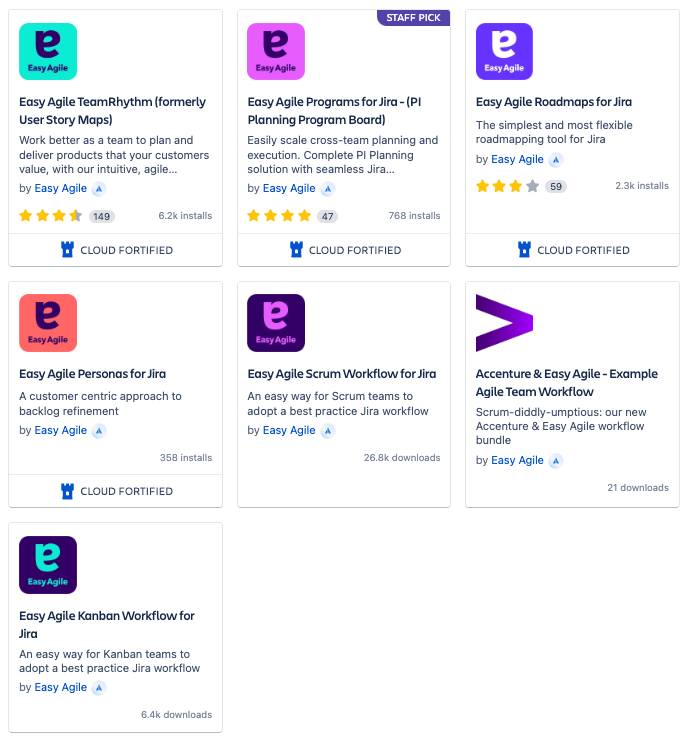
Image credit: Atlassian
Jira offers integrations with the tools and apps your team is already using. You can seamlessly connect Jira Software to plugins like Bitbucket, Trello, Confluence, GitHub, Slack, and many more. There are thousands of integrations available.
You can also extend Jira Software with over 3000 apps available in the Atlassian Marketplace. The marketplace contains apps for dozens of categories, including code review, design tools, reports, time tracking, and workflows.
That’s where you’ll find the Easy Agile products we designed to offer teams a customer-centric approach to product development.
Easy Agile TeamRhythm is trusted by companies of all sizes, including Amazon, Twitter, Adobe, AT&T, Cisco, JP Morgan, and Rolex. Our team agility app helps you and your team deliver for your customers by prioritizing the work that will deliver the most value to your users. It helps you work better together with smooth sprint and version planning, simple story mapping, easy backlog refinement, and team retrospectives for continuous improvement.
Access a free trial for 30 days. If you have questions, contact our team to learn more about our suite of Jira products.
For more content written for Jira users just like you, follow the Easy Agile Blog and tune into the Easy Agile Podcast for an inside look at the most interesting and successful business, tech, and agile leaders.



