An Intro for Jira Administrators (Plus 8 Helpful Hacks and Tips)
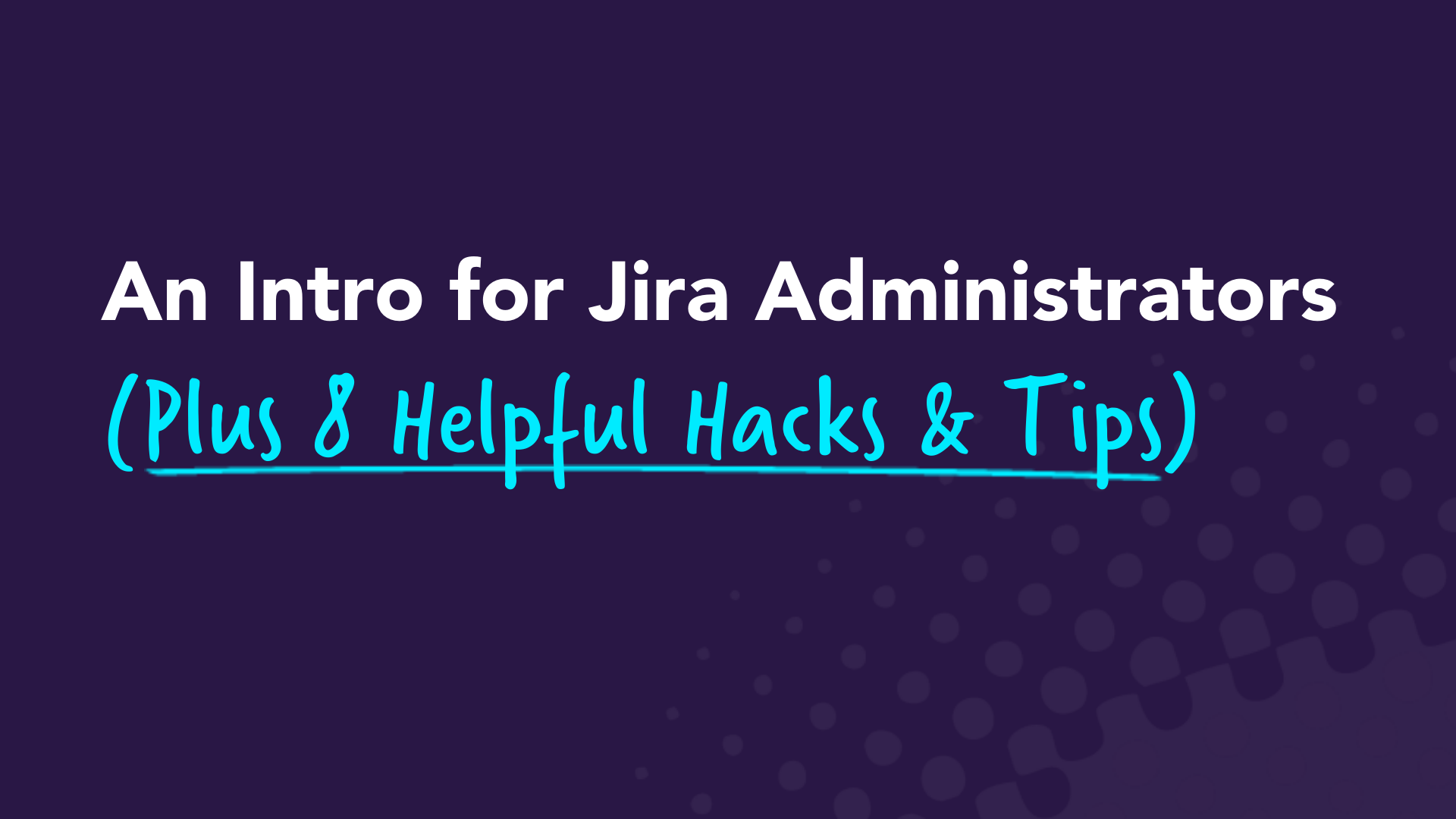
Curious about what it takes to become a Jira administrator? Want to become one yourself? Or maybe you already are a Jira admin, but you’re constantly striving to learn more about your field. Either way, you’ve come to the right place!
Jira, an Atlassian product, is one of (if not the) most well-known agile tools for software developers. So, a Jira administrator is in charge of configuring Jira to make sure it’s ready for the team and up to standards at all times. They manage settings, set up Jira projects, introduce key third-party tools, and more. It‘s a huge and invaluable role on the team and a sought-after position amongst many developers.
In this post, we’ll discuss what it takes to land a Jira administrator job and share eight tips for becoming a better Jira admin. Let’s dive in!
What does it take to become a Jira administrator?
The job description for a Jira administrator includes tasks surrounding Jira setup, maintenance, issues, system upgrades, new projects, new releases, and general care. Jira admins also ensure the Jira dashboard and any customizations are designed around specific team needs and that everyone who needs access to a project has proper permissions. If an upgrade is made or a new project needs to be shared, it’s the Jira admin’s responsibility to make sure the team (Jira users) has the right access and resources.
A bachelor’s degree in computer science or a related field is often required for a job as a Jira administrator, but some positions may require a master's degree. Either way, a Jira administrator should have years of experience working with and understanding agile methodologies and years of experience working in computer science, such as programming, product development, software engineering, etc.
Strong communication skills are also an asset since Jira administrators need to frequently interact and communicate with their team to understand how to make the Jira platform work best for them.
A Jira administrator needs to be well-versed in Jira, and they need to continually keep up with current technology and advancements. If you want to pursue a full-time career as a Jira administrator, there are many free Jira tutorials for various levels of experience that can help you gain confidence with Jira.
➡️ The Best Jira Tutorials, Training, and Certifications
To truly become an Atlassian Certified Professional, you first need to get certified. The certification is globally recognized, and you can complete it online. To illustrate your proficiency across Atlassian solutions, you can become an Atlassian Certified Master (ACM), which requires a collection of certifications.
Tips and hacks for Jira administrators
Ready to become a Jira Jedi Master? Whether you’re new to Jira or a long-time professional, when it comes to agile, there's always room to learn and grow. Use our Jira admin tips to fine-tune your processes and improve your admin skills.
1. Make it your own, but don’t over-customize ✂️
Jira software is extremely customizable, which can be both a blessing and a curse. You can adapt the functionality to meet your business needs and truly make it your own. The platform enables you to customize the software as needed and continue to make it work for your team as you learn and grow together.
At the same time, all of these customization options can be a lot to take in, especially if you are new to Jira administration. It can be an overwhelming experience, which is why it’s best to start out simple and learn as you go.
Make it your own, but don’t overcomplicate it with too many custom fields. You don't need to start from scratch. Reuse as much as you can to save yourself time and simplify your workload. For example, instead of creating a new field every time, begin with a general use field if the new field will only be used once.
2. Write clear and concise descriptions 📝
The success of your Jira usage depends on writing clear and concise descriptions. Make sure your issue summary and description fields are all clear and only include relevant information — nothing more. Everyone on your team (and your future self) should be able to understand why a Jira instance was created and what it entails.
3. Utilize keywords to simplify searches 🔦
Keywords are simple and effective. Include them in all of your descriptions to help you find exactly what you need. Once again, this comes back to creating clear descriptions. Adding searchable keywords as you create issues will make your life a whole lot easier when you need to find something.
4. Do regular maintenance 🔧
Set a specific time each week to do regular maintenance in Jira. Ensure descriptions are accurate and up-to-date, look for duplicate issues, and add clarity where it’s needed.
It’s best to set a specific time for this every week. Otherwise, it will be a task you put off in favor of more time-sensitive tasks. If you aren’t doing this kind of regular maintenance, ensure your Scrum Master or project manager is.
5. Bookmark important screens 📖
Bookmarking important screens only takes a few minutes, and it will save you time every day, freeing you up for more important tasks. Encourage your team members to do the same so that critical pages, resources, and boards are only one or two clicks away.
6. Automate repetitive processes 🔄
Use automation to save time and streamline processes. Jira offers advanced automation capabilities for recurring activities. You can schedule milestones, auto-assign issues, automatically tidy boards, and much more. For example, automation can resolve a parent issue when the last sub-task is resolved so that you and your team have less maintenance later on.
7. Don’t forget about shortcuts 💻
Shortcuts are your friend — and Jira has tons of them! Shortcuts are designed to save you time on common functions, such as searching, creating issues, editing issues, sharing, commenting, and toggling between issues.
Some common shortcuts include:
- / for quick search
- ? to view keyboard shortcuts
- c to create an issue (the last created issue is the default issue type)
- e to edit any issues
- a to assign an issue
- s to share an issue
- j to jump to the next issue
- k to jump to the previous issue
- z to hide or show menus
Simply press “?” at any time in Jira to bring up all of the available shortcuts. Continue to check this list as you learn and memorize more and more shortcut keys.
8. Find helpful plugins in the Atlassian Marketplace 🛍
The Atlassian Marketplace is filled with helpful plugins that can add to your abilities as a Jira system administrator. Take advantage of add-ons to improve efficiency, data collection, troubleshooting, and how you map the customer journey.
There are all sorts of Atlassian tools at your fingertips that include reviews and noted “Staff Picks,” so you know which popular software development and project management tools have been used and loved by other teams and businesses.
Easy Agile Staff Picks ⬇️
Let’s review those tips one more time:
1. Make it your own, but don’t over-customize.
2. Write clear and concise descriptions.
3. Utilize keywords to simplify searches.
4. Complete regular maintenance.
5. Bookmark important screens.
6. Automate repetitive processes.
7. Don’t forget about shortcuts.
8. Find helpful plugins in the Atlassian Marketplace.
Jira admin made easy
If you are truly interested in pursuing a career as a Jira admin, we recommend gaining real-world experience, seeking out Atlassian-approved training, and becoming certified. It may be a challenging career, but it’s a rewarding one. As a Jira administrator, you’ll always be adapting and acquiring new skills for life-long learning.
Easy Agile is dedicated to helping teams work more efficiently and effectively in Jira. We design products that work directly with Jira software to enhance your abilities as a Jira admin.
Easy Agile TeamRhythm can help you and your team collaborate on and prioritize the work that will deliver the most value to your stakeholders and end users. Access a free trial for 30 days.
If you have questions or want to learn more, book some time to chat with our team to learn about our agile apps for Jira.
Related Articles
- Jira
Easy Jira Project Management with Kanban
Scrum isn't the only agile software development methodology out there. 😲 If you're not familiar with Kanban, we promise we’re not going rogue — Kanban is agile. And, Jira project management tools make organizing a Kanban team really simple.
Kanban originates from Lean principles and focuses on eliminating waste and evaluating processes throughout the entire project lifecycle rather than just at the end. The key fundamentals of Lean are purpose, process, and people. Sounds pretty agile, doesn't it?
Jira project management tools help you get off to a great start with Kanban. You can use the default Jira boards or go crazy with customizations. It’s up to you and your team.
If you're not sure whether Kanban or Scrum is right for your company, keep reading. We'll give you some information to help you decide. We'll also share some tips on how to use Jira project management tools to keep your work organized and your team productive.
Which is best: Scrum or Kanban?
Both. Or, neither. Scrum and Kanban are both effective methodologies for developing software. Which is best for your organization is a better way to ask the question. The answer depends on the kind of work or project types assigned to your team.
Scrum is generally recommended when:
- Your project is relatively stable, meaning you can go a few weeks without a major change in requirements, features, or general product direction.
- The majority of your team's work items are complex features or significant product updates rather than small tweaks, bug fixes, or reactionary work from external feedback.
- You can plan your work a few weeks in advance, generally without significant changes in scope or requirements.
- You have a cross-functional team, willing and able to tackle work as a team rather than individually.
If the following sounds more like your software development team, you should consider Kanban:
- Your work is dynamic with frequent changes in priority.
- You're normally working on small updates, bug fixes, or responding to customer demands.
- Your team resources are shared across multiple projects or products.
- Most of your team members work independently because you generally don't need to collaborate.
Finally, you should consider Waterfall 😲 if:
- Your work is predictable or repetitious (annual updates or regularly scheduled upgrades).
- You're 100% familiar with the work, the technology, and the desired outcome.
- There's little chance of scope or requirement changes.
- There is an absolute path from start to finish required by legal or regulatory compliance standards.
Look, we love agile as much as anyone. But we don't let our passion for Scrum and Kanban get in the way of creating the best possible work environment for our teams. The best software methodology and process is the one that best suits your team.
How to get started with a Kanban project in Jira
Atlassian created a great platform to help Jira users manage Kanban teams. Step 1 is choosing the Kanban template when you create your new project. Easy peasy. 🤓
Next, you'll want to set up your Kanban workflow. Jira creates a default workflow for you: Backlog, Selected for Development, In Progress, and Done. The default works great for a lot of teams, but if you want to customize it, click the dot menu in the upper right corner and click “Board Settings.”
The board settings let you go nuts customizing:
- Columns and quick filters
- Swimlanes and card colors
- Card and issue detail views
- Prioritization ranks
- Working days
- Integrating the board with a roadmap.
One of the goals of Kanban is to help isolate areas in your process in real-time that are slowing down the delivery of work. Keep this in mind as you think about each step in your process and decide which steps need a column in the workflow.
To keep from having 20 columns on your board, consider combining related steps or grouping sequential steps that typically happen very quickly.
Let’s talk about WIP limits
Now that you have built your Kanban board, it’s time to set WIP limits. (That's work-in-progress for the novices.) WIP limits restrict you from overloading a stage in the workflow with too much work.
Let's talk about the purpose of a WIP limit. WIP limits help your team stay focused on a single task at a time so they can complete it, deploy it, and move on to the next task.
A lot of items in progress tend to distract people. They work on one task for a little while, then switch to another task, finishing neither and deploying nothing. 😕 That's called context-switching, and it'll suck the life out of your productivity.
WIP limits also show you bottlenecks in your process. Depending on your workflow, you may see work stacking up in In Progress for a particular team member but nothing is moving to Done. You need to figure out why.
If your workflow is more specific, you may see a work overload for the database team while nothing is In Progress for your front-end developer.
WIP limits won’t solve these problems, but they do let you know when you have a problem so you can dig in and figure out a solution.
Tips for using card colors and swimlanes
Agile project management for a Kanban team is all about keeping the team productive without getting in their way, reporting on overall status, anticipating issues, and problem-solving. Card colors and swimlanes give project managers at-a-glance insight into key team metrics.
Card colors and swimlanes represent specific issue attributes or they can represent query results or assignees. We like to think of the card colors as more detailed issue-tracking data, while swimlanes give us a higher-level picture of the whole body of work.
Regardless of how you like to organize your work, consider the flexibility with assigning queries to your swimlanes or card colors. Following are some ideas to query by:
- Type of work: UX, design, front-end, database, etc.
- Label: Create team- or project-specific labels.
- Components: Divide your project into sections and assign each section a component.
- Effort and time-tracking: Anticipate throughput by at-a-glance efforts by work item.
- Business value or reporter: Get organized by stakeholder or business unit.
- Custom fields: View user segment or another custom field that is meaningful to your company.
Kanban and Jira boards can support various project management processes, from project plan to workflow management to stakeholder communications. You just have to explore what's available and get creative with your Jira customizations.
Get organized with Jira project management tools
Regardless of your agile methodology preference, effective project organization and oversight are almost impossible without some kind of project management software. But let's be honest — the last thing your team or organization needs is another tool.
Your software developers love using Jira software. 🤟 You can configure Jira workflows and customizations to meet even the pickiest project management needs with just a little effort. You'll save time and the hassle of integrating an external product or worse - manually pulling project data together for your reporting and stakeholder communications.
The Atlassian Marketplace is a great source to find add-ons for even more functionality to handle your task management and project team needs. Easy Agile created two apps specifically to help project managers: Easy Agile TeamRhythm and Easy Agile Programs.
Easy Agile TeamRhythm helps scrum and kanban teams plan and manage their work with the context that a user story map format provides. Team retrospective functionality helps your team focus on continuous improvement.
View team swimlanes, track cross-team dependencies, and keep your focus at the program level with Epic- and Feature-only views with our Programs app.
Whether you're supporting a Kanban or Scrum team, building roadmaps, version planning, and planning program increments in Jira just got easier!
- Jira
4 Best Jira Add-ons To Support Your Projects
The Atlassian Marketplace is filled with helpful Jira add-ons or plugins. These apps help teams successfully carry on projects and deliver on time. In this article, we’ll go over our selection of Jira gadgets for workflow management, reporting, and project administration.
We'll show you some of the best solutions to:
- Analyze data about Jira issues
- Automate Jira issue workflows
- Migrate projects and their configurations
- Build user story maps in Jira
But now seems like the perfect time to explain why we're such big fans of Jira Software and Jira add-ons. 🙌
Why Jira add-ons are trending right now
Jira is the leading software solution for collaborative teams — developers around the world rely on it to track their tasks and ship value to customers.
One of Jira's major value points is customization. Jira users can customize issue workflows and issue types, for instance, to meet your project requirements. After setting up your Jira process, developers adjust and adapt to the tool. Over time, the number of Jira projects and issues in your company will increase, so you need a system to keep up with the pace of your growth. 📈
Scaling growth brings some challenges. But it doesn’t have to be a big issue! 🙅 Jira add-ons build on Jira's strengths, allowing you to set it up to suit the needs of the team. They allow developers, other team members like Product Owners, and business stakeholders to get the most value out of one shared platform. To choose the best Jira add-ons for you, take a look at what your team most needs help with, pricing, and any available tutorials.
Let's dig into some of the trending Jira plugins.
1. Easy Agile User Story Maps for Jira

Easy Agile User Story Maps for Jira is one of our Jira add-ons and one of the top-selling apps on the Atlassian Marketplace
You may use Easy Agile User Story Maps for Jira to create straightforward user story maps collaboratively. But why do you need user story maps?
Why user story maps are useful
User story maps facilitate agile teams during project inception. Those maps are a visual representation of customer journeys and the activities and tasks that customers execute in the product.
The visualization of the customer journey is the biggest benefit when moving from flat product backlogs into user story maps. Additionally, they can understand and prioritize the work they should do to deliver customer-valuable product releases.
There's more to Easy Agile User Story Maps for Jira, though. The app allows you to:
- Create epics and user stories
- Update and refine user stories
- Break down epics into user stories
- Schedule user stories
- Register effort estimates in user stories
- Edit user story point estimates
- Order user stories by customer value inside the respective Scrum sprint or Kanban version swimlane with the drag-and-drop functionality
- Analyze sprint or version statistics to ensure that the planned work doesn't exceed the team's capacity
- Visualize what the team will deliver and when by arranging user stories into sprint or version swimlanes
2. Pivot Report

If you’re already using Jira, all or most of your project’s software development data is in Jira. That means you should rely on Jira to analyze that data. The Pivot Report Jira add-on is your go-to solution if you need to visualize or present data from Jira issues in the form of a pivot table. It's your way of seeing the big picture of your Jira issues. We'll explain this in detail below, but first, let’s review what pivot tables are.
What's a pivot table?
A pivot table is a data analysis artifact you can use to answer business questions such as the impact of advertising on sales or the relation between product returns and quality assurance procedures. You might know the term from Microsoft Excel. Pivot tables also come in handy for sending condensed and organized business information to stakeholders. They may use that information for decision-making or process improvement, to name a few use cases.
Pivot tables are easy to understand, as they help you visualize data. Since a pivot table stores data, you can use it to play around with those data. For instance, you can filter, sort, group, and perform calculations on data.
Pivot tables for Jira
Jira's default reports, advanced searching, and dashboards are nice enough, but you might also need help viewing overall progress information or totals. Pivot tables help with that.
Often, other reporting solutions require extra set-up to match your Jira settings and project customization. But with Pivot Report for Jira, the tweaks you need only take a couple of clicks.
So, if you need the big picture of your Jira project, you may use the Pivot Report Jira add-on. It can help evaluate your project's status point from these perspectives:
- Overall scope progress
- What Jira issues the team tackled — open and closed issues
- Who exactly resolved each issue
- The amount of work left to do
- Overdue issues and other flaws such as issues without assignee, overdue, or outdated
You can also use the Pivot Report add-on for:
- Time-tracking for team members
- Customized progress visualization by picking the indicators you need and ordering them as you wish
- Getting the big picture of your Jira issues, such as the relation between epics, tasks, and subtasks
3. JMWE (Jira Misc Workflow Extensions)

JMWE (Jira Misc Workflow Extensions) is perhaps the best Jira Cloud app to automate Jira issue workflows. It was born by the need of Jira administrators to customize workflows. As Jira's default capabilities don't include complex workflow templates, the answer was customization...and JMWE.
This Jira add-on extends Jira to help you design and implement complex workflows. And the more you can customize a workflow to meet your project configuration, the more automatized data input gets.
And do you know what's even better than workflow customization in JMWE? If you don't want to code, there's no need to! Nevertheless, if you want to code, you may schedule actions with Jira Query Language (JQL).
Here's a list with some examples of what you can automate in your workflows, under certain conditions, with JMWE:
- Create issues and assign them to members with a specific role
- Link or unlink issues to build their dependencies
- Compute or clear the value of issue fields
- Copy the value of issue fields from one issue to another
- Comment on issues with specific information
- Email all the information that Jira has on issues, whether it includes attachments or not
- Define sequences of actions within the workflow, such as issue status transitions
4. Project Configurator for Jira

You can manually copy projects and their configurations from one Jira instance to another. However, if something could do it for you, that'd be great, right? Well, that’s what Project Configurator for Jira does.
You can export and import full projects — meaning their configuration and data — or just specific project configurations. Those configurations may reference shared objects such as custom fields, workflow schemes, issue type schemes, screen schemes, and workflows. You can also use Project Configurator to export and import other shared objects such as filters, dashboards, and software boards.
If you want to use your project configuration from the development environment to configure the production environment, this Jira add-on is your answer.
There's another advantage to Project Configurator: You can use it to simulate imports. That way, you can spot and solve any problems that might arise if you go ahead with the real import. Later, you can proceed with the import from the simulated import report. This whole import scenario is useful for testing project configuration updates on a staging environment, which precedes the production environment.
Jira add-ons for all purposes and tastes
You may see our selection of Jira add ons as an ecosystem of Jira workflow management, reporting, and project administration tools allows for:
- Easy customization of information extracted from Jira
- Jira data visualization for decision making, process improvement, and progress tracking
- High customization of sophisticated Jira reports
- The automation of Jira manual tasks to save time and reduce manual errors
- Jira work plans for sprints or versions
We can’t let you go before inviting you to try our Jira add-on for yourself. Try out Easy Agile User Story Maps for Jira.
- Jira
Streamline Your Sprints With 9 Jira Automations
Sprints are at the core of agile principles. And they’re how a Scrum team uses a predefined time period to work together towards an agreed-upon goal. A sprint focuses on interaction and collaboration to produce working software. A team has to do a lot of work to maintain their sprint workflows in Jira. Changing task statuses, notifying teammates to sprint changes, and keeping developers’ code changes in sync with Jira tasks can all add up to a lot of manual mouse clicks. 🖱
Many of these manual steps can be automated to save your team effort.
Help your Scrum team with Jira automations
Scrum is a framework for getting agile work done. The Scrum events are:
- Sprint: The time period in which the team works toward their sprint goal (e.g., completing a set amount of user stories from the product backlog). The next sprint starts when the previous one ends.
- Sprint Planning Meeting: A meeting that scopes the amount of effort required for backlog items prioritized by the product owner. The software development team commits to completing that amount of work.
- Daily Scrum: A brief meeting each workday when Scrum team members update each other on the progress of their work within the sprint. It's a time to lend support or unblock another team member who may be stuck on an issue.
- Sprint Review: A time for the Scrum team and stakeholders to review the outcomes of the completed sprint and discuss what impacts they have on future sprints.
- Sprint Retrospective: A meeting to find opportunities to improve on the team's agile processes and its interactions with each other.
Which Scrum roles are involved:
- Software Developers: They get the work done but don't want any sprint surprises.
- Product Owner: This person prioritizes the work and sometimes has to make unplanned mid-sprint changes.
Every player on the software development team, from startups to established companies, has repetitive tasks they need to perform throughout its sprint events. Because we're all human, when we're sprinting, we sometimes forget to transition the status of issues or do the little things in Jira that keep everyone on the team aware of what's happening in our sprint in real-time.
Automate your sprint workflows with Jira
Have no fear. Jira can help automate typical sprint workflows like task transitions and team notifications. 🤯 Agile project management within software development is a methodology that is conducive to automation. You can link behaviors in your Jira issues to trigger actions from tools like Slack and MS Teams, email, GitHub, Bitbucket, and GitLab.
You can use Jira automations to do things such as:
- Notify team members and stakeholders of any changes to a sprint
- Trigger actions based on task transitions within a sprint iteration
- Keep Jira task and sub-task statuses and story points in sync
- Connect code commits and build statues to Jira issues
Oh my!
If you didn't know these tools existed, here's your chance to learn them.
Automate your way to connectivity
Keep agile teammates in the know
When a sprint begins, it's important the product owner notifies team members if something changes. That way, you can make sure it won't negatively impact your ability to complete your sprint goal.
Communication within agile teams is paramount, and Jira provides ways to automatically notify your scrum team based on rules you set about your sprint. For example, you can send emails or Slack notifications when the status of a task changes.
Task and sub-task coordination
Sub-tasks are a handy feature in Jira. They help you break tasks into smaller steps and track their progress as they're being worked on. Scrum masters encourage this universally in agile, but it can be easy for sub-tasks to get out of sync with their parent tasks. We’ll soon learn a Jira automation to prevent this.
Connect developer code work to Jira issues
Your development team has a lot on its plate during a sprint. Not only does it have to complete all of its user stories — but there's also the mechanics of keeping code commits by developers synced with their associated Jira tickets. And, always remembering to keep these in tune with Jira tickets is burdensome. As you’ll see, there are ways to connect actions taken in GitHub, Bitbucket, and GitLab and update Jira tickets.
Jira automations FTW
Here are our nine favorite Jira automations that streamline our sprint workflow.
1. Notify teammates when a story is added to a sprint
Scope creep (adding new points to a sprint after it starts) is nobody's friend. However, there are times when a product owner needs to pull an item from the product backlog and add it to the current sprint. When this happens, it's best practice to inform the whole team that a change has been made. Use this handy automation template to send an email to your team when backlog items are added to a sprint.
2. Automatically assign a task when its status changes
Some team members need to be made aware when an issue transitions to being on their plate. When an issue’s status switches to In Review, for example, you can auto-assign it to a QA teammate.
3. Celebrate when your sprint is over by sending a Slack message
A lot of work happens during a sprint. Because your next sprint always begins immediately when the current one ends, it's often difficult to find time to celebrate wins. Use this celebration to send a fun Slack message to your team when the final issue in the sprint is completed. You can make sprints fun with automation!
4. Automatically put In Progress issues into the current sprint
There are lots of moving parts when trying to ensure that In Progress Jira issues are visible in the current sprint. Nobody wants hidden work. When a developer moves a task into In Progress, you can automatically assign it to the current sprint.
5. Sum the story points of sub-tasks and update the value of the parent task
Be sure that your story point totals are accurate by automatically summing the points of your sub-tasks and updating the parent task with the value. They'll never be out of sync with each other with this nifty automation rule.
6. Close an issue when all of its sub-tasks are complete
Some people like to work with sub-tasks, which is great. But it's easy to overlook closing a parent task after you've finished your work and closed all of its sub-tasks. Well … you can automatically close a parent task when all of its sub-tasks are complete so this doesn't happen. 🤖
7. Move a task to In Progress when a commit is made
Save your developers time by cutting down on redundant tasks. When a code commit is made, it means a task is being worked on. Connect Jira to your commit repository (GitHub, Bitbucket, or GitLab) so that when a code commit is made, the associated Jira issue moves to In Progress.
8. Add a comment to a ticket when a pull request is made
Adding details to a Jira ticket from a pull request can be a copy-and-paste job — but it doesn't have to be. Use a trigger to add the details from the request into a Jira comment.
9. Notify the development team when a Jenkins build fails
Certain issues can't wait to be realized by the whole team on the next daily stand-up. If your Jenkins build fails, this is an awesome way to let the whole team know by Slack, MS Teams, or email ... right away.
Make agile sprints easy
Automations in Jira make a sprint team’s life easier by cutting down on the manual work needed to keep the mechanics of a sprint running.
You can use modified versions of these automations with Easy Agile to make agile even easier! For example, celebrate roadmap wins by notifying your team when issues are completed in your Easy Agile Roadmaps for Jira, or sync your Jira data fields with your roadmap. There are many ways to mix-and-match rules and triggers to make Jira automations work for you.



