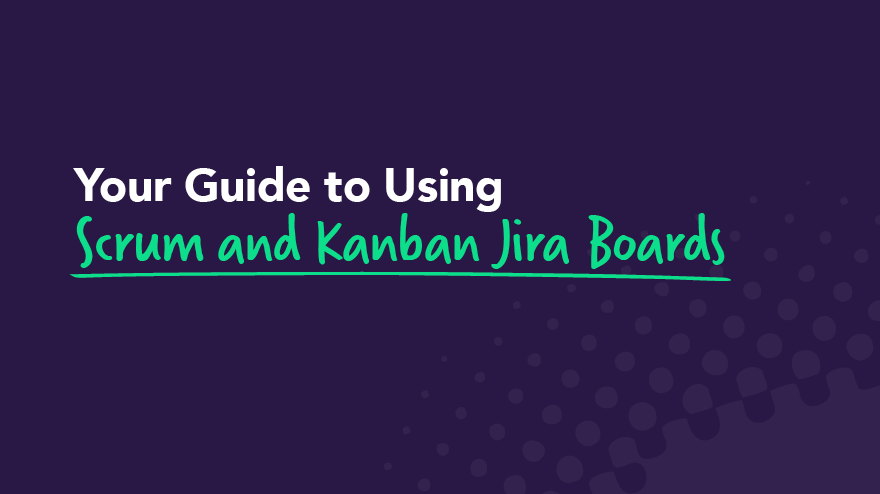Was ist der Unterschied zwischen Kanban und Scrum?
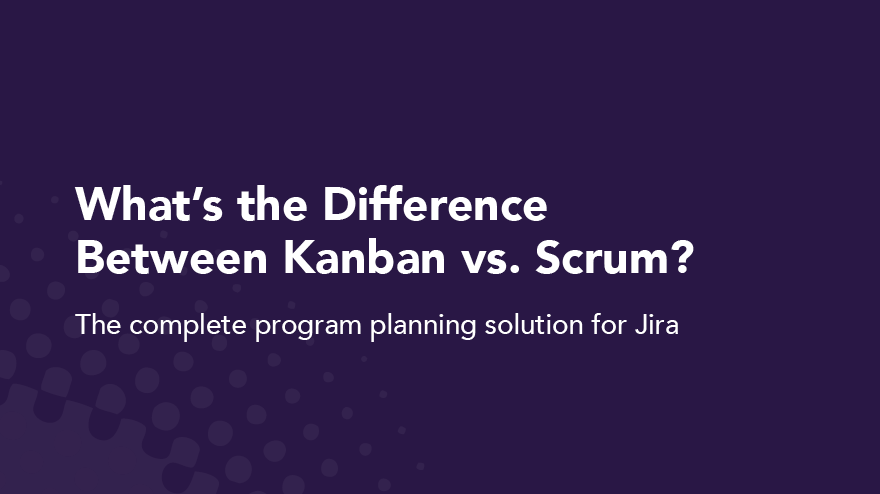
Kanban vs. Scrum — sind sie unterschiedlich und können Software- und Produktentwicklung sie zusammen verwenden? Die Antwort auf beide Fragen lautet JA!
Sowohl Kanban als auch Scrum sind beliebte agile Methoden. Sie sind unterschiedlich, aber sie können zusammen verwendet werden. Sie sind alle Bestandteile von Agile, einer besseren Arbeitsweise, die sich auf Iteration und Zusammenarbeit konzentriert, um Verschwendung zu reduzieren und die Effizienz zu maximieren.
Agile ist das Gegenteil von klassischem Projektmanagement. Stellen Sie sich das wie Jazz gegen klassische Musik vor. Anstatt dass ein Komponist ein bereits komponiertes und organisiertes Musikstück in ein Orchester bringt und diktiert, was wo passiert, ist Jazz kollaborativ, jedes Bandmitglied ernährt sich voneinander und kreiert Musik in einem agilen, iterativen Prozess.
In diesem Beitrag werden sowohl die Kanban- als auch die Scrum-Methoden eingehend behandelt. Lesen Sie weiter, um die Unterschiede und Gemeinsamkeiten zwischen Kanban und Scrum zu entdecken und zu erfahren, wie sie zusammen effektiv eingesetzt werden können.
Wie unterscheidet sich die agile Methodik vom Projektmanagement?
Die traditionelle Projektmanagementmethode ist linear, was bedeutet, dass jedes Projektelement in sequentieller Reihenfolge abgeschlossen wird. Erst wenn jedes Element abgeschlossen ist, können Sie mit dem nächsten fortfahren. Stellen Sie sich das traditionelle Projektmanagement als eine Montagelinie vor. Es besteht aus einer strikten Abfolge von Schritten, die vom Projektmanager geplant werden, bevor neue Arbeiten oder Iterationen beginnen können.
Der Projektmanager ist die Person, auf die das gesamte Team in Bezug auf die Führung angewiesen ist. Der Arbeitsablauf bleibt von Projekt zu Projekt derselbe, und die Schritte ändern sich selten.
Im Gegensatz dazu ist Agile eine nichtlineare Arbeitsweise, die sich auf Flexibilität und Zusammenarbeit zwischen den Teammitgliedern konzentriert. Agiles Projektmanagement konzentriert sich darauf, etwas fertig zu stellen, das die Beteiligten regelmäßig sehen und bewerten können, sodass kontinuierlich ein Mehrwert geschaffen wird.
Jede Iteration liefert sowohl vom Team als auch vom Kunden neue, umsetzbare Erkenntnisse darüber, was funktioniert, was nicht und was geändert werden muss. Es handelt sich um einen vielseitigen Ansatz, der die Engpässe beseitigt, die bei der herkömmlichen Methode auftreten können.
Kanban gegen Scrum
Kanban vs. Scrum ist keine Dichotomie. Beides sind agile Methoden, die Teams helfen sollen, in einem iterativen Prozess zu arbeiten. Bei beiden handelt es sich um Systeme, die regelmäßig im Entwicklungsprozess eingesetzt werden, um einen wertorientierten Ansatz zu gewährleisten. Die Ziele und Methoden sind dieselben, aber die Schritte sind unterschiedlich.
Ein Kanban-Workflow ist eine Möglichkeit, Aufgaben visuell zu organisieren, um sicherzustellen, dass Arbeitselemente vorangetrieben werden, während gleichzeitig Änderungen und Anpassungen vorgenommen werden können. Ein Scrum funktioniert in Sprints von 2 bis 4 Wochen, die darauf ausgelegt sind, einen bestimmten Arbeitsaufwand zu erledigen oder ein bestimmtes Problem zu lösen. Während jedes Sprints checken die Teams täglich ein, um den Fortschritt sicherzustellen und mögliche Hindernisse zu identifizieren.
Kanban vs. Scrum ist nicht die eine oder andere Wahl. Beide können gleichzeitig verwendet werden, je nachdem, was von Projekten verlangt wird oder Anwenderberichte. Im Folgenden erfahren Sie mehr über die Unterschiede und Gemeinsamkeiten dieser beiden Methoden.
Kanban im Vergleich zu Scrum: Kanban-Methodik
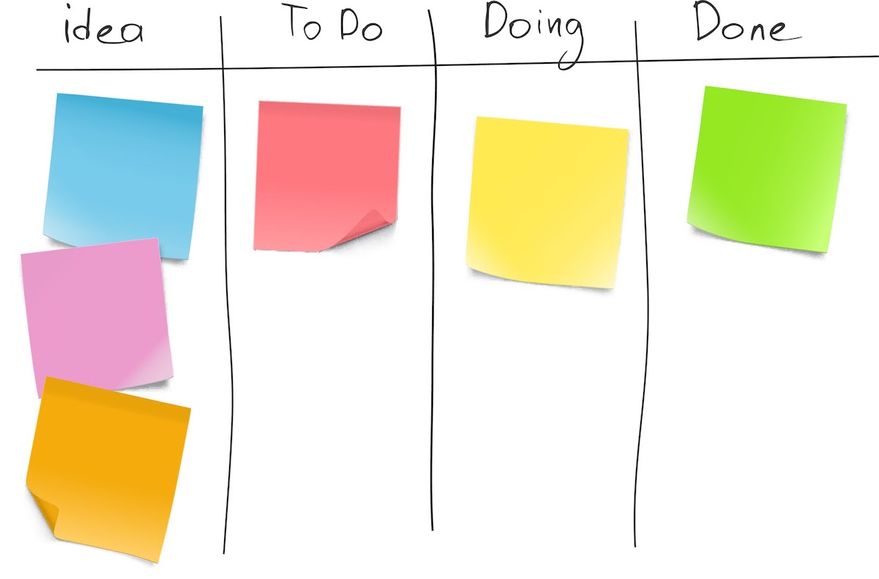
Kanban wurde ursprünglich von Taiichi Ohno, einem Ingenieur bei Toyota, als schlankes Produktionssystem verwendet, das Verschwendung reduzierte und die Effizienz erhöhte. Die Kanban-Methode ist ein Tool zur Aufgabenverwaltung, das entwickelt wurde, um die Effizienz zu maximieren, indem alle erforderlichen Arbeiten visualisiert und die laufenden Arbeiten begrenzt werden.
Arbeitselemente werden visuell auf Kanban-Boards dargestellt, sodass jedes Teammitglied den Status jeder Arbeit zu einem bestimmten Zeitpunkt sehen kann. Es ermöglicht Kommunikation in Echtzeit und volle Transparenz zwischen den Teammitgliedern, da jedes Arbeitselement bewusst zugewiesen wird. Ein Trello-Board ist ein einfaches Beispiel für ein Kanban.
Wie benutzt man Kanban
Mit einem Kanban durchläuft die Arbeit visuell verschiedene Fertigstellungsphasen, um eine kohärente Zusammenarbeit und Kommunikation in Echtzeit zwischen Teams zu fördern. In seiner einfachsten Form ist ein Kanban ein To-Do-, Do- und Done-Board. Die Arbeit wird auf einer physischen oder digitalen Kanban-Tafel von einem Abschnitt zum nächsten verschoben, je nachdem, wie weit die jeweilige Aufgabe fortgeschritten ist.
Um komplexere Probleme zu lösen, was in der Softwareentwicklung normalerweise der Fall ist, kann ein Kanban weiterentwickelt werden, indem zusätzliche Ebenen für bestimmte Kunden, Produkte oder Ergebnisse hinzugefügt werden.
Ein wichtiger Aspekt der Kanban-Methode ist, dass jede Person nur an einer Aufgabe gleichzeitig arbeiten darf. Dadurch wird sichergestellt, dass kein Aspekt jemals zu weit voranschreitet, ohne im Einklang mit den übrigen Aufgaben an Deck zu arbeiten. Das Einzelsystem identifiziert kritische Verbindungen zwischen Aufgaben sowie potenzielle Hindernisse, die zu Verzögerungen führen könnten.
Wenn funktionsübergreifende Teams ermutigt werden, Arbeitsaufgaben bewusst zu identifizieren, wird sichergestellt, dass Aufgaben angemessen priorisiert werden. Es bekämpft auch die negativen Auswirkungen von Multitasking und ermöglicht es Entwicklern, sich jeweils auf eine Aufgabe zu konzentrieren.
Kanban vs. Scrum: Scrum-Methodik
Scrum, manchmal auch „Scrumban“ genannt, basiert auf Empirismus und Lean Thinking. Empirismus ist die Überzeugung, dass Wissen aus praktischer Erfahrung und objektiven, beobachtbaren Fakten stammt. Lean Thinking konzentriert sich auf das Wesentliche, schafft Mehrwert für den Einzelnen und vermeidet gleichzeitig Verschwendung. Ein Scrum setzt auf Zusammenarbeit in Echtzeit statt auf Theoretisierung, um einen schlanken Rahmen für die Lösung komplexer Probleme zu bieten.
Der Scrum-Prozess verwendet einen interaktiven und inkrementellen Ansatz, der Risiken verwaltet und die Vorhersagbarkeit durch festgelegte Iterationsintervalle, sogenannte Sprints, verbessert. Die Sprints ergeben eine unvollständige, aber wertvolle Version eines Produkts, das das Team schnell den Stakeholdern vorlegen kann, deren Feedback dann in den nächsten Sprint integriert wird. Die Sprints werden so lange fortgesetzt, bis das gewünschte Ergebnis oder Produkt erreicht ist.
Wie benutzt man Scrum
Ein Scrum findet über einen bestimmten Zeitraum statt, der als Sprint bezeichnet wird. Jeder Sprint dauert in der Regel zwei Wochen bis maximal vier Wochen. Der wichtige Teil ist, dass der Zeitrahmen festgelegt wird, bevor das Scrum beginnt.
Ein Scrum besteht aus drei Hauptkomponenten:
1. Rollen: Die Leute
- Inhaber des Produkts
- Scrum Master
- Entwicklungsteam
2. Artefakte: Was wird gemacht
- Produktrückstand
- Sprint-Backlog
- Zuwächse
3. Zeremonien: Wiederkehrende Ereignisse
- Sprint-Planung
- Tägliches Scrum
- Sprint-Bewertung
- Sprint-Rückblick
Der Product Owner ordnet und priorisiert Backlog-Artikel, also die Aspekte eines Produkts, die fertiggestellt werden müssen. Zu Beginn eines Scrums legt der Product Owner fest, welche Artefakte aus dem Produkt-Backlog in das Sprint-Backlog aufgenommen werden. Das Sprint-Backlog repräsentiert die Ziele und die gewünschten Ergebnisse des bevorstehenden Sprints.
💡 Benutzen Einfacher agiler Teamrhythmus um flache Produktrückstände in wirkungsvolle, visuelle Repräsentationen umzuwandeln.
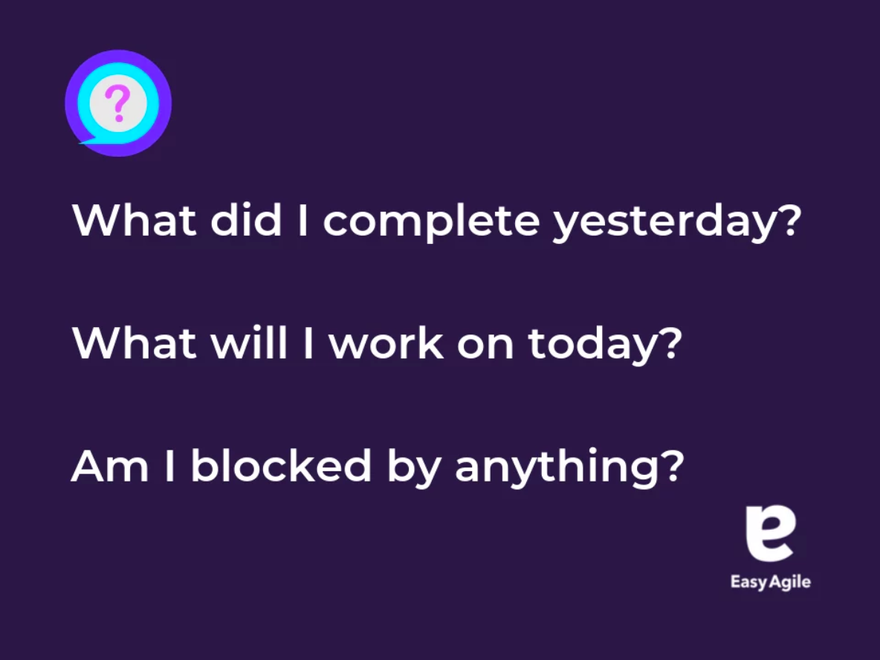
Der Scrum Master hilft jedem, die Theorie und Praxis von Scrum zu verstehen. Sie sind für die Effektivität des Scrum-Teams verantwortlich. Während des 2-4-wöchigen Sprints konzentriert sich das Team auf den Backlog, Einchecken für die täglichen Scrums oder tägliche Stand-ups. Während dieser Scrum-Besprechungen teilen die Teammitglieder, was Storypoints sie abgeschlossen haben, welche Storypoints sie als Nächstes abschließen werden, sowie alle Straßensperren, die im Weg stehen.
Die Ergebnisse werden regelmäßig produziert und bei Bedarf werden im Laufe der Zeit Anpassungen vorgenommen. A Scrum Board oder Kanban Board kann verwendet werden, um Teams dabei zu helfen, ihren Fortschritt während des Sprints zu visualisieren.
Zeremonien sind die wiederkehrenden Ereignisse wird von Scrum-Teams abgehalten, die sich im Abstand von 2-4 Wochen durchqueren. Ein Scrum beginnt mit einer kurzen Planungsphase, danach beginnt die Arbeit. Das Scrum-Team trifft sich täglich, um die Fortschritte zu überprüfen und bei Bedarf Änderungen vorzunehmen.
Am Ende jedes Sprints findet ein Sprint-Review mit Stakeholdern oder Kunden statt, um sicherzustellen, dass der Wert erreicht wird, und kontinuierliche Verbesserungen werden vorangetrieben. Schließlich findet ein retrospektives Meeting mit dem Projekteigentümer, dem Scrum Master und dem Entwicklungsteam statt, um die letzten zwei Wochen zu überprüfen, einschließlich der Erfolge, wichtigsten Kennzahlen und Herausforderungen, die vor Beginn des nächsten Sprints angegangen werden müssen.
Kanban und Scrum zusammen verwenden
Es muss nicht Kanban oder Scrum sein — sie können zusammenarbeiten. Ein Entwicklungsteam könnte sich dafür entscheiden, das Kanban-System in einem Scrum zu verwenden, um eine visuelle Darstellung der Arbeit zu bieten, die in jedem Sprint voranschreitet.
Sie sind beide wertvolle Systeme in Ihrem agilen Toolkit, die zusammenarbeiten, um Priorisierung, Zusammenarbeit und konstante Wertschöpfung zu ermöglichen. Sie müssen sich also nie zwischen Kanban und Scrum entscheiden. Sparen Sie sich die Entscheidungsfindung für die eigentlichen Probleme auf, z. B. was Sie auf die Pizzen legen sollen, die Sie für Ihr Team bestellen. 🍕
Ein Scrum-Framework bietet Teams bestimmte Zeitblöcke, um ein bestimmtes Ergebnis oder eine Reihe von Ergebnissen zu erledigen, und bietet gleichzeitig tägliche Scrum-Besprechungen an, um den Zusammenhalt und die Weiterentwicklung sicherzustellen. Das Kanban-System stellt sicher, dass Aufgaben in einem sich entwickelnden, visuellen Prozess nacheinander erledigt werden.
Lernen Sie die Methoden von Scrum mit Easy Agile kennen
Easy Agile entwickelt Lösungen, um jedes agile Team effektiver zu machen. Wir helfen Teams dabei, einfache und kollaborative Lösungen zu entwickeln User-Story-Maps in Jira für Backlog-Grooming, Versionsplanung und reibungslose Sprints.
Wir glauben, dass es eine bessere Art zu arbeiten gibt, und wir möchten Teams wie Ihrem helfen. Erfahre mehr über unsere Suite von Agile Apps und folge unserem Blog für die neuesten agilen Trends, Tipps und mehr.
Verwandte Artikel
- Jira
Ihr Leitfaden zur Verwendung von Scrum- und Kanban-Jira-Boards
Das Projektmanagement besteht aus vielen beweglichen Teilen, und die Teamzusammenarbeit und Integration dieser beweglichen Teile ist eine ziemliche Herausforderung. Ohne intuitive Software zur Steuerung von Projekten können Manager und Teammitglieder leicht in völliger Verwirrung den Kopf schütteln.
Softwareentwicklungs- und andere Projektmanagementteams benötigen jede Hilfe, die sie bei der Verwaltung dieser komplexen Projekte erhalten können. Betreten Sie das Jira-Board.
Bevor wir uns eingehender mit dem Jira-Board befassen, sollten Sie sich darüber im Klaren sein, dass die Themen, die wir behandeln, nur die Spitze des Eisbergs sind. Aber im Gegensatz zur Titanic gibt es hier keinen Platz für Katastrophen — es geht nur darum, deine Erfolge zu optimieren!
In diesem Artikel behandeln wir, was Jira-Boards sind, wie man die Boards erstellt, konfiguriert und navigiert und wie man mit Reporting, Projekt-Sidebars, dem projektübergreifenden Board und der Verwendung der Scrum- und Kanban-Backlogs umgeht.
Die Einführung von Jira Boards erhöht die Produktivität, fördert die Teamarbeit und verbessert das Gesamtmanagement jedes Scrum- oder Kanban-Projekts.
Mit dieser Art von Unterstützung ist es einfach, herausragende Ergebnisse zu erzielen.
Überblick über Jira-Boards
Das Jira-Board ist eine Kreation von Atlassian, die sich zum bevorzugten Tool für die Teamzusammenarbeit entwickelt hat. Jira-Boards sind vielseitig und praktisch und ermöglichen es Teams, ihre WIP-Grenzen zu optimieren und ihren Arbeitsablauf zu optimieren.
Teams begrüßen Software wie Jira, die ihnen hilft, den iterativen Charakter ihrer Projekte zu kontrollieren. Das Ergebnis ist, dass Projektteams qualitativ hochwertige Arbeit leisten und die Erwartungen der Kunden übertreffen. Nicht schlecht, oder?
Jeder kann entweder das Scrum- oder Kanban-Jira-Board erstellen und verwenden, um seine agile Methodik zu unterstützen und iterative, einschränkende Work-in-Progress-Prozesse und die Überwachung von Projektprozessen zu verwalten, um optimale wertorientierte Ergebnisse zu erzielen.
Es gibt zwei Jira-Boards: eines für jede der agilen Scrum- und Kanban-Methoden. Jedes Software-Automation-Board bietet einen Überblick über das Projekt, sodass Sie sich auf einfache Weise einen Überblick über den Status der laufenden Arbeiten verschaffen können.
Scrum-Teams arbeiten in Sprints, in denen Einzelpersonen Aufgaben in realistischen Zeitrahmen erledigen müssen. Die Teammitglieder erfassen alle Backlogs, Sprints und Berichte in ihren Boards, was die Zusammenarbeit und Integration bei der Arbeit vereinfacht.
In ähnlicher Weise können Teams, die die agile Kanban-Methode verwenden, die Vorteile von Jira-Boards erleben und ihren Arbeitsaufwand reduzieren. Kanban-Boards konzentrieren sich auch hauptsächlich auf die Backlog- und Berichtsfunktionen.
Der Unterschied zwischen den Boards für diese agilen Methodologien ist, dass Scrum iteratives Arbeiten hervorhebt und Kanban sich auf den Arbeitsablauf konzentriert, was bedeutet, die Arbeitslast durch Arbeitsbeschränkungen zu bewältigen.
Hauptmerkmale und Praktiken eines Kanban-Boards
Visuelle Workflow-Darstellung
Kanban-Boards verwenden Spalten, um verschiedene Phasen eines Workflows darzustellen. Jede Spalte steht für einen Schritt im Prozess, von der ersten Aufgabe bis zur Fertigstellung. Diese visuelle Darstellung hilft Teams, ihre Kapazitäten zu verstehen und ihre Arbeitslast effektiv zu verwalten.
Kontinuierlicher Fluss
Eines der wichtigsten Prinzipien von Kanban ist die Aufrechterhaltung eines kontinuierlichen Aufgabenflusses. Im Gegensatz zu anderen Methoden, die auf festen Iterationen basieren, fördert Kanban die kontinuierliche und ununterbrochene Weiterentwicklung der Aufgaben in jeder Workflow-Phase.
Grenzwerte für laufende Arbeiten (WIP)
Das Festlegen von WIP-Grenzwerten ist in der Kanban-Praxis von entscheidender Bedeutung. Das bedeutet, dass die Anzahl der Aufgaben, die eine Spalte gleichzeitig belegen können, begrenzt wird. Auf diese Weise können Teams Engpässe und Ineffizienzen leichter lokalisieren, was reibungslosere Aufgabenübergänge und vorhersehbarere Lieferzeiten ermöglicht.
Aufgabenkarten
Jede Aufgabe oder jedes Arbeitselement wird durch eine Karte auf der Tafel dargestellt. Diese Karten können Details wie Beschreibungen, Termine, Verantwortliche und Prioritätsstufen enthalten. Auf diese Weise können die Teammitglieder den Status und die Anforderungen jeder Aufgabe schnell erfassen.
Kontinuierliche Verbesserung
Kanban fördert die kontinuierliche Verbesserung (Kaizen) durch regelmäßige Überprüfungen und Feedback-Schleifen. Die Teams werden ermutigt, ihre Prozesse und Ergebnisse konsequent zu evaluieren, um Bereiche zu identifizieren, in denen Verbesserungen möglich sind.
Flexibilität und Anpassung
Kanban-Boards können an die individuellen Arbeitsabläufe und Anforderungen jedes Teams angepasst werden. Von der Anpassung der Spalten bis hin zur Anpassung der WIP-Limits haben Teams die Freiheit, das Board so zu konfigurieren, dass es ihren spezifischen Bedürfnissen und Zielen am besten entspricht.
Hauptmerkmale und Praktiken eines Scrum Boards
Scrum Board
Dieses Board eignet sich hervorragend für Teams, die gerne in Sprints oder in Zeiträumen arbeiten, in denen ein Team daran arbeitet, eine bestimmte Menge an Arbeit zu erledigen.
Gedränge
Ideologie: Lerne durch Erfahrungen und denke über Siege und Niederlagen nach, um dich zu verbessern.
Trittfrequenz: Reguläre Sprints mit fester Länge (d. h. zwei Wochen).
Wählen Sie Funktionen
- Einblicke: Verwenden Sie Erkenntnisse, um die Sprint-Planung zu optimieren, tägliche Stand-ups aussagekräftiger zu gestalten und die Liefergeschwindigkeit zu verbessern.
- Rückstand: Das Backlog enthält alle potenziellen Arbeitselemente Ihres Teams für das Projekt.
- Sprint: Ein Sprint ist ein zeitlich begrenzter Zeitraum, in dem ein Scrum-Team daran arbeitet, eine bestimmte Menge an Arbeit zu erledigen. Erstellen Sie einen Sprint, definieren Sie seine Ziele und fügen Sie alle Probleme aus dem Backlog hinzu, die Ihr Team während eines Sprints erledigen möchte.
Navigieren in den Scrum- und Kanban-Jira-Boards
Ein Jira-Board zeigt alles, was Sie über ein Softwareprojekt wissen müssen. Du benötigst ein Board, um die Softwareaktivitäten des Teams zu verfolgen und verantwortungsbewusst zusammenzuarbeiten. Wie jedes Teammitglied weiß, ist dies das Rückgrat einer guten Zusammenarbeit.
Falls es noch nicht klar ist, helfen Ihnen diese Boards dabei, diese Ziele zu erreichen.
Beide Methoden funktionieren für Jira-Boards, unabhängig davon, ob Sie sich auf Sprints konzentrieren oder die aktuelle Arbeit einschränken.
Wenn du wähle Kanban für dein Projekt, Sie müssen die Backlog-Funktion aktivieren. Unabhängig davon, welche Methode Ihr Team bevorzugt, können Sie die Problemdetailansicht verwenden, um den Fortschritt sofort zu ermitteln und die Funktionalität zu verbessern.
Schauen wir uns an, was das Jira-Board bietet.
1. Erstellung von Jira-Software-Boards

Sobald Sie ein Projekt starten, erstellt die Software automatisch eine Jira-Board-Vorlage. Du musst die Funktion „Geteilte Objekte erstellen“ aktivieren, um auf das neue Board zugreifen zu können. Alternativ kannst du die Funktion „Alle Boards anzeigen“ verwenden, um ein vorhandenes Board zu kopieren.
Du musst die Freigabeberechtigungen für ein vorhandenes Projektboard nicht anpassen, da die Software automatisch ein Board für ein neues Projekt erstellt. Sobald du dein neues Projekt erstellt hast, fügst du die entsprechenden Teammitglieder zum Jira-Board hinzu.
Du benötigst auch keine Freigabeerlaubnis, wenn du ein Board kopierst, da alle ursprünglichen Benutzer automatisch auf die Kopie zugreifen können, bis du Änderungen gemäß vornimmst Genehmigung Parameter.
Du verwendest jedoch denselben Problemfilter, wenn du ein vorhandenes Board kopierst. Du wirst der Administrator des Forums sein, aber vielleicht möchtest du einen neuen Filter auswählen, da du den ursprünglichen Filter nicht ändern kannst. Zusätzlich kannst du benutzerdefinierte Felder erstellen, um sie mit den Projektanforderungen zu synchronisieren.
Denke daran — wähle eine Methode, bevor du ein Board erstellst, da es nicht möglich ist, nach dem Start eines neuen Projekts zu wechseln.
Nachdem du ein Board erstellt hast, kannst du den Link mit dem Team teilen, den du unter dem Tab „Alle Boards anzeigen“ findest. Und das Beste: Du speicherst all deine Projekte im Jira-Software Cloud, wodurch die Gesamtrisiken des Projekts gesenkt und Platz gespart werden.
2. Konfiguration der Platine
Die Konfiguration ermöglicht es Ihnen, Ihrer Kreativität auf neue und praktische Weise Ausdruck zu verleihen, die dem Gesamtprojekt zugute kommt. Nur Jira oder Board-Administratoren können Jira-Boards konfigurieren.
Sie können das Board an die Projektergebnisse anpassen, und Sie haben mehrere Konfigurationsoptionen, um Ihre Ziele zu erreichen.
Du kannst buchstäblich alles auf dem Jira-Board konfigurieren, von den Filtern über das Ranking, die Spalten, Swimlanes, die Problemdetailansicht und andere Elemente. Das ist deine Chance, zu glänzen, wenn du das Tool nutzt, um deiner kreativen Seite Ausdruck zu verleihen.
Viel Spaß beim Mappen des Workflows auf dem Board. Behalte den Überblick über den Status und verwende Farben, um die Lesbarkeit der Pinnwand zu verbessern, sodass jeder im Team sieht, was er wann tun muss. Außerdem ist die Board-Konfiguration intuitiv, sodass die Verwendung dieser Software Spaß macht.
3. Das Scrum Backlog verwenden
Im Backlog gibt es zwei Abschnitte — die Sprints und den Backlog. Sie können Issues erstellen und diese auf dem neuesten Stand halten oder sie löschen, wenn sie abgeschlossen sind.
Da Jira benutzerfreundlich ist, kannst du jedes Problem per Drag-and-Drop in Rankings, Sprints, die Organisation von Geschichten in Epen oder an eine andere Stelle ziehen, an der du sie zuordnen möchtest.
In diesem Abschnitt sind nur bestimmte Probleme sichtbar. Beispielsweise sind Probleme wie Unteraufgaben oder solche, die mit einem gespeicherten Filter synchronisiert werden, sichtbar. Wenn Sie jedoch den Status aller Probleme einer bestimmten Spalte zuordnen, z. B. einer Spalte „Fertig“, sind sie in diesem Abschnitt nicht sichtbar.
Beachten Sie bei der Planung eines Backlogs, dass für verschiedene Funktionen unterschiedliche Genehmigungsanforderungen gelten. Nur Projektadministratoren können beispielsweise Sprints initiieren, aber sie können anderen Berechtigungen gewähren.
4. Aktive Sprints
Das Scrum-Board verwendet aktive Sprints, wohingegen Kanban eine Funktion zur „Überwachung der Arbeit“ verwendet. Aktive Sprints auf dem Scrum-Board befassen sich mit aktuellen Iterationen im Teamwork. Wie im Planungsmodus können Administratoren Probleme verwalten und sie bei Bedarf per Drag-and-Drop in den Arbeitsablauf oder an anderer Stelle ziehen.
Diese Boards werden zweimal pro Minute aktualisiert, und es gilt das gleiche Konzept wie im Planmodus. Einige Probleme bei den aktiven Sprints werden sichtbar sein, andere werden unsichtbar sein. Softwareentwickler sollten in der Lage sein, die Unterschiede schnell herauszufinden, da sie sich regelmäßig mit solchen Dingen befassen.
Auch dieser Teil des Jira-Boards ist umfassend. Aktive Sprints ermöglichen es dir, Issues zu generieren und in verschiedene Spalten zu verschieben. Durch die Verwaltung aktiver Sprints bleibt das Projekt auf dem neuesten Stand und die Teammitglieder werden über den Status jedes einzelnen Problems informiert, unabhängig davon, ob es sich um ein Problem handelt, ob es sich um ein Problem handelt, das gemeldet wurde oder ob sich das Ranking geändert hat.
5. Machen Sie sich mit dem Kanban-Backlog vertraut
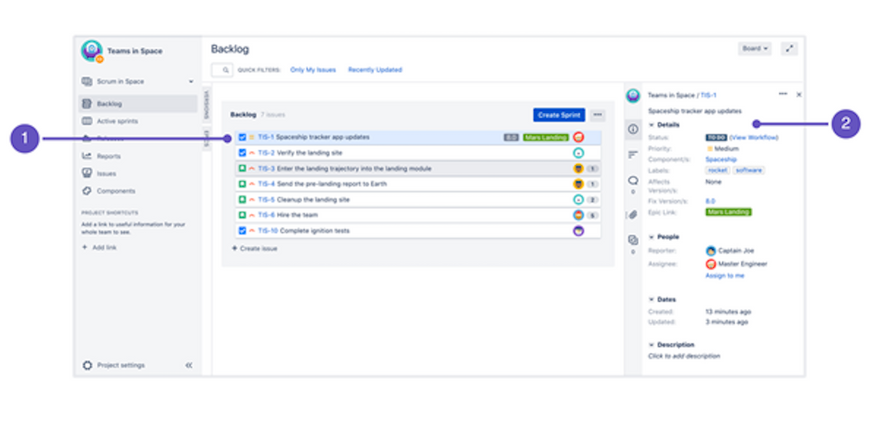
Bildquelle: Atlassian
Denken Sie daran, dass auf das Kanban-Backlog nur zugegriffen werden kann, wenn der Softwareadministrator diese Funktion für einen Beauftragten aktiviert.
Eine kleine Anzahl von Problemen ist in diesem Abschnitt einfach zu handhaben, aber da diese zunehmen, wird es schwieriger, sie zu lösen. Dieses Übermaß an Problemen ist ohne Software ein Albtraum, aber Sie können diesem Drama mühelos entkommen. Einfach und agil verfügt über eine Reihe von Produkten, die Ihnen bei der Bewältigung von Projektproblemen helfen sollen.
Administratoren können ihr Kanban-Projekt nach Belieben erstellen und planen, indem sie die Ausgaben in den Bereich „versteckte Versionen“ oder „Epics“ im erweiterten Bereich verschieben. Sie können Probleme auch je nach Planungsanforderung zwischen diesem Abschnitt und den Bereichen „Für die Entwicklung ausgewählt“ verschieben.
Wie bei Scrum sind einige Probleme im Projektboard in Kanban sichtbar oder unsichtbar. Sichtbarkeit und Unsichtbarkeit von Problemen hängen in erster Linie vom Filter, den Treffern der Probleme und dem Status dieses Abschnitts ab.
Die Teammitglieder können sich getrennt vom Planungsbereich auf ihre aktuelle Arbeit konzentrieren, um Ablenkungen zu vermeiden. Die Trennung dieser Elemente hilft den Teammitgliedern, sich auf Themen zu konzentrieren, die sofortige Aufmerksamkeit erfordern.
Keine dieser Informationen sollte Sie jedoch überraschen, da Atlassian mehr als ein Jahrzehnt in die Entwicklung von Präzisionssoftware investiert hat, um Ihnen die Arbeit erheblich zu erleichtern.
6. Kanban-Überwachung
Anstatt aktiver Sprints überwacht Kanban den Projektfortschritt nach dem Prinzip der kontinuierlichen Bereitstellung. Der Projektadministrator verfolgt Aufgaben und laufende Arbeiten, um sicherzustellen, dass die Teammitglieder die Kontrolle über ihre Softwareentwicklung behalten.
Verwenden Sie dieses Board, wenn sich Ihr Team darauf konzentriert, laufende Arbeiten zu verwalten und einzuschränken.
Auf diesem Projektboard sind viele andere Aktionen möglich, darunter das Schätzen von Geschichten (das ist einer der wirklich lustigen Teile). Anwenderberichte, Unteraufgaben erstellen, Probleme filtern, freigeben und ausblenden.
Wenn die Teammitglieder Aufgaben erledigen, zieht der Administrator neue Aufgaben aus dem Abschnitt „In Bearbeitung“, um den Druck zu verringern und die Qualität der Lieferungen zu gewährleisten.
Wie bei aktiven Sprints kann der Administrator Probleme für sein Kanban-Projekt priorisieren und bewerten.
Der Kanban-Softwareadministrator kann auch die vollständige Kontrolle über ein Board behalten oder spezifische Bearbeitungsberechtigungen gewähren, wie bei dem anderen Board.
Letztlich bietet das Kanban-Board einen Überblick über das laufende Projekt aus der Vogelperspektive und ermöglicht so eine genaue Überwachung der Probleme zu jedem Zeitpunkt.
Wie bereits angedeutet, kann das Potenzial des Projektausschusses in einem Artikel kaum erklärt werden. Wenn Sie sich mit dieser Software weiterbilden möchten, viele Quellen kann dir helfen, dein Ziel zu erreichen.
7. Berichterstattung
Einer der grundlegendsten Aspekte von Projekten ist die Berichterstattung (wie ihr alle wissen solltet). Zum Glück bietet Atlassian eine umfassende Berichtsfunktion auf Jira-Boards sowohl für Scrum als auch für Kanban.
Einige der Scrum-Berichte enthalten die Burndown-, Burnup- und Sprint-Charts. Außerdem stehen unter anderem Kontrolldiagramme, epische Berichte, das kumulative Flussdiagramm, das Geschwindigkeitsdiagramm und ein Versionsbericht zur Verfügung.
Die Kanban-Berichtsfunktionen umfassen das Kontrolldiagramm und das kumulative Flussdiagramm.
Zusätzliche allgemeine Berichte wie der kürzlich erstellte Problembericht, der Zeiterfassungsbericht und viele andere stehen für allgemeine Problemanalysen zur Verfügung.
Das Änderungsprotokoll und der Statusbericht sind in Confluence verfügbar, wenn du deine Jira-Software mit anderen Programmen verbindest.
Wie du siehst, ist das Reporting eine inhärente Funktion des Jira-Boards, mit der du jederzeit mit allen Projektpositionen in Kontakt treten und sie darüber informieren kannst.
8. Verwenden der Projekt-Seitenleiste
Die Projekt-Seitenleiste oben rechts auf dem Board ist deine Anlaufstelle für alles rund um dein Projekt.
Wählen Sie einen beliebigen Tab in der Seitenleiste des Projekts aus, um den Backlog, die Berichte oder alles, was sich auf das aktuelle Projekt bezieht, anzuzeigen. Von diesem Ausgangspunkt aus kannst du dir die meisten Projektdetails ansehen, darunter Epen, Geschichten, Probleme und weitere Einzelheiten.
Machen Sie sich mit dem Sofortfilter im Backlog vertraut, um nach Problemen mit einem Suchbegriff wie „Problemtyp“ oder „Problemschlüssel“ zu suchen.
Ein Schnellfilter ist ebenfalls verfügbar, um deine Suche nach Software-Arbeitselementen einzugrenzen, die du gerade bearbeitet hast, einschließlich WIP-Limits, Anwendungsfällen und mehr, was die allgemeine Vielseitigkeit des Jira-Boards erhöht.
Inzwischen sollte klar sein, dass diese Gremien so kreativ und vielseitig sind wie jedes Projektteam — nutzen Sie die Gelegenheit, um noch einen drauf zu setzen.
9. Der projektübergreifende Vorstand
Ein Jira-Board kann den Zugriff auf ein Software-Projekt-Add-on beinhalten, das nicht mit Jira-Software funktioniert. Jedes Methodikboard kann auch mehrere Projekte haben.
Wenn Sie weitere Projekte sehen, die mit einem Software-Board verknüpft sind, können Sie zu dem Projekt navigieren, das Sie interessiert. Wählen Sie den Projekt-Header aus und wählen Sie den projektübergreifenden Tab, über den Sie Projektdetails in der Seitenleiste einsehen können.
Alternativ kannst du über den Board-Header oben rechts zu einem projektübergreifenden Projekt navigieren. Wenn du diese Option verwendest, wirst du keine Details sehen, da das Programm Projektinformationen aus dieser Perspektive nicht lesen kann.
Einführung des Jira-Boards: Eine neue Welt voller Möglichkeiten
Wenn du die Teamzusammenarbeit, die Integration von Projektsoftware und das Management verbessern möchtest, bietet das Jira Board eine neue Welt von Möglichkeiten.
Wenn du möchtest, dass dein Team eine beliebte agile Methode beherrscht, fördert das Jira-Board das Lernen und die Produktivität, unabhängig davon, ob du dich für Kanban oder Scrum entscheidest.
Wenn du Experte für Atlassian Jira Software Boards werden möchtest, bring deine Projekte auf ein neues Level mit Einfache Agile-Apps für Jira.
Einfache Agile-Apps wie Einfacher agiler Teamrhythmus, Straßenkarten, und Einfache agile Programme Machen Sie es praktisch und einfach, mit Jira-Boards zu interagieren, indem Sie flexible und kollaborative Lösungen anbieten.
Softwareentwickler profitieren auch von der jahrelangen Entwicklung dieser Apps, um die Entwicklung hochwertiger Lösungen für ihre Kunden zu unterstützen.
- Jira
Einfaches Jira-Projektmanagement mit Kanban
Scrum ist nicht die einzige agile Softwareentwicklungsmethode, die es gibt. 😲 Wenn Sie mit Kanban nicht vertraut sind, versprechen wir Ihnen, dass wir nicht abtrünnig werden — Kanban ist agil. Und die Projektmanagement-Tools von Jira machen die Organisation eines Kanban-Teams wirklich einfach.
Kanban stammt aus Schlank Prinzipien und konzentriert sich auf die Vermeidung von Verschwendung und die Bewertung von Prozessen während des gesamten Projektlebenszyklus und nicht erst am Ende. Die wichtigsten Grundlagen von Lean sind Zweck, Prozess und Mitarbeiter. Klingt ziemlich agil, nicht wahr?
Die Projektmanagement-Tools von Jira helfen dir, einen guten Start mit Kanban zu haben. Du kannst die Standard-Jira-Boards verwenden oder dich mit Anpassungen austoben. Es liegt an dir und deinem Team.
Wenn Sie sich nicht sicher sind, ob Kanban oder Scrum ist das Richtige für Ihr Unternehmen, lesen Sie weiter. Wir geben Ihnen einige Informationen, die Ihnen bei der Entscheidung helfen. Wir geben dir auch einige Tipps, wie du die Projektmanagement-Tools von Jira verwenden kannst, um deine Arbeit zu organisieren und dein Team produktiv zu halten.
Was ist besser: Scrum oder Kanban?
Beides. Oder keines von beiden. Scrum und Kanban sind beide effektive Methoden für die Softwareentwicklung. Welches ist das Beste für Ihre Organisation ist eine bessere Art, die Frage zu stellen. Die Antwort hängt von der Art der Arbeit oder den Projekttypen ab, die Ihrem Team zugewiesen sind.
Scrum wird generell empfohlen, wenn:
- Ihr Projekt ist relativ stabil, was bedeutet, dass Sie einige Wochen ohne größere Änderungen der Anforderungen, Funktionen oder der allgemeinen Produktausrichtung auskommen können.
- Der Großteil der Arbeitsaufgaben Ihres Teams besteht aus komplexen Funktionen oder wichtigen Produktupdates und nicht aus kleinen Optimierungen, Bugfixes oder reaktionären Arbeiten aufgrund von externem Feedback.
- Sie können Ihre Arbeit einige Wochen im Voraus planen, in der Regel ohne wesentliche Änderungen des Umfangs oder der Anforderungen.
- Sie haben ein funktionsübergreifendes Team, das bereit und in der Lage ist, die Arbeit als Team und nicht einzeln anzugehen.
Wenn das Folgende eher nach Ihrem Softwareentwicklungsteam klingt, sollten Sie Kanban in Betracht ziehen:
- Ihre Arbeit ist dynamisch mit häufigen Prioritätswechseln.
- Normalerweise arbeitest du an kleinen Updates, Bugfixes oder reagierst auf Kundenwünsche.
- Ihre Teamressourcen werden für mehrere Projekte oder Produkte gemeinsam genutzt.
- Die meisten Ihrer Teammitglieder arbeiten unabhängig, da Sie in der Regel nicht zusammenarbeiten müssen.
Schließlich sollten Sie berücksichtigen Wasserfall 😲 wenn:
- Ihre Arbeit ist vorhersehbar oder wiederholt sich (jährliche Updates oder regelmäßig geplante Upgrades).
- Sie sind zu 100% mit der Arbeit, der Technologie und dem gewünschten Ergebnis vertraut.
- Es besteht kaum eine Chance, dass sich der Umfang oder die Anforderungen ändern.
- Es gibt einen absoluten Pfad von Anfang bis Ende, der durch gesetzliche oder behördliche Compliance-Standards vorgeschrieben ist.
Schau, wir lieben Agile genauso wie jeder andere. Aber wir lassen nicht zu, dass unsere Leidenschaft für Scrum und Kanban der Schaffung des bestmöglichen Arbeitsumfelds für unsere Teams im Weg steht. Die beste Softwaremethode und der beste Prozess sind die, die am besten zu Ihrem Team passen.
So startest du mit einem Kanban-Projekt in Jira
Atlassian hat eine großartige Plattform entwickelt, um Jira-Benutzern bei der Verwaltung von Kanban-Teams zu helfen. Schritt 1 ist die Auswahl der Kanban-Vorlage, wenn du dein neues Projekt erstellst. Ganz einfach. 🤓
Als Nächstes möchten Sie Ihren Kanban-Workflow einrichten. Jira erstellt einen Standard-Workflow für dich: Backlog, Zur Entwicklung ausgewählt, In Bearbeitung und Fertig. Die Standardeinstellung funktioniert hervorragend für viele Teams, aber wenn du sie anpassen möchtest, klicke auf das Punktmenü in der oberen rechten Ecke und dann auf „Board-Einstellungen“.
In den Board-Einstellungen kannst du beim Anpassen verrückt werden:
- Spalten und Schnellfilter
- Schwimmbahnen und Kartenfarben
- Karten- und Ausgabedetailansichten
- Rangstufen der Priorisierung
- Arbeitstage
- Integration des Vorstands in eine Roadmap.
Eines der Ziele von Kanban ist es, Bereiche in Ihrem Prozess in Echtzeit zu isolieren, die die Arbeitsausführung verlangsamen. Denken Sie daran, wenn Sie über jeden Schritt in Ihrem Prozess nachdenken und entscheiden, für welche Schritte eine Spalte im Arbeitsablauf benötigt wird.
Um zu vermeiden, dass dein Board 20 Spalten enthält, solltest du in Betracht ziehen, verwandte Schritte zu kombinieren oder aufeinanderfolgende Schritte zu gruppieren, die normalerweise sehr schnell ablaufen.
Lassen Sie uns über WIP-Limits sprechen
Nachdem Sie Ihr Kanban-Board erstellt haben, ist es an der Zeit, WIP-Limits festzulegen. (Das ist noch in Arbeit für die Anfänger.) WIP-Grenzwerte verhindern, dass Sie eine Phase des Workflows mit zu viel Arbeit überlasten.
Lassen Sie uns über den Zweck eines WIP-Limits sprechen. WIP-Limits helfen Ihrem Team, sich auf eine einzelne Aufgabe zu konzentrieren, sodass es diese abschließen, bereitstellen und mit der nächsten Aufgabe fortfahren kann.
Viele Dinge, die gerade in Bearbeitung sind, neigen dazu, die Leute abzulenken. Sie arbeiten eine Weile an einer Aufgabe, wechseln dann zu einer anderen Aufgabe, beenden keine von beiden und setzen nichts ein. 😕 Das nennt man Kontextwechsel, und das saugt deiner Produktivität das Leben aus.
WIP-Grenzwerte zeigen Ihnen auch Engpässe in Ihrem Prozess. Je nach Arbeitsablauf kann es vorkommen, dass sich die Arbeit eines bestimmten Teammitglieds in „In Bearbeitung“ stapelt, aber nichts wird in den Status „Erledigt“ verschoben. Sie müssen herausfinden, warum.
Wenn Ihr Arbeitsablauf spezifischer ist, stellen Sie möglicherweise eine Arbeitsüberlastung für das Datenbankteam fest, während für Ihren Frontend-Entwickler nichts in Bearbeitung ist.
WIP-Limits lösen diese Probleme nicht, aber sie informieren dich, wenn du ein Problem hast, damit du dich damit befassen und eine Lösung finden kannst.
Tipps zur Verwendung von Kartenfarben und Swimlanes
Beim agilen Projektmanagement für ein Kanban-Team geht es darum, das Team produktiv zu halten, ohne ihnen in die Quere zu kommen. Es geht darum, über den Gesamtstatus zu berichten, Probleme zu antizipieren und Probleme zu lösen. Kartenfarben und Swimlanes geben Projektmanagern auf einen Blick einen Einblick in die wichtigsten Teamkennzahlen.
Kartenfarben und Swimlanes stehen für bestimmte Problemattribute oder sie können Abfrageergebnisse oder Verantwortliche darstellen. Wir stellen uns die Kartenfarben gerne als detailliertere Daten zur Problemverfolgung vor, während Swimlanes uns ein übergeordnetes Bild der gesamten Arbeit vermitteln.
Unabhängig davon, wie Sie Ihre Arbeit organisieren möchten, sollten Sie die Flexibilität in Betracht ziehen, Abfragen Ihren Swimlanes oder Kartenfarben zuzuweisen. Im Folgenden finden Sie einige Ideen, nach denen Sie Fragen stellen können:
- Art der Arbeit: UX, Design, Frontend, Datenbank usw.
- Label: Erstellen Sie team- oder projektspezifische Labels.
- Komponenten: Teilen Sie Ihr Projekt in Abschnitte auf und weisen Sie jedem Abschnitt eine Komponente zu.
- Aufwands- und Zeiterfassung: Prognostizieren Sie den Durchsatz, indem Sie den Aufwand auf einen Blick nach Arbeitselement erfassen.
- Geschäftswert oder Reporter: Organisieren Sie sich nach Stakeholdern oder Geschäftsbereichen.
- Benutzerdefinierte Felder: Zeigen Sie das Benutzersegment oder ein anderes benutzerdefiniertes Feld an, das für Ihr Unternehmen von Bedeutung ist.
Kanban- und Jira-Boards können verschiedene Projektmanagementprozesse unterstützen, vom Projektplan über das Workflow-Management bis hin zur Kommunikation mit Stakeholdern. Du musst nur herausfinden, was verfügbar ist, und mit deinen Jira-Anpassungen kreativ werden.
Organisieren Sie sich mit den Projektmanagement-Tools von Jira
Unabhängig von Ihrer Präferenz für agile Methoden sind eine effektive Projektorganisation und -überwachung ohne eine Art von Projektmanagement-Software fast unmöglich. Aber seien wir ehrlich — das Letzte, was Ihr Team oder Ihre Organisation braucht, ist ein anderes Tool.
Deine Softwareentwickler lieben es, Jira Software zu verwenden. 🤟 Du kannst konfigurieren Jira-Workflows und Anpassungen, um selbst den anspruchsvollsten Projektmanagementanforderungen mit nur wenig Aufwand gerecht zu werden. Sie sparen Zeit und den Aufwand, ein externes Produkt zu integrieren oder schlimmer noch, Projektdaten für Ihre Berichterstattung und die Kommunikation mit Ihren Stakeholdern manuell zusammenzuführen.
Der Atlassian Marketplace ist eine großartige Quelle, um Add-Ons für noch mehr Funktionen zu finden, um die Anforderungen Ihres Aufgabenmanagements und Ihres Projektteams zu erfüllen. Easy Agile hat zwei Apps speziell zur Unterstützung von Projektmanagern entwickelt: Einfacher agiler Teamrhythmus und Einfache agile Programme.
Einfacher agiler Teamrhythmus hilft Scrum- und Kanban-Teams bei der Planung und Verwaltung ihrer Arbeit mit dem Kontext, den ein User-Story-Map-Format bietet. Die Funktion „Team-Retrospektive“ hilft Ihrem Team, sich auf kontinuierliche Verbesserungen zu konzentrieren.
Sehen Sie sich Team-Swimlanes an, verfolgen Sie teamübergreifende Abhängigkeiten und konzentrieren Sie sich auf Programmebene mit epischen und Feature-Only-Ansichten mit unseren App „Programme“.
Egal, ob du ein Kanban- oder Scrum-Team unterstützt, die Erstellung von Roadmaps, die Versionsplanung und die Planung von Programminkrementen in Jira ist jetzt noch einfacher!
- Jira
Optimiere deine Sprints mit 9 Jira-Automatisierungen
Sprints sind das Herzstück von agile Prinzipien. Und so nutzt ein Scrum-Team einen vordefinierten Zeitraum, um gemeinsam auf ein vereinbartes Ziel hinzuarbeiten. Ein Sprint konzentriert sich auf Interaktion und Zusammenarbeit, um funktionierende Software zu entwickeln. Ein Team muss viel Arbeit leisten, um seine Sprint-Workflows in Jira aufrechtzuerhalten. Das Ändern des Aufgabenstatus, das Informieren von Teamkollegen über Sprint-Änderungen und das Synchronisieren der Codeänderungen der Entwickler mit den Jira-Aufgaben können zu einer Menge manueller Mausklicks führen. 🖱
Viele dieser manuellen Schritte können automatisiert werden, um Ihrem Team den Aufwand zu ersparen.
Hilf deinem Scrum-Team mit Jira-Automatisierungen
Gedränge ist ein Framework, um agiles Arbeiten zu erledigen. Das Scrum Veranstaltungen sind:
- Sprint: Der Zeitraum, in dem das Team auf sein Sprintziel hinarbeitet (z. B. die Fertigstellung einer bestimmten Anzahl von User Stories aus dem Produkt-Backlog). Der nächste Sprint beginnt, wenn der vorherige endet.
- Sprint-Planungsmeeting: Ein Meeting, in dem der Umfang des Aufwands festgelegt wird, der für Backlog-Elemente erforderlich ist, die vom Product Owner priorisiert wurden. Das Softwareentwicklungsteam verpflichtet sich, diesen Arbeitsaufwand zu erledigen.
- Tägliches Scrum: A kurzes Treffen an jedem Werktag wenn sich die Mitglieder des Scrum-Teams gegenseitig über den Fortschritt ihrer Arbeit innerhalb des Sprints informieren. Es ist an der Zeit, einem anderen Teammitglied, das möglicherweise bei einem Problem feststeckt, Unterstützung zu gewähren oder die Blockierung zu entsperren.
- Sprint Review: Eine Gelegenheit für das Scrum-Team und die Stakeholder, die Ergebnisse des abgeschlossenen Sprints zu überprüfen und zu erörtern, welche Auswirkungen sie auf zukünftige Sprints haben.
- Sprint-Retrospektive: Ein Meeting, um Möglichkeiten zur Verbesserung der agilen Prozesse des Teams und seiner Interaktionen untereinander zu finden.
Welche Scrum-Rollen sind beteiligt:
- Softwareentwickler: Sie erledigen die Arbeit, wollen aber keine Sprint-Überraschungen.
- Product Owner: Diese Person priorisiert die Arbeit und muss manchmal ungeplante Änderungen mitten im Sprint vornehmen.
Jeder Spieler im Softwareentwicklungsteam, von Startups bis hin zu etablierten Unternehmen, hat sich wiederholende Aufgaben, die er während seiner Sprint-Events ausführen muss. Da wir alle Menschen sind, vergessen wir beim Sprinten manchmal, den Status von Problemen zu ändern oder die kleinen Dinge in Jira zu erledigen, damit jeder im Team in Echtzeit weiß, was in unserem Sprint passiert.
Automatisieren Sie Ihre Sprint-Workflows mit Jira
Hab keine Angst. Jira kann dabei helfen, typische Sprint-Workflows wie Aufgabenübergänge und Teambenachrichtigungen zu automatisieren. 🤯 Agiles Projektmanagement in der Softwareentwicklung ist eine Methode, die der Automatisierung förderlich ist. Du kannst Verhaltensweisen in deinen Jira-Problemen verknüpfen, um Aktionen über Tools wie Slack und MS Teams, E-Mail, GitHub, Bitbucket und GitLab auszulösen.
Du kannst Jira-Automatisierungen verwenden, um Dinge wie die folgenden zu tun:
- Informieren Sie Teammitglieder und Stakeholder über alle Änderungen an einem Sprint
- Auslösen von Aktionen auf der Grundlage von Aufgabenübergängen innerhalb einer Sprint-Iteration
- Synchronisiere den Status und die Story Points von Jira-Aufgaben und Unteraufgaben
- Verbinde Code-Commits und Build-Statuen mit Jira-Issues
Oh mein Gott!
Wenn Sie nicht wussten, dass es diese Tools gibt, haben Sie hier die Gelegenheit, sie zu erlernen.
Automatisieren Sie Ihren Weg zur Konnektivität
Halten Sie agile Teamkollegen auf dem Laufenden
Wenn ein Sprint beginnt, ist es wichtig, dass der Product Owner die Teammitglieder benachrichtigt, wenn sich etwas ändert. Auf diese Weise können Sie sicherstellen, dass sich dies nicht negativ auf Ihre Fähigkeit auswirkt, Ihr Sprintziel zu erreichen.
Die Kommunikation innerhalb agiler Teams ist von größter Bedeutung, und Jira bietet Möglichkeiten, dein Scrum-Team automatisch zu benachrichtigen, basierend auf Regeln, die du für deinen Sprint festgelegt hast. Du kannst zum Beispiel E-Mails oder Slack-Benachrichtigungen senden, wenn sich der Status einer Aufgabe ändert.
Koordination von Aufgaben und Unteraufgaben
Unteraufgaben sind eine praktische Funktion in Jira. Sie helfen dir dabei, Aufgaben in kleinere Schritte zu unterteilen und ihren Fortschritt zu verfolgen, während sie bearbeitet werden. Scrum Master empfehlen dies in agilen Methoden allgemein, aber es kann leicht sein, dass Unteraufgaben nicht mehr mit ihren übergeordneten Aufgaben synchronisiert werden. Wir werden bald eine Jira-Automatisierung erlernen, um dies zu verhindern.
Verbinde die Arbeit mit Entwicklercode und Jira-Problemen
Ihr Entwicklungsteam hat während eines Sprints viel um die Ohren. Es muss nicht nur alle seine User Stories fertigstellen, sondern es gibt auch die Mechanik, Code-Commits von Entwicklern mit ihren zugehörigen Jira-Tickets zu synchronisieren. Und immer daran zu denken, diese mit Jira-Tickets im Einklang zu halten, ist lästig. Wie du sehen wirst, gibt es Möglichkeiten, die in GitHub, Bitbucket und GitLab durchgeführten Aktionen miteinander zu verbinden und Jira-Tickets zu aktualisieren.
Jira-Automatisierungen FTW
Hier sind unsere neun Lieblings-Jira-Automatisierungen, die unseren Sprint-Workflow optimieren.
1. Benachrichtige Teammitglieder, wenn eine Story zu einem Sprint hinzugefügt wird
Scope Creep (Hinzufügen neuer Punkte zu einem Sprint, nachdem er gestartet wurde) ist niemandes Freund. Es gibt jedoch Zeiten, in denen ein Product Owner einen Artikel aus dem Produkt-Backlog abrufen und zum aktuellen Sprint hinzufügen muss. In diesem Fall empfiehlt es sich, das gesamte Team darüber zu informieren, dass eine Änderung vorgenommen wurde. Verwenden Sie diese praktische Automatisierungsvorlage um eine E-Mail an Ihr Team zu senden, wenn Backlog-Elemente zu einem Sprint hinzugefügt werden.
2. Weisen Sie eine Aufgabe automatisch zu, wenn sich ihr Status ändert
Einige Teammitglieder müssen darauf aufmerksam gemacht werden, wenn ein Problem auf ihren Teller gerät. Wenn der Status eines Vorgangs beispielsweise zu In Bearbeitung wechselt, können Sie weist es automatisch einem QA-Teamkollegen zu.
3. Feiere, wenn dein Sprint vorbei ist, indem du eine Slack-Nachricht sendest
Während eines Sprints passiert viel Arbeit. Da Ihr nächster Sprint immer sofort beginnt, wenn der aktuelle endet, ist es oft schwierig, Zeit zu finden, um Siege zu feiern. Nutze diese Feier, um sende eine lustige Slack-Nachricht an dein Team, wenn die letzte Ausgabe des Sprints abgeschlossen ist. Mit Automatisierung kannst du dafür sorgen, dass Sprints Spaß machen!
4. Automatisches Einfügen von „In Bearbeitung“ -Vorgängen in den aktuellen Sprint
Um sicherzustellen, dass Jira-Probleme in Progress im aktuellen Sprint sichtbar sind, gibt es viele bewegliche Teile. Niemand will versteckte Arbeit. Wenn ein Entwickler eine Aufgabe in „In Bearbeitung“ verschiebt, können Sie automatisch zuweisen zum aktuellen Sprint.
5. Addiere die Storypoints der Unteraufgaben und aktualisiere den Wert der übergeordneten Aufgabe
Vergewissern Sie sich, dass Ihre Storypoint-Gesamtwerte korrekt sind automatisches Summieren der Punkte Ihrer Unteraufgaben und Aktualisierung der übergeordneten Aufgabe mit dem Wert. Mit dieser raffinierten Automatisierungsregel werden sie nie aus dem Gleichgewicht geraten.
6. Schließen Sie ein Problem, wenn alle zugehörigen Unteraufgaben abgeschlossen sind
Manche Leute arbeiten gerne mit Unteraufgaben, was großartig ist. Es kann jedoch leicht übersehen werden, eine übergeordnete Aufgabe zu schließen, nachdem Sie Ihre Arbeit abgeschlossen und alle Unteraufgaben abgeschlossen haben. Nun... du kannst schließt automatisch eine übergeordnete Aufgabe wenn alle Unteraufgaben abgeschlossen sind, damit dies nicht passiert. 🤖
7. Verschieben Sie eine Aufgabe nach einem Commit in Progress
Sparen Sie Ihren Entwicklern Zeit, indem Sie redundante Aufgaben reduzieren. Wenn ein Code-Commit erfolgt, bedeutet dies, dass an einer Aufgabe gearbeitet wird. Verbinde Jira mit deinem Commit-Repository (GitHub, Bitbucket oder GitLab), sodass bei einem Code-Commit das zugehörige Jira-Problem angezeigt wird wechselt zu In Bearbeitung.
8. Füge einem Ticket einen Kommentar hinzu, wenn eine Pull-Anfrage gestellt wird
Das Hinzufügen von Details zu einem Jira-Ticket aus einem Pull-Request kann ein Copy-and-Paste-Job sein — muss es aber nicht. Verwende einen Trigger, um die Details aus der Anfrage hinzuzufügen in einen Jira-Kommentar.
9. Benachrichtige das Entwicklungsteam, wenn ein Jenkins-Build fehlschlägt
Bestimmte Probleme können es kaum erwarten, beim nächsten täglichen Stand-up vom gesamten Team erkannt zu werden. Wenn Ihr Jenkins-Build fehlschlägt, ist dies eine großartige Möglichkeit lass es das ganze Team wissen per Slack, MS Teams oder E-Mail... sofort.
Machen Sie agile Sprints einfach
Automatisierungen in Jira erleichtern einem Sprint-Team das Leben, indem sie die manuelle Arbeit reduzieren, die erforderlich ist, um die Mechanik eines Sprints am Laufen zu halten.
Sie können modifizierte Versionen dieser Automatisierungen mit Easy Agile verwenden, um Agile noch einfacher zu machen! Feiern Sie zum Beispiel Erfolge in der Roadmap, indem Sie Ihr Team benachrichtigen, wenn Probleme in Ihrem Unternehmen abgeschlossen sind Einfache Agile Roadmaps für Jira, oder synchronisiere deine Jira-Datenfelder mit deiner Roadmap. Es gibt viele Möglichkeiten, Regeln und Trigger zu kombinieren, damit Jira-Automatisierungen für dich funktionieren.